|
TOP HAPPY 2013


Here you find the original of this tutorial:

This tutorial was translated with PSPX3 but it can also be made using other versions of PSP.
Since version PSP X4, Image>Mirror was replaced with Image>Flip Horizontal,
and Image>Flip with Image>Flip Vertical, there are some variables.
In versions X5 and X6, the functions have been improved by making available the Objects menu.
In the latest version X7 command Image>Mirror and Image>Flip returned, but with new differences.
See my schedule here
French translation here
Your versions here
For this tutorial, you will need:
Material here
Tube MR_Woman181212 by Maryse
Tube Scanmalemodel4-08_06 pat
Tube DBK AA Decor-178 by Katrina
Tube aclis_xmas_03_27_11_2011 by Aclis
Design_2013_CibiBijoux
cajoline_newyear
chat-noel-by Lory3
Mascara 14_k35
Textura

You can change Blend Modes according to your colors.
In the newest versions of PSP, you don't find the foreground/background gradient (Corel_06_029).
You can use the gradients of the older versions.
The Gradient of CorelX here
The texture Grain long deep is standard in PSP and it corresponds to the texture standard of the new versions Corel_15_017.
If you don't find it in your PSP, copy the supplied texture in the Textures Folder.
Open the mask in PSP and minimize it with the rest of the material.
1. Set your foreground color to #ededed,
and your background color to #a67e39.
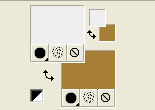
2. Open a new transparent image 1000 x 700 pixels.
Flood Fill  the transparent image with your foreground color #ededed. the transparent image with your foreground color #ededed.
3. Effects>Texture Effects>Texture - Grain long deep ou Corel_15_017.
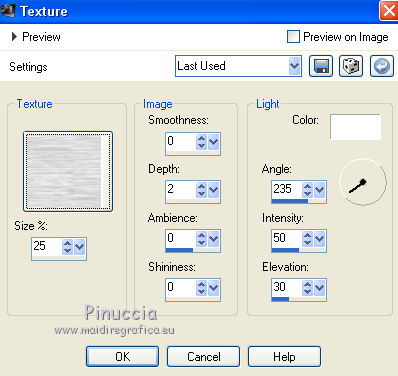
Adjust>Sharpness>Sharpen.
4. Layers>New Raster Layer.
Flood Fill  with your Background color #a67e39. with your Background color #a67e39.
5. Adjust>Add/Remove Noise>Add Noise.
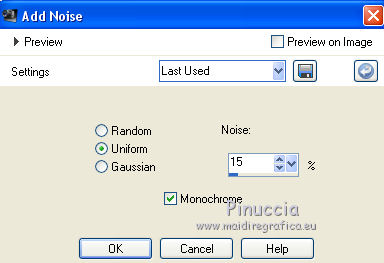
6. Layers>New Mask layer>From image
Open the menu under the source window and you'll see all the files open.
Select the mask 14_k35:
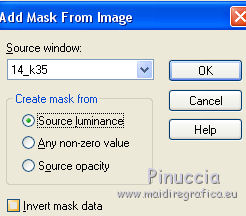
Layers>Merge>Merge group.
7. Adjust>Sharpness>Sharpen.
8. Selection Tool 
(no matter the type of selection, because with the custom selection your always get a rectangle)
clic on the Custom Selection 
and set the following settings.
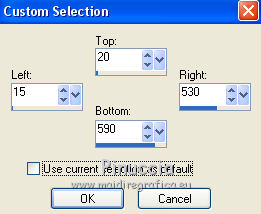
9. Layers>New Raster Layer.
Flood Fill  with your background color #a67e39. with your background color #a67e39.
Selections>Select None.
10. Open the tube aclis_xmas_03_27_11_2011 - Edit>Copy.
Go back to your work and go to Edit>Paste as new layer.
Move  the tube to the left side. the tube to the left side.
11. Activate the Pick Tool 
and deform the tube to adapt it in the frame, about as below

12. Open the tube DBK AA Decor-178 - Edit>Copy.
Go back to your work and go to Edit>Paste as new layer.
Move  the tube to the left side, see my example. the tube to the left side, see my example.
13. Open the tube chat-noel - Edit>Copy.
Go back to your work and go to Edit>Paste as new layer.
Move  the chat in the middle of the door. the chat in the middle of the door.
14. Open the tube cajoline_new year - Edit>Copy.
Go back to your work and go to Edit>Paste as new layer.
Image>Resize, 3 times to 80%, resize all layers not checked.
Move  the tube at the upper right. the tube at the upper right.
15. Effects>3D Effects>Drop Shadow, color black.
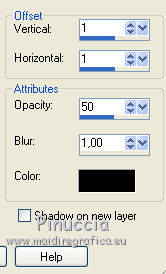
16. Open the tube Scanmalemodel - Edit>Copy.
Go back to your work and go to Edit>Paste as new layer.
Move  the tube as below the tube as below

Effects>3D Effects>Drop Shadow, color black.
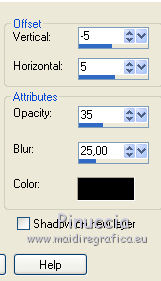
17. Layers>Merge>Merge All.
18. Image>Add borders, 2 pixels, symmetric, color #a67e39.
Image>Add borders, 30 pixels, symmetric, color #ededed.
Image>Add borders, 2 pixels, symmetric, color #a67e39.
19. Open the tube MR_Woman 181212 - Edit>Copy.
Go back to your work and go to Edit>Paste as new layer.
Image>Resize, 1 time to 80% and 1 time to 90%, resize all layers not checked.
Move  the tube to the right side, see my example. the tube to the right side, see my example.
20. Effects>3D Effects>Drop Shadow, color black.
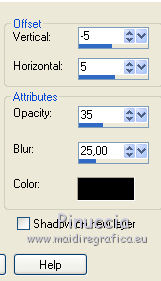
21. Open the tube Desing_2013 - Edit>Copy.
Go back to your work and go to Edit>Paste as new layer.
Move  the tube at the bottom left. the tube at the bottom left.
I changed the texte: if you want the tube with my text here
22. Effects>3D Effects>Drop Shadow, color black.
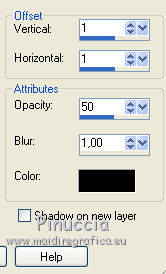
23. Layers>Merge>Merge All.
24. Sign your work and save as jpg.

If you have problems or doubts, or you find a not worked link, or only for tell me that you enjoyed this tutorial, write to me.
2 January 2018
|

