This tutorial was translated with PSPX3 but it can also be made using other versions of PSP.
Since version PSP X4, Image>Mirror was replaced with Image>Flip Horizontal,
and Image>Flip with Image>Flip Vertical, there are some variables.
In versions X5 and X6, the functions have been improved by making available the Objects menu.
In the latest version X7 command Image>Mirror and Image>Flip returned, but with new differences.
See my schedule here
French translation here
Your versions here
For this tutorial, you will need:
Material here
Tube P00005 by Isa
Tube 2235-TR2012 by Tyna Reagen
Tube Harbvest Moon-tubed by A PSP Devil
Tube Criss Etiqueta 10
Tube Halloween_Sheet_1_by_CherokeeRose
Tube 0_9d8fe_1244120e_orig
Marco 0uiji Board Bronwn1
EXIVY_halloweenribbon2
Plugins
consult, if necessary, my filter section here
Filters Unlimited 2.0 here
Graphics Plus - Cross Shadow here

You can change Blend Modes according to your colors.
In the newest versions of PSP, you cannot find the foreground/background gradient ou Corel_06_29.
You can use the Gradient folder of Corel X that you can find here
1. Open a new transparent image 900 x 650 pixels.
2. Set your foreground color to #b8601c,
and your background color to #692a06.

Set your foreground color to a Foreground/Background Gradient, style Linear.
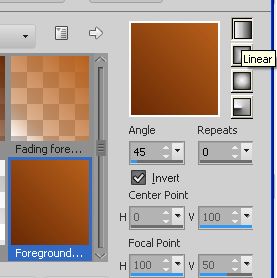
Flood Fill  the transparent image with your Gradient.
the transparent image with your Gradient.
3. Effects>Plugins>Filters Unlimited 2.0 - Paper Texture - Canvas,Fine, default settings.
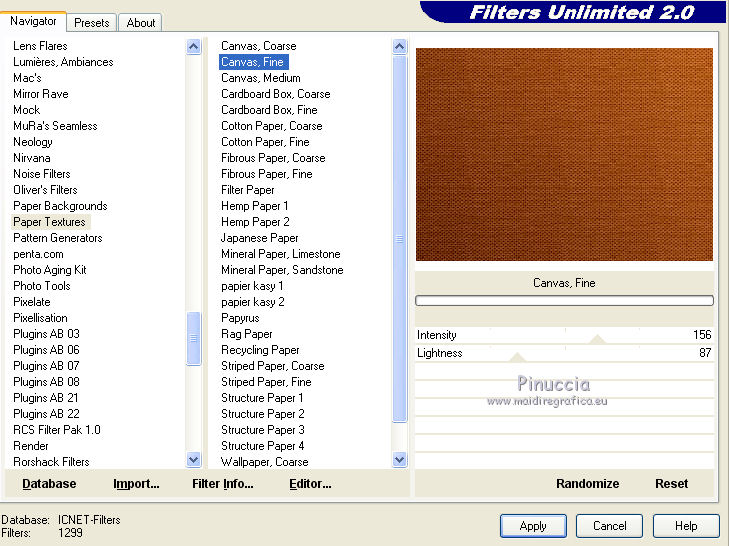
4. Selection Tool 
(no matter the type of selection, because with the custom selection your always get a rectangle)
clic on the Custom Selection 
and set the following settings.

Selections>Promoted selection to layer.
Selections>Select None.
5. Effects>3D Effects>Drop Shadow, color black.

6. Layers>Duplicate.
Image>Mirror.
7. Open EXIVY_halloweenribbon2 - Edit>Copy.
Go back to your work and go to Edit>Paste as new layer.
Place  rightly the tube, see my example.
rightly the tube, see my example.
8. Layers>Duplicate.
Image>Mirror.
9. Open the tube 2235-TR2012 by Tyna Reagen - Edit>Copy.
Go back to your work and go to Edit>Paste as new layer.
Image>Resize, to 80%, resize all layers not checked.
Place  the tube in the middle.
the tube in the middle.
Move this layer over the background layer.
10. Activate the top layer.
Open the tube Criss Etiqueta 10 - Edit>Copy.
Go back to your work and go to Edit>Paste as new layer.
Move  the tube in the upper left.
the tube in the upper left.
11. Effects>3D Effects>Drop Shadow, color black.
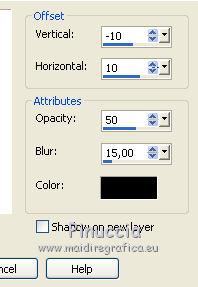
12. Open the tube Harvest Moon-tubed by A PSP Devil - Edit>Copy.
Go back to your work and go to Edit>Paste as new layer.
Image>Resize, to 50%, resize all layers not checked.
Move  the tube in the bottom left, voir mon example.
the tube in the bottom left, voir mon example.
Effects>3D Effects>Drop Shadow, same settings.
13. Open the tube 0_9d8fe_1244120e_orig - Edit>Copy.
Go back to your work and go to Edit>Paste as new layer.
Move  the tube to the left side.
the tube to the left side.
14. Effects>3D Effects>Drop Shadow, color black.
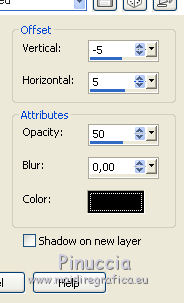
15. Open the tube Halloween_Sheet_1_by_CherokeeRose - Edit>Copy.
Go back to your work and go to Edit>Paste as new layer.
Move  the tube in the upper right.
the tube in the upper right.
16. Effects>3D Effects>Drop Shadow, same settings.
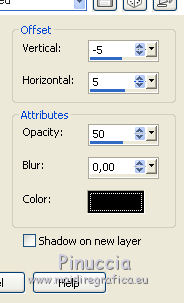
17. Open the tube de Isa P00005 - Edit>Copy.
Go back to your work and go to Edit>Paste as new layer.
Image>Resize, 2 times to 80% and 1 time to 90%, resize all layers not checked.
Move  the tube in the bottom right.
the tube in the bottom right.
18. Effects>3D Effects>Drop Shadow, color black.
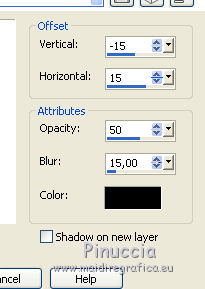
19. Layers>Merge>Merge All.
20. Image>Add borders, 2 pixels, symmetric, color #6c2a06.
Image>Add borders, 10 pixels, symmetric, color #dc8724.
Image>Add borders, 2 pixels, symmetric, color black.
21. Edit>Copy.
22. Image>Add borders, 50 pixels, symmetric, color white.
Activate the Magic Wand Tool 
and clic on the white bord to select it.
23. Edit>Paste into Selection.
24. Adjust>Blur>Gaussian Blur - radius 20.

25. Effects>Plugins>Graphics Plus - Cross Shadow, default settings.

26. Selections>Invert.
Effects>3D Effects>Drop Shadow, color black.
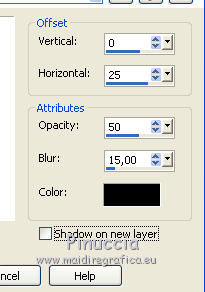
Repeat Drop Shadow, horizontal -25.
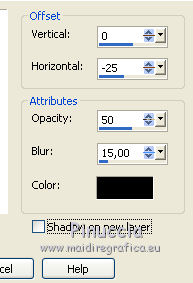
Selections>Select None.
27. Open the frame 0uiji Board Bronwn1 - Edit>Copy.
Go back to your work and go to Edit>Paste as new layer.
28. Sign your work.
29. Image>Add borders, 2 pixels, symmetric, color black.
Save as jpg.

If you have problems or doubt, or you find a not worked link, or only for tell me that you enjoyed this tutorial, write to me.
20 October 2016
