Here you find the original of this tutorial:

This tutorial was created with PSP X2 but it can also be made using other versions of PSP.
Since version PSP X4, Image>Mirror was replaced with Image>Flip Horizontal,
and Image>Flip with Image>Flip Vertical, there are some variables.
In versions X5 and X6, the functions have been improved by making available the Objects menu.
In the latest version X7 command Image>Mirror and Image>Flip returned, but with new differences.
See my schedule here
French translation here
Your versions here
For this tutorial, you will need:
Material here
Tube calguisJeny28022015 di Guismo
Mist calguismistwallpaper06072012
Tube Codycreation_deco_26
Maschera Marge_TopFade
Filtres:
consult, if necessary, my filter section here
Andromeda - Perspective here
Mura's Meister - Cloud here
AAA Frames - Foto Frame here

Open the mask and minimize with the rest of the material.
1. Open a new transparent image 1000 x 700 pixels.
2. Set the Foreground color to #001d51,
and the Background color to #4781e5.

Set the Foreground color to Foreground/background Gradient, style Linear.

Flood Fill  with the gradient.
with the gradient.
3. Effects>Plugins>Mura's Meister - Cloud, standard.

4. Open the tube calguismistwallpaper06072012 - Edit>Copy.
minimize the tube, for later use
Back to your work and go to Edit>Paste as New Layer.
5. Open the tube calguisJenyface28022015 - Edit>Copy.
Back to your work and go to Edit>Paste as New Layer.
Move  the tube on the left side.
the tube on the left side.
Change the blend mode of this layer to Luminance (L) et change the opacity to 20.

6. Set again the Foreground color to #001d51:
open the menu of the palette et select Color.


Layers>New Raster Layer.
Flood Fill  the layer with the foreground color.
the layer with the foreground color.
7. Selections>Select All.
Selections>Modify>Contract - 5 pixels.
Press CANC or Delete kay on your keyboard 
Selections>Select None.
At this step you have this.

8. Layers>Merge>Merge visible.
9. Image>Resize - 80%, resize all layers not checked.
10. Effects>Plugins>Andromeda - Perspective
clic on Presets

setting: FullCanvas-Floor and wrongside high;
and clic on the sign at the bottom right to apply.
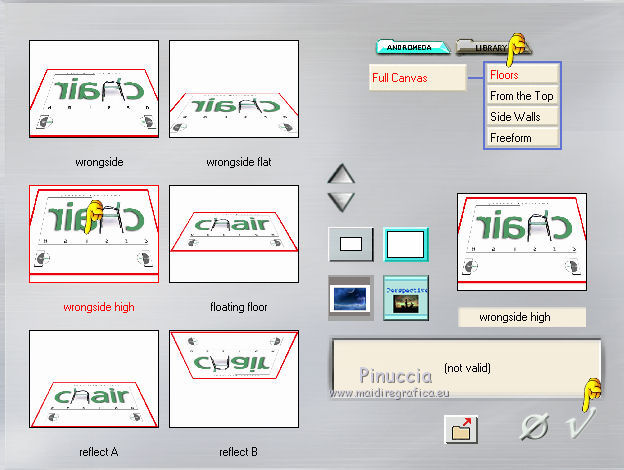
again clic on the sign at the bottom right to close the plugin.

11. Image>Resize, 90%, resize all layers not checked.
12. Effects>Image Effects>Offset.

13. Layers>New Mask layer>From image
Open the menu under the source window and you'll see all the files open.
Select the mask Marge_Top_Fade:

Layers>Merge>Merge group.
Again Layers>New Mask layer>From image
Open the menu under the source window and select the mask Marge_top_fade.
Layers>Merge>Merge group.
14. Layers>New Raster Layer.
Layers>Arrange>Send to Bottom.
Set again the Foreground color to Gradient: open the menu of the palette et select Gradient


Flood Fill  the layer with the gradient.
the layer with the gradient.
15. Open again the tube calguismistwallpaper06072012 - Edit>Copy.
Back to your work and go to Edit>Paste as New Layer.
Don't move it.

16. Effect>Distortion Effects>Twirl.

17. Layers>Merge>Merge visible.
18. Effects>Plugins>AAA Frames - Foto Frame.
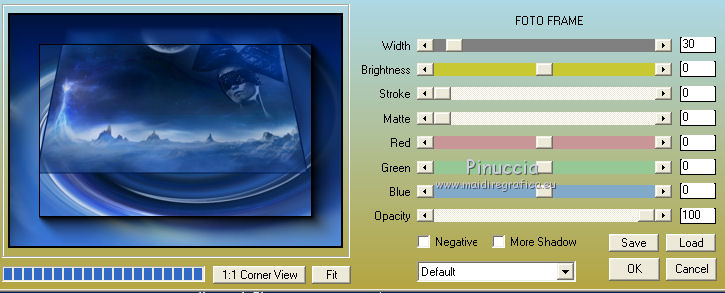
19. Open the tube calguisJeny28022015 - Edit>Copy.
Back to your work and go to Edit>Paste as New Layer.
Image>Resize - 2 times to 80%, resize all layers not checked.
Move  at the bottom left.
at the bottom left.
20. Effects>3D Effects>Drop Shadow, color black.
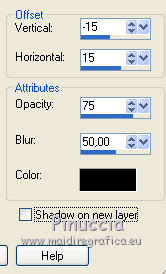
21. Open the tube Codycreation_deco_26 - Edit>Copy.
Back to your work and go to Edit>Paste as New Layer.
Image>Resize, 1 time to 50% and 1 time to 80%, resize all layers not checked.
Move  the tube at the bottom right.
the tube at the bottom right.

Effects>3D Effects>Drop Shadow, as before.
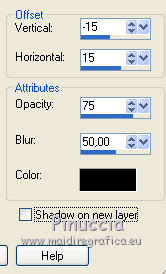
22. Layers>Merge>Merge All.
23. Image>Add borders, 2 pixels, symmetric, color black.
24. Sign your work et save as jpg.
The tubes of this version are by Guismo.


If you have problems or doubt, or you find a not worked link, or only for tell me that you enjoyed this tutorial, write to me.
18 March 2014

