Here you find the original of this tutorial:

This tutorial was created with PSP X2 but it can also be made using other versions of PSP.
Since version PSP X4, Image>Mirror was replaced with Image>Flip Horizontal,
and Image>Flip with Image>Flip Vertical, there are some variables.
In versions X5 and X6, the functions have been improved by making available the Objects menu.
In the latest version X7 command Image>Mirror and Image>Flip returned, but with new differences.
See my schedule here
French translation here
Your versions here
For this tutorial, you will need:
Material here
The tubes of the woman and the paysage are by Grisi.
Le tube Tech01 is by Manon and the text is by Nines.
Filtres:
consult, if necessary, my filter section here
VM Toolbox - Grid here
Mura's Meister - Perspective Tiling here
FM Tile Tools - Saturation Emboss here
Filters Unlimited 2.0 here
Filters VM Toolbox can be used alone or imported into Filters Unlimited.
(How do, you see here)
If a plugin supplied appears with this icon  it must necessarily be imported into Unlimited
it must necessarily be imported into Unlimited

Copy the selections in the Selections folder.
Open the mask in PSP and minimize with the rest of the material.
1. Set the Foreground color to #942f11,
and the Background color to #ffc9b3.

Set the foreground color on Foreground/background Gradient, style Linear.

Open a new transparent image 1000 x 650 pixels.
Flood Fill  with the gradient.
with the gradient.
3. Adjust>Add/Remove Noise>JPEG Artifact Removal.
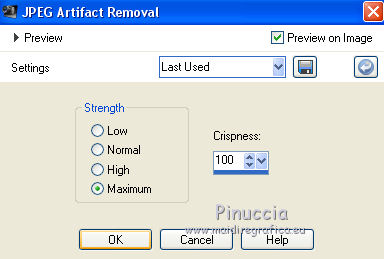
4. Effects>Plugins>FM Tile Tools - Saturation Emboss, standard.

5. Selections>Load/Save selection>Load Selection from disk.
Look for and load the selection sel_grisi_nines.

6. Layer>New Raster Layer.
Set opacity of Flood Fill Tool to 40%,
and flood fill  the layer with the background color #ffc9b3.
the layer with the background color #ffc9b3.

7. Effects>Texture Effects>Blinds, color black.

8. Selections>Load/Save selection>Load Selection from disk.
Look for and load the selection sel_grisi1_nines.

Press CANC on the keyboard 
Selections>Select None.
9. Effects>Geometric Effects>Spherize.
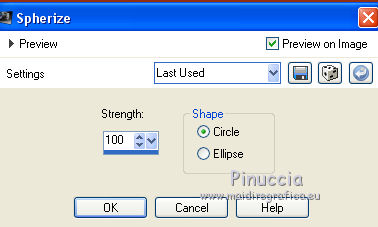
10. Effects>3D Effect>Drop Shadow, color black.

11. Selections>Load/Save selection>Load Selection from disk.
Look for and load the selection sel_grisi2_nines.

12. Layer>New Raster Layer.
Open the tube Grisi_Misted_Land_380 - Edit>Copy.
Back to your work and go to Edit>Paste into Selection.
Selections>Select None.
13. Layer>New Raster Layer.
Invert the colors of the Gradient (the dark color on the bottom).
Clic on the little arrow, as below.

Set opacity of Flood Fill Tools to 100,
and flood fill  the layer with the gradient.
the layer with the gradient.
14. Effects>Plugins>Filters unlimited 2.0 - VM Toolbox - Grid.

15. Image>Canvas Size - 1000 x 800 pixels.

16. Effects>Plugins>Mura's Meister - Perspective Tiling.

17. Layers>New Mask layer>From image
Open the menu under the source window and you'll see all the files open.
Select the mask mask-fade-suave:
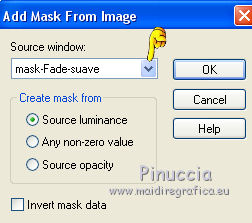
Layers>Merge>Merge group.
Again Layers>New Mask layer>From image
Open the menu under the source window
and select the mask mask-fade-suave:
Layers>Merge>Merge group.
18. Layers>New Raster Layer.
Layers>Arrange>Send to bottom.
Flood Fill  with the last gradient.
with the last gradient.
19. Activate the top layer.
Open the tube Grisi_Ballet_019 - Edit>Copy.
Back to your work and go to Edit>Paste as new layer.
Image>Resize, 80%, resize all layers not checked.
Move  the tube where you want.
the tube where you want.
20. Effects>3D Effects>Drop Shadow, color black.
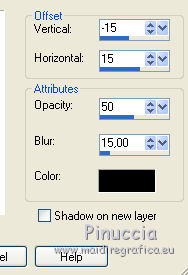
21. Open the tube 01-Manon - Edit>Copy.
Back to your work and go to Edit>Paste as new layer.
Image>Resize, 2 times 80%, resize all layers not checked.
Move  the tube where you want.
the tube where you want.
22. Effects>3D Effects>Drop Shadow, color black.

23. Open texte-Grisi - Edit>Copy.
Back to your work and go to Edit>Paste as new layer.
Move  the text where you want, or see my final tag.
the text where you want, or see my final tag.
24. Sign your work.
Layers>Merge>Merge All and save as jpg.

If you have problems or doubt, or you find a not worked link, or only for tell me that you enjoyed this tutorial, write to me.
4 February 2014

