This tutorial was translated with PSPX3 but it can also be made using other versions of PSP.
Since version PSP X4, Image>Mirror was replaced with Image>Flip Horizontal,
and Image>Flip with Image>Flip Vertical, there are some variables.
In versions X5 and X6, the functions have been improved by making available the Objects menu.
In the latest version X7 command Image>Mirror and Image>Flip returned, but with new differences.
See my schedule here
French translation here
Your versions here
For this tutorial, you will need:
Material here
calguisboudiste08032016 by Guismo
calguismisted08032016 by Guismo
Fleur misted jewel 0035
chili_AsianFlower1
Adorno_caligraphie_ac
LF_Mask-209
Plugins
consult, if necessary, my filter section here
Filters Unlimited 2.0 here
Kiwi Oelfilters - Guck Mal here
FM Tile Tools - Saturation Emboss here
Filters Kiwi can be used alone or imported into Filters Unlimited.
(How do, you see here)
If a plugin supplied appears with this icon  it must necessarily be imported into Unlimited
it must necessarily be imported into Unlimited

Open the mask in PSP and minimize it with the rest of the material.
1. Open a new transparent image 900 x 650 pixels.
2. Set your foreground color to #57250e.
Set your background color to #ab613c.
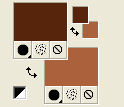
Set your foreground color to a foreground/background gradient, style Linear.
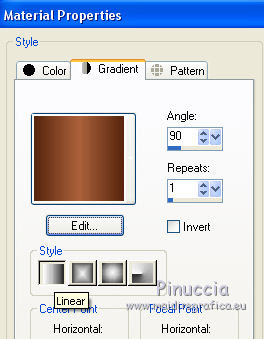
Flood Fill  your transparente image with your gradient.
your transparente image with your gradient.
3. Selection Tool 
(no matter the type of selection, because with the custom selection your always get a rectangle)
clic on the Custom Selection 
and set the following settings.
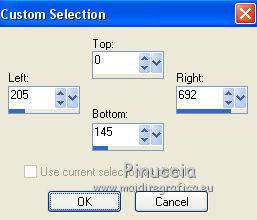
4. Layers>New Raster Layer.
Open the tube Fleur misted jewel 0035, Edit>Copy.
Go back to your work and go to Edit>Paste into Selection.
5. Adjust>Blur>Gaussian blur - radius 25.

6. Effects>Art Media Effects>Brushes - color #fed5a7.
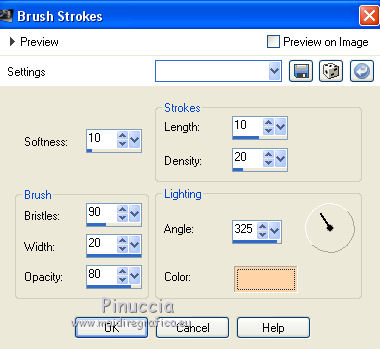
Selections>Select None.
7. Layers>Duplicate.
Image>Flip.
8. Layers>New Raster Layer.
Set your foreground color to #fed5a7.
Flood Fill  the layer with your new foreground color.
the layer with your new foreground color.
9. Layers>New Mask layer>From image
Open the menu under the source window and you'll see all the files open.
Select the mask LF-Mask-209:
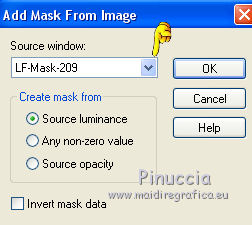
Layers>Merge>Merge group.
10. Effects>Plugins>FM Tile Tools - Saturation Emboss, default settings.

11. Custom Selection 
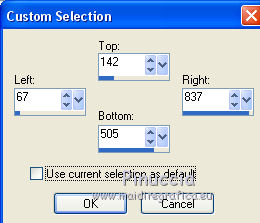
12. Selections>Invert.
13. Effects>Textures Effects>Weave.
couleur du tissage #fed5a7
couleur des interstices #57250e.
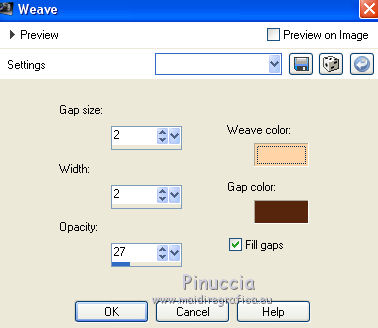
14. Selections>Invert.
15. Effects>3D Effects>Drop Shadow, color black.

Repeat Drop Shadow, but vertical and horizontal -5.
Selections>Select None.
16. Open the tube calguismisted08032016 - Edit>Copy.
Go back to your work and go to Edit>Paste as new layer.
17. Custom Selection 
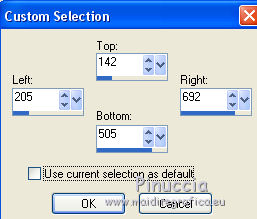
18. Selections>Invert.
Press CANC on the keyboard 
Selections>Select None.
19. Open the tube Adorno-caligraphie-ac - Edit>Copy.
Go back to your work and go to Edit>Paste as new layer.
Move  the tube to the left side, see my example.
the tube to the left side, see my example.
20. Open the tube chili_AsianFlower - Edit>Copy.
Go back to your work and go to Edit>Paste as new layer.
Move  the tube to the right side, see my example.
the tube to the right side, see my example.
21. Effects>3D Effects>Drop Shadow, color black.
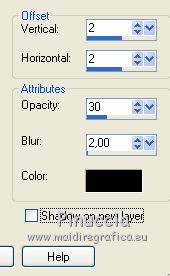
22. Layers>Merge>Merge All.
23. Image>Add borders, 2 pixels, symmetric, color #57250e.
Image>Add borders, 50 pixels, symmetric, color #edc27c.
24. Activate the Magic Wand tool 
clic on 50 pixels' bord to select it.
25. Effects>Plugins>Filters Unlimited 2.0 - Kiwi Oelfilters - Guck Mal.

26. Selections>Invert.
27. Effects>3D Effects>Drop Shadow, color black.

Repeat Drop Shadow, but vertical and horizontal -5.
Selections>Select None.
28. Adjust>Brightness and Contrast >Brightness and Contrast .
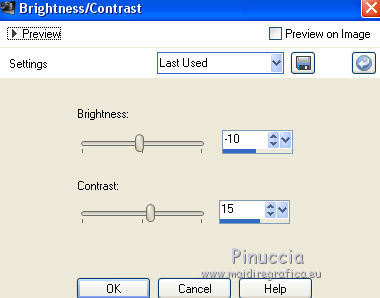
29. Open the tube calguisboudiste08032016 - Edit>Copy.
Go back to your work and go to Edit>Paste as new layer.
Image>Resize, 2 times to 80%, resize all layers not checked.
Move  the tube to the bottom right.
the tube to the bottom right.
30. Effects>3D Effects>Drop Shadow, color black.
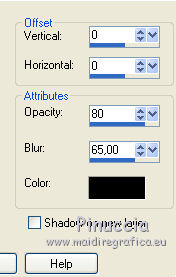
31. Image>Add borders, 2 pixels, symmetric, color #57250e.
32. Sign your work and save as jpg.

If you have problems or doubt, or you find a not worked link, or only for tell me that you enjoyed this tutorial, write to me.
20 March 2016


