This tutorial was translated with PSPX3 but it can also be made using other versions of PSP.
Since version PSP X4, Image>Mirror was replaced with Image>Flip Horizontal,
and Image>Flip with Image>Flip Vertical, there are some variables.
In versions X5 and X6, the functions have been improved by making available the Objects menu.
In the latest version X7 command Image>Mirror and Image>Flip returned, but with new differences.
See my schedule here
French translation here
Your versions here
For this tutorial, you will need:
Material here
Tube Grisi_Woman_843
Min@.mist.esterno.18.3.15
Texto_Delicatesse_nines
Plugins
consult, if necessary, my filter section here
Filters Unlimited 2.0 here
Vizros - Fold here
Transparency - Eliminate White here
AAA Frames - Foto Frame here
Filters Transparency can be used alone or imported into Filters Unlimited.
(How do, you see here)
If a plugin supplied appears with this icon  it must necessarily be imported into Unlimited
it must necessarily be imported into Unlimited

You can change Blend Modes according to your colors.
In the newest versions of PSP, you cannot find the foreground/background gradient ou Corel_06_29.
You can use the Gradient folder of Corel X that you can find here
Copy the texture in the Textures Folder.
Open the mask in PSP and minimize it with the rest of the material.
1. Open a new transparent image 950 x 500 pixels.
2. Set your foreground color to #084500,
and your background color to #d6aa40.
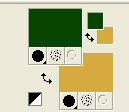
Set your foreground color to a Foreground/Background Gradient, style Linear.

Flood Fill  the transparente image with your Gradient.
the transparente image with your Gradient.
3. Effects>Plugins>Vizros - Fold
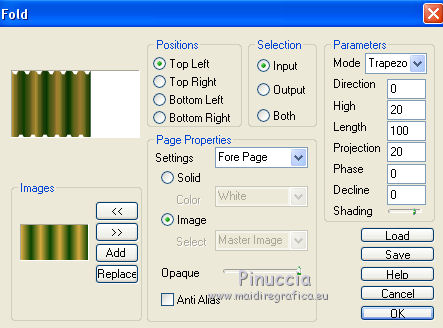
Résult
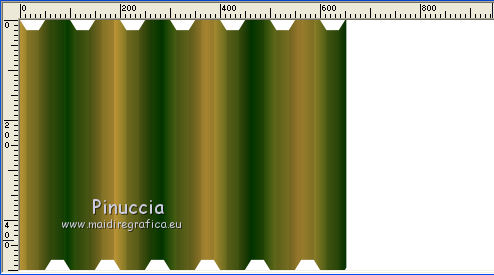
4. Effects>Plugins>Transparency - Eliminate White

5. Layers>Duplicate - 2 fois.
Layers>Merge>Merge visible.

6. K key to activate the Pick Tool 
with PSP 9 D key to activate the Deformation tool 
mode Scale  ,
,
push the central right node to the left until 250 pixels.
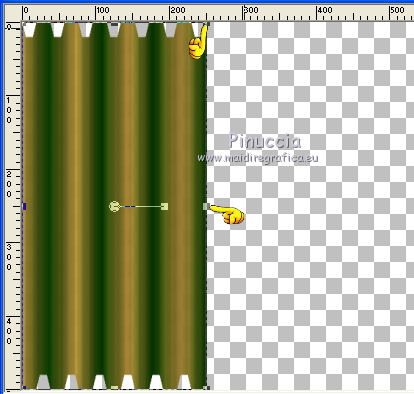
7. Layers>Duplicate.
Image>Mirror.
8. Layers>Merge>Merge visible.
9. Image>Canvas size - 950 x 700 pixels.

10. Effects>Effects de distorsion>Polar Coordinates.
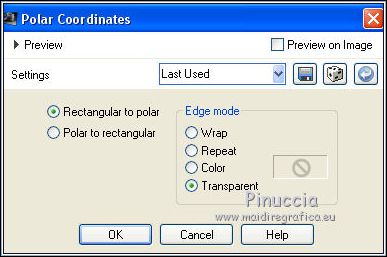
11. Image>Flip.
12. Effects>Image Effects>Offset.

13. Effects>3D Effects>Drop Shadow, color black.

14. Close this layer to work better.
15. Open the tube Min@.esterno.18.3.15 - Edit>Copy.
Go back to your work and to to Edit>Paste as new layer.
Place  the tube as below.
the tube as below.
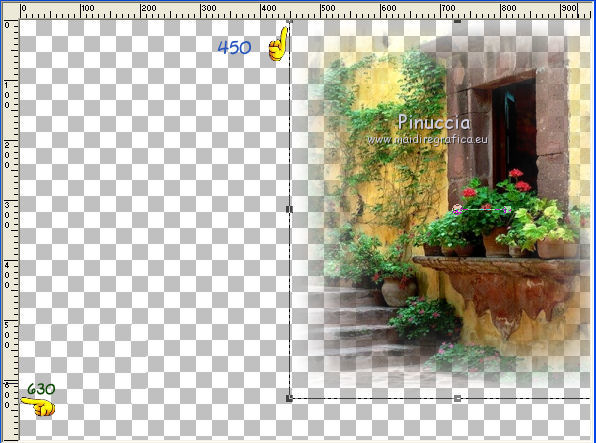
16. Layers>Duplicate.
Image>Mirror.
17. Set your foreground color to Color.
Layers>New Raster Layer.
Layers>Arrange>Send to Bottom.
Flood Fill  with your foreground color #084500.
with your foreground color #084500.
18. Keep this layer selected.

Layers>Merge>Merge visible.
19. Layers>New Mask layer>From image
Open the menu under the source window and you'll see all the files open.
Select the mask mask.ketfadesuave:

Layers>Duplicate.

Layers>Merge>Merge group.
20. Image>Canvas size - 950 x 750 pixels.

21. Selection Tool 
(no matter the type of selection, because with the custom selection your always get a rectangle)
clic on the Custom Selection 
and set the following settings.

22. Set your foreground color to #404e35 and select Texture.
Look for and select the texture drock019 with these settings.

Layers>New Raster Layer.
Layers>Arrange>Send to Bottom.
Flood Fill  the layer with your color texturized (3 times).
the layer with your color texturized (3 times).
23. Layers>New Raster Layer.
Layers>Arrange>Send to Bottom.
Foreground color #d6aa40
Background color #084500.

Set your foreground color to a Foreground/Background Gradient, style Linear.
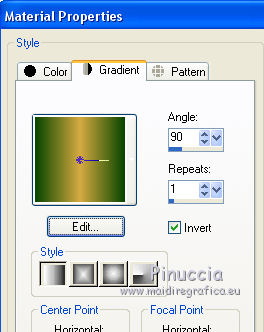
Flood Fill  the layer with your gradient.
the layer with your gradient.
24. Layers>Merge>Merge visible.
Edit>Copy.
25. Image>Canvas size - 1000 x 800 pixels.

26. Activate the Magic Wand tool 
and clic on the transparent zone to select it.
Edit>Paste into Selection.
Selections>Select None.
27. Effects>Plugins>AAA Frames - Foto Frame.

28. Open again the layer with the Vizros effect,
and move  the forme to the top.
the forme to the top.

29. Open the tube Grisi_Woman_843 - Edit>Copy.
Go back to your work and go to Edit>Paste as new layer.
Image>Resize, 2 time to 80%, resize all layers not checked.
30. Effects>3D Effects>Drop Shadow, color #d6aa40.

31. Open the texte Texto_Delicatesse_nines - Edit>Copy.
Go back to your work and go to Edit>Paste as new layer.
Move  the texte to the bottom right.
the texte to the bottom right.
32. Sign your work.
33. Image>Add borders, 2 pixels, symmetric, color white.
Save as jpg.
The tubes of this version are by Syl


If you have problems or doubt, or you find a not worked link, or only for tell me that you enjoyed this tutorial, write to me.
10 September 2016
