This tutorial was created with PSP X2 but it can also be made using other versions of PSP.
Since version PSP X4, Image>Mirror was replaced with Image>Flip Horizontal,
and Image>Flip with Image>Flip Vertical, there are some variables.
In versions X5 and X6, the functions have been improved by making available the Objects menu.
In the latest version X7 command Image>Mirror and Image>Flip returned, but with new differences.
See my schedule here
French translation here
Your versions here
For this tutorial, you will need:
Material here
Tube Criss 1210 by Linda Gatita
Misted 15_paysage_p2_animabelle
Tube calguiszen12122011 by Guismo
adorno_asian_nines
seleccion sel_couple_asian_nines
Filtres:
consult, if necessary, my filter section here
Mura's Meister - Perspective Tiling here
Krusty's FX vol.II 2.0 - Generator E-1 (Radial) here
Filters Unlimited 2.0 here
Filtres Krusty's peuvent être utilisés seuls ou importés dans Filters Unlimited.
voir comment le faire ici).
Si un filtre est fourni avec cette icône,  on est obligé à l'importer dans Unlimited
on est obligé à l'importer dans Unlimited

You can change Blend Modes according to your colors.
Copy the selection in the Selections Folder.
1. Open a new transparent image 1000 x 650 pixels.
2. Set your foreground color to #292826
and your background color to #afafaf.

3. Set your foreground color to a Foreground/Background Gradient, style Linear.

4. Flood Fill  the transparent image with your gradient.
the transparent image with your gradient.
5. Effets>Modules Externes>Filters Unlimited 2.0 - Krusty's FX vol.II.2 - Generator E-1(Radial).

6. Effects>Image Effects>Seamless Tiling.

7. Adjust>Blur>Radial Blur.

8. Effects>Reflection Effects>Rotating Mirror.
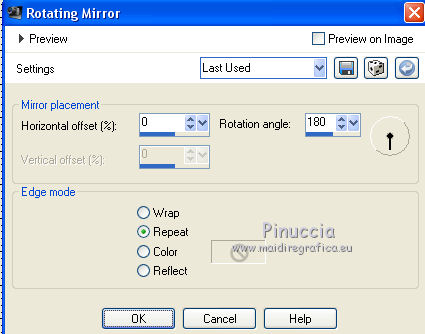
9. Layers>Duplicate.
Effects>Geometric Effects>Perspective Horizontal.

10. Effects>Distorsion Effects>Pinch.

11. Effects>Reflection Effects>Rotating Mirror.

12. Effects>Distortion Effects>Warp.

13. Image>Flip.
14. Effects>3D Effects>Drop Shadow, color #543600.

Repeat Drop Shadow, but vertical and horizontal -10.
15. Selections>Load/Save Selection>Load Selection from disk.
Look for and load the selection sel__couple_asian_nines.

16. Open the tube 15_paysage_p2_animabelle, Edit>Copy.
Go back to your work and go to Edit>Paste as new layer.
Image>Resize, to 80%, resize all layers not checked.
Place  the tube on the selection.
the tube on the selection.

Selections>Invert.
Press CANC on the keyboard 
Selections>Select None.
17. Adjust>Brightness and Contrast>Brightness and Contraste.

19. Open adorno_asian_nines, Edit>Copy.
Go back to your work and go to Edit>Paste as new layer.
20. Effects>Image Effects>Offset.

21. Layers>Duplicate.
Image>Mirror.
22. Activate the bottom layer - raster 1.
Layers>Duplicate.
23. Adjust>Blur>Gaussian Blur - radius 25.

24. Effects>Texture Effects>Tiles.

25. Image>Canvas size - 1000 x 750 pixels.

26. Effects>Plugins>Mura's Meister - Perspective Tiling.

27. Activate the Magic Wand tool 

Clic on the transparent zone to select it.
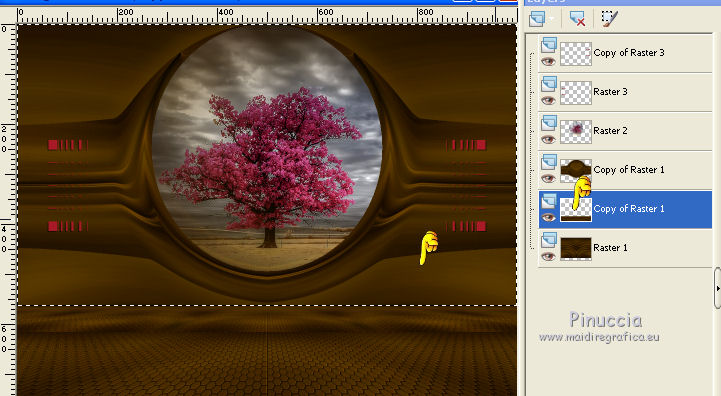
Press 5 time CANC on the keyboard 
Selections>Select None.
28. Activate the top layer.
Open the tube Criss 1210 - Edit>Copy.
Go back to your work and go to Edit>Paste as new layer.
Image>Resize, to 80%, resize all layers not checked.
29. Effects>3D Effects>Drop Shadow, color black.

30. Open the tube calguiszen12122011 - Edit>Copy.
Go back to your work and go to Edit>Paste as new layer.
Image>Resize, 1 time to 80% and 1 time to 90%, resize all layers not checked.
Move  the tube to the left side.
the tube to the left side.
Effects>3D Effects>Drop Shadow, same settings.
31. Layers>Merge>All.
32. Image>Add borders, 2 pixels, symmetric, color #513400.
Image>Add borders, 20 pixels, symmetric, color #8d1b3c.
33. Sign your work and save as jpg.

If you have problems or doubt, or you find a not worked link, or only for tell me that you enjoyed this tutorial, write to me.
14 October 2015

