|
TOP CLEOPATRA
 ENGLISH VERSION ENGLISH VERSION

Here you find the original of this tutorial:

This tutorial was translated with PSPX7 but it can also be made using other versions of PSP.
Since version PSP X4, Image>Mirror was replaced with Image>Flip Horizontal,
and Image>Flip with Image>Flip Vertical, there are some variables.
In versions X5 and X6, the functions have been improved by making available the Objects menu.
In the latest version X7 command Image>Mirror and Image>Flip returned, but with new differences.
See my schedule here
French translation here
Le vostre versioni ici
For this tutorial, you will need:
Material here
Tube calguiscleopatre09102018 by Guismo
Tube calguiscleopatra10102018 by Guismo
Tube calguisillustrationegypte09102018 by Guismo
DBK INDOOR BUILDING_020
(you find here the links to the material authors' sites)
Plugins
consult, if necessary, my filter section here
Mura's Meister - Perspective Tiling here
FM Tile Tools - Saturation Emboss here
AAA Frames - Foto Frame here
Filters Unlimited 2.0 here

You can change Blend Modes according to your colors.
1. Open a new transparent image 950 x 700 pixels.
Set your foreground color to #5c2f01.
Flood Fill  the transparent image with your foreground color. the transparent image with your foreground color.
2. Layers>New Raster Layer.
Selections>Select All.
Open the tube DBK INDOOR BUILDING_020 and go to Edit>Copy.
Go back to your work and go to Edit>Paste into Selection.
Selections>Select None.
3. Open the tube calguiscleopatra10102018, erase the watermark, and go to Edit>Copy.
Go back to your work and go to Edit>Paste as new layer.
Image>Resize, 4 times to 80%, resize all layers not checked.
Move  the tube to the left side, see my example. the tube to the left side, see my example.
4. Effects>3D Effects>Drop Shadow, color black.

5. Layers>Merge>Merge visible.
6. Effects>Plugins>AAA Frames - Foto Frame

Repeat the plugin another time.
7. Edit>Copy.
8. Image>Resize, to 80%, resize all layers not checked.
9. Effects>Image Effects>Offset.
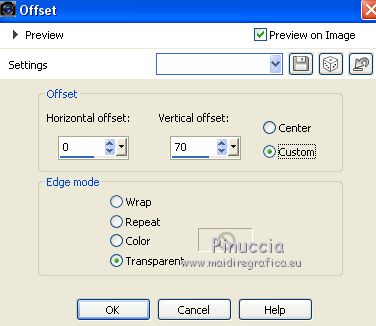
10. Layers>New Raster Layer.
Layers>Arrange>Send to Bottom.
11. Selections>Select All.
Edit>Paste into Selection.
Selections>Select None.
12. Adjust>Blur>Gaussian Blur - radius 25.

13. Effects>Plugins>Filter Unlimited 2.0 - Paper Textures - Papyrus.
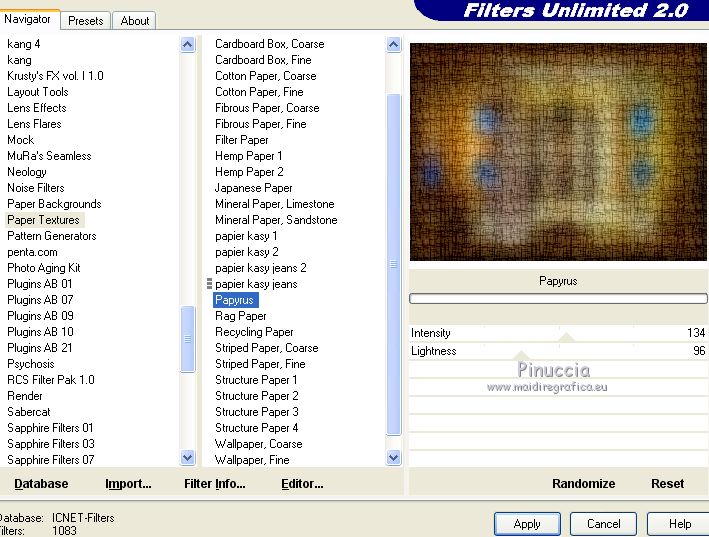
14. Layers>Duplicate and close this layer for a moment.
15. Go back to the layer below.
Selection Tool 
(no matter the type of selection, because with the custom selection your always get a rectangle)
clic on the Custom Selection 
and set the following settings.
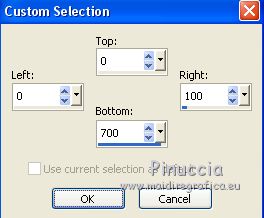
16. Selections>Promote Selection to Layer.
17. Effects>3D Effects>Buttonize, color #531b00.
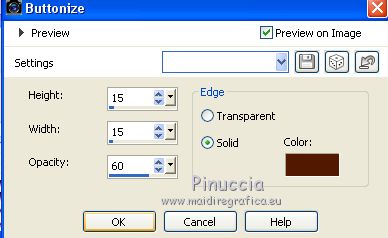
Selections>Select None.
18. Layers>Duplicate.
Image>Mirror.
Layers>Merge>Merge down.
19. Effects>Plugins>FM Tile Tools - Saturation Emboss, default settings.

20. Open and activate the closed layer.
Effects>Plugins>Mura's Meister - Perspective Tiling.

21. Activate the top layer.
Open the tube calguisillustrationegypte09102018, erase the watermark and go to Edit>Copy.
Go back to your work and go to Edit>Paste as new layer.
Image>Resize, 2 times to 80%, resize all layers not checked.
Move  the tube at the bottom right. the tube at the bottom right.
22. Effects>3D Effects>Drop Shadow, color black.
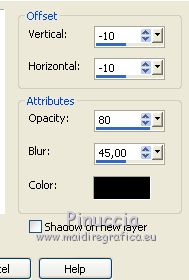
23. Open the tube calguiscleopatre09102018, erase the watermark and go to Edit>Copy.
Go back to your work and go to Edit>Paste as new layer.
Image>Resize, 1 time to 50% and 1 time to 70%, resize all layers not checked.
Move  the tube at the bottom left. the tube at the bottom left.
24. Effects>3D Effects>Drop Shadow, color black.
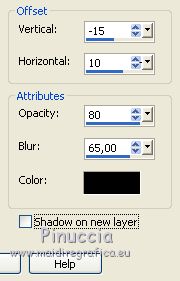
25. Layers>Merge>Merge All.
26. Image>Add borders, 3 pixels, symmetric, color #531b00.
Image>Add borders, 30 pixels, symmetric, color #e5be58.
27. Activate the Magic Wand Tool 
click on the last border to select it.
28. Effects>Plugins>Filters Unlimited 2.0 - Special Effects 1 - Aged Film

29. Selections>Invert.
30. Effects>3D Effects>Inner Bevel.

Selections>Select None.
31. Image>Add borders, 1 pixel, symmetric, color #531b00.
Sign your work and save as jpg.
Your versions here

If you have problems or doubts, or you find a not worked link, or only for tell me that you enjoyed this tutorial, write to me.
7 November 2018
|
 ENGLISH VERSION
ENGLISH VERSION
