|
TOP CAMAFEO
 ENGLISH VERSION ENGLISH VERSION

Here you find the original of this tutorial:

This tutorial was translated with PSPX7 but it can also be made using other versions of PSP.
Since version PSP X4, Image>Mirror was replaced with Image>Flip Horizontal,
and Image>Flip with Image>Flip Vertical, there are some variables.
In versions X5 and X6, the functions have been improved by making available the Objects menu.
In the latest version X7 command Image>Mirror and Image>Flip returned, but with new differences.
See my schedule here
French translation here
Your versions ici
For this tutorial, you will need:
Material here
Tube femmes_0457_lisat
Tube homme-87-17 babette
Mist-paysages_0135_lisat
(you find here the links to the material authors' sites)
Plugins
consult, if necessary, my filter section here
Mura's Meister - Perspective Tiling here
Mura's Meister - Copies here
AAA Frames - Frame Works here
Filters Unlimited 2.0 here
&<Bkg Kaleidoscope> - Flower, Kaleidoscope 5 (à importer dans Unlimited) here
Graphics Plus - Cross shadow here
VM Extravaganza - James Bondage here
Filters VM Extravaganza and Graphics Plus can be used alone or imported into Filters Unlimited.
(How do, you see here)
If a plugin supplied appears with this icon  it must necessarily be imported into Unlimited it must necessarily be imported into Unlimited

You can change Blend Modes according to your colors.
In the newest versions of PSP, you don't find the foreground/background gradient (Corel_06_029).
You can use the gradients of the older versions.
The Gradient of CorelX here
1. Open a new transparent image 1000 x 700 pixels.
2. Open the tube Adorno_Camafeo_nines and go to Edit>Copy.
Go back to your work and go to Edit>Paste as new layer.
3. Effects>Plugins>Mura's Meister - Copies.

4. Effects>Distortion Effects>Wave.
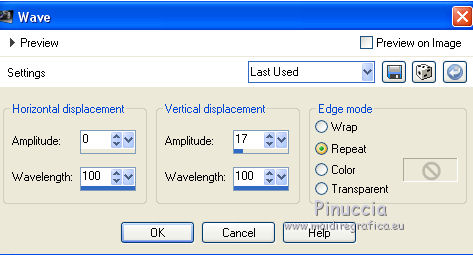
5. Layers>Duplicate.
Close this layer and activate the layer below of the original.
6. Effects>Plugins>VM Extravaganza - James Bondage.

7. Effects>Plugins>Filters Unlimited 2.0 - &<Bkg Kaleidoscope> - Kaleidoscope 5.

8. Activate the Selection Tool 
and select the left part.

Press CANC on the keyboard 
Selections>Select None.
9. Layers>Duplicate.
Image>Mirror.
Activate the layer below of the original.
Move  the image to the left, as below the image to the left, as below

Layers>Merge>Merge visibles.
For me:
Effects>3D Effects>Drop Shadow, color black.

10. Layers>Duplicate.
Image>Mirror.

Layer>Merge>Merge Down.
11. Again Layers>Duplicate.
Effects>Geometric Effects>Circle.

12. Effects>3D Effects>Drop Shadow, color black.
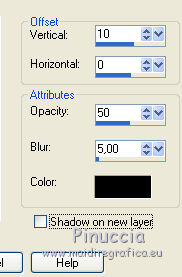
13. Set your foreground color to #01b3e7
and your background color to #0861a0.

Set your foreground color to a Foreground/Background Gradient, style Linear.
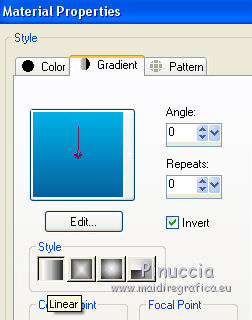
14. Layers>New Raster Layer.
Layers>Arrange>Send to Bottom.
Flood Fill  the layer with your gradient. the layer with your gradient.
15. Open the tube paysages_0135_lisat and go to Edit>Copy.
Go back to your work and go to Edit>Paste as new layer.
Activate the Pick Tool 
mode Scale 
pull the central nodes to expand the tube until the bords

16. Open again and activate th top layer.
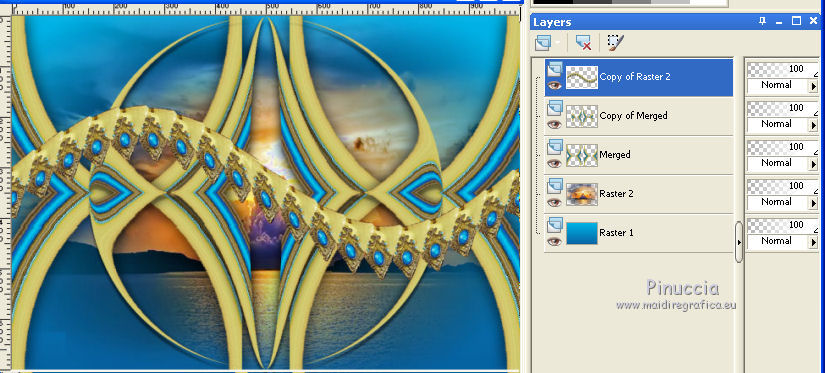
Effects>Plugins>Filters Unlimited 2.0 - &<Bkg Kaleidoscope> - Kaleidoscope Flower.

17. Image>Resize, 1 time to 50% and 1 time to 80%, resize all layers not checked.
18. Effects>3D Effects>Drop Shadow, color black.
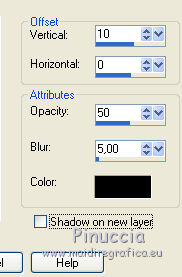
19. Move  the image up in the middle. the image up in the middle.

20. Layers>Duplicate.
Image>Flip.
Layers>Merge>Merge visible.
21. Edit>Copy.
22. Effects>Plugins>AAA Frames - Frame Works

23. Image>Resize, to 90%, resize all layers not checked.
24. Layers>New Raster Layer.
Layers>Arrange>Send to Bottom.
Selections>Select All.
Edit>Paste into Selection.
Selections>Select None.
25. Adjust>Blur>Radial Blur.
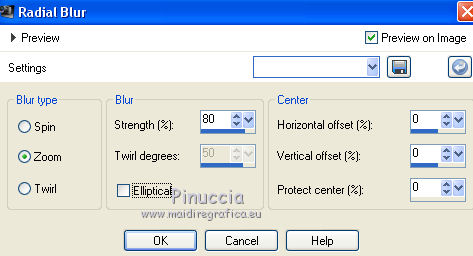
26. Effects>Plugins>Graphics Plus - Cross Shadow, default settings.

27. Layers>Duplicate.
28. Image>Canvas Size - 1000 x 800 pixels.
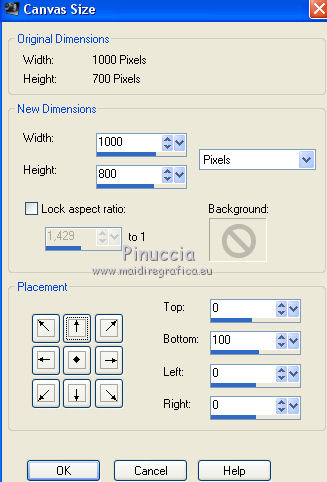
29. Effects>Plugins>Mura's Meister - Perspective Tiling.

30. Activate the Magic Wand Tool  with there settings with there settings

Click on the transparent part to select it.
Press 3 times CANC on the keyboard 
Selections>Select None.
31. Activate the top layer.
Open the tube homme-87-17 babette and go to Edit>Copy.
Go back to your work and go to Edit>Paste as new layer.
Image>Resize, 2 times to 80% and 1 time to 90%, resize all layers not checked.
Move  the tube to the left side. the tube to the left side.
32. Effects>3D Effects>Drop Shadow, color black.

33. Ouvrir le tube femmes_0457_lisat and go to Edit>Copy.
Go back to your work and go to Edit>Paste as new layer.
Déplacer  le tube à droite. le tube à droite.
Effets>Effets 3D>Ombre portée, comme précédemment.

34. Layers>Merge>Merge All.
35. Image>Add borders, 2 pixels, symmetric, color #0861a0.
Image>Add borders, 10 pixels, symmetric, color #d5d073.
Image>Add borders, 1 pixel, symmetric, color #0861a0.
36. Sign your work and save as jpg.
Your versions here

If you have problems or doubts, or you find a not worked link, or only for tell me that you enjoyed this tutorial, write to me.
8 July 2018
|
 ENGLISH VERSION
ENGLISH VERSION
