|
TOP BERNADETTE BORG
 ENGLISH VERSION ENGLISH VERSION

Here you find the original of this tutorial:

This tutorial was translated with PSPX7 but it can also be made using other versions of PSP.
Since version PSP X4, Image>Mirror was replaced with Image>Flip Horizontal,
and Image>Flip with Image>Flip Vertical, there are some variables.
In versions X5 and X6, the functions have been improved by making available the Objects menu.
In the latest version X7 command Image>Mirror and Image>Flip returned, but with new differences.
See my schedule here
French translation here
Your versions ici
For this tutorial, you will need:
Material here
Tube AS0019 by Isa
Calguisbambou51010
0BG-ORNAMENT_02
(here the links of the authors' sites)
Plugins
consult, if necessary, my filter section here
Filters Unlimited 2.0 here
DC Special - Cristal here
Andromeda - Perspective here
AAA Frames - Foto Frame here
Simple - Centre Tile here
Filters DC Special and Simple can be used alone or imported into Filters Unlimited.
(How do, you see here)
If a plugin supplied appears with this icon  it must necessarily be imported into Unlimited it must necessarily be imported into Unlimited

You can change Blend Modes according to your colors.
In the newest versions of PSP, you don't find the foreground/background gradient (Corel_06_029).
You can use the gradients of the older versions.
The Gradient of CorelX here
Copy the preset Emboss 6 in the Presets Folder.
1. Open a new transparent image 950 x 600 pixels.
2. Set your foreground color to #cfb57c,
and your background color to #996b30.

Set your foreground color to a Foreground/Background Gradient, style Linear.
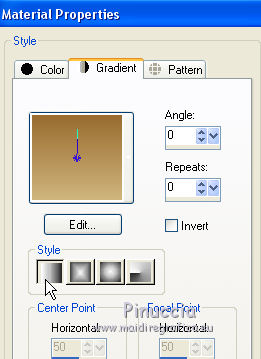
Flood Fill  the transparent image with your Gradient. the transparent image with your Gradient.
3. Selections>Select All.
Open the tube AS0019 and go to Edit>Copy.
Go back to your work and go to Edit>Paste into Selection.
Selections>Select None.
4. Effects>Image Effects>Seamless Tiling, default settings.

5. Adjust>Blur>Gaussian Blur - radius 25.

6. Effects>Plugins>Filters Unlimited 2.0 - DC Special - Crystal

note: this effect circulates with two extensions: 8bf and ffx, but they are different.
In this tutorial, the version imported into Unlimited is the ffx.
If you don't have it, you can find it here
7. Selection Tool 
(no matter the type of selection, because with the custom selection your always get a rectangle)
clic on the Custom Selection 
and set the following settings.
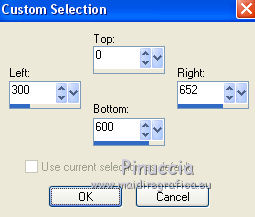
8. Effects>Art Media Effects>Brush Strokes, color #505050.
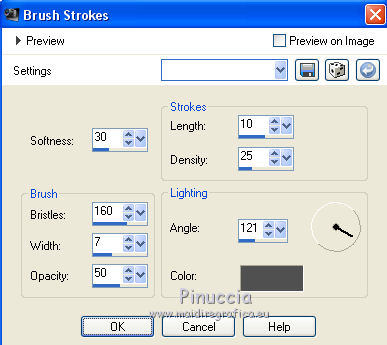
9. Selections>Invert.
Selections>Promote Selection to layer.
Selections>Select None.
10. Adjust>Blur>Radial Blur.
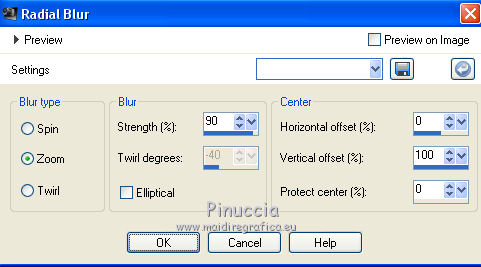
11. Layers>Duplicate.
12. Edit>Paste as new layer (the tube AS0019 is still in memory).
Image>Resize, 1 time to 90% and 1 time to 95%, resize all layers not checked.
13. Effects>3D Effects>Drop Shadow, color white.
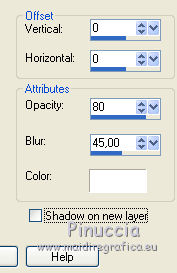
14. Open the tube 0BG-ORNAMENT_02 and go to Edit>Copy.
Go back to your work and go to Edit>Paste as new layer.
Revenir sur votre travail et Édition>Coller comme nouveau calque.
15. Image>Free Rotate - 90 degrees to left.

16. Effects>Image Effects>Offset.
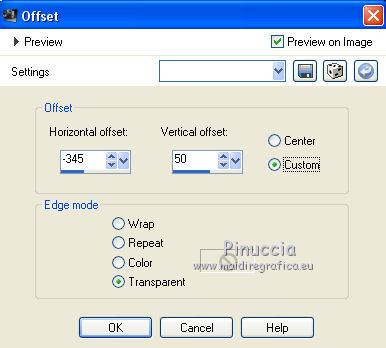
17. Change the Blend Mode of this layer to Soft Light.
18. Layers>Duplicate.
Image>Mirror.

19. Layers>Merge>Merge visible.
20. Effects>Plugins>AAA Frames - Foto Frame.

21. Layers>Duplicate.
Image>Resize, to 50%, resize all layers not checked.
22. Effects>Plugins>Andromeda - Perspective
click on presets

Set the settings and click on the sign at the bottom right to apply

Again click on the sign at the bottom right to close

23. Image>Resize, to 80%, resize all layers not checked.
Move  the image at the upper right. the image at the upper right.

if you have problems with the plugin Andromeda, and if this can help you,
here you find my layer
24. Effects>3D Effects>Drop Shadow, same settings.
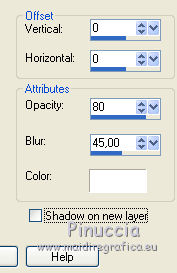
25. Layers>Duplicate.
Image>Mirror.
26. Open the tube calguisbambou51010 and go to Edit>Copy.
Go back to your work and go to Edit>Paste as new layer.
Image>Resize, 2 times to 50%, resize all layers not checked.
Move  the tube at the bottom left. the tube at the bottom left.
27. Effects>3D Effects>Drop Shadow, color black.
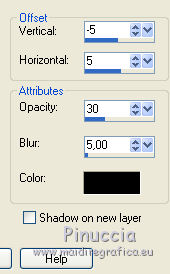
28. Layers>Duplicate.
Image>Mirror.
29. Layers>Merge>Merge All.
30. Image>Add borders, 2 pixels, symmetric, color #000000.
Image>Add borders, 50 pixels, symmetric, color #ffffff.
31. Activate your Magic Wand Tool 
and click on the white border to select it.
32. Effects>Plugins>Filters Unlimited 2.0 - Simple - Centre Tile.
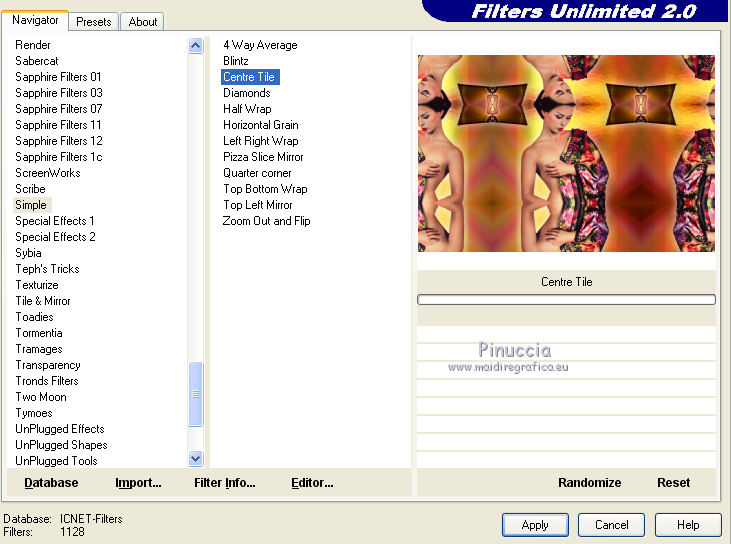
33. Adjust>Blur>Gaussian Blur - radius 20.

34. Effects>3D Effects>Buttonize, color black.
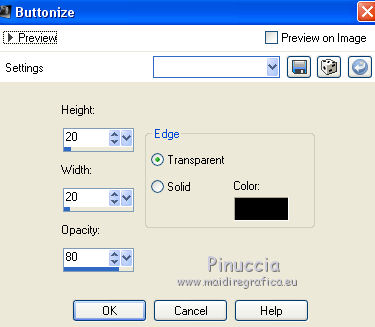
Selections>Select None.
35. Sign your work and save as jpg.
Your versions here

If you have problems or doubts, or you find a not worked link, or only for tell me that you enjoyed this tutorial, write to me.
24 Janvier 2019
|
 ENGLISH VERSION
ENGLISH VERSION
