This tutorial was translated with PSPX3 but it can also be made using other versions of PSP.
Since version PSP X4, Image>Mirror was replaced with Image>Flip Horizontal,
and Image>Flip with Image>Flip Vertical, there are some variables.
In versions X5 and X6, the functions have been improved by making available the Objects menu.
In the latest version X7 command Image>Mirror and Image>Flip returned, but with new differences.
See my schedule here
French translation here
Your versions here
For this tutorial, you will need:
Material here
calguismistvisagechat18022016
Adorno lineas diamond_nines
Marquito_ojos_nines
Plugins
consult, if necessary, my filter section here
Filters Unlimited 2.0 here
Carolaine and Sensibility - CS-Linear-H here
Sandflower Specials "v" - Color Cocktail here
Photo Aging Kit - Photo Frame01 here

1. Open a new transparent image 900 x 650 pixels.
2. Set your foreground color to #503c31.
Flood fill  the transparent image with your foreground color.
the transparent image with your foreground color.
3. Selections>Select All.
4. Layers>New Raster Layer.
Open the tube calguismistvisagechat18022016 - Edit>Copy.
Go back to your layer and go to Edit>Paste into Selection.
Selections>Select None.
5. Adjust>Blur>Gaussian blur - radius 25.

6. Effects>Image Effects>Seamless Tiling, default settings.

7. Effets>Plugins>Carolaine and Sensibility - CS-Linear-H

8. Effects>Geometric Effects>Perspective Vertical.
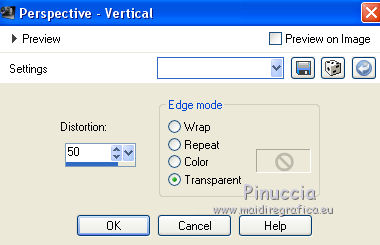
9. Change the blend mode of this layer to Hard Light.
10. Layers>Duplicate.
Image>Flip.
Layers>Merge>Merge down.
11. Effects>3D Effects>Drop Shadow, color black.

Repeat Drop Shadow, but vertical and horizontal -5.
12. Edit>Paste as new layer (the tube calguismistvisagechat18022016 is still in memory).
Image>Resize, 3 time to 80%, resize all layer not checked.
13. Layers>Duplicate.
Layers>Merge>Merge down.
14. Open "marquito ojos_nines" - Edit>Copy.
Go back to your work and go to Edit>Paste as new layer.
15. Effects>Image Effects>Offset.

16. Layers>Duplicate.
Image>Mirror.
Layers>Merge>Merge down.
16. Layers>Duplicate.
Move  the layer down, see my example.
the layer down, see my example.
16. Open the tube "lineas diamond_nines" - Edit>Copy.
Go back to your work and go to Edit>Paste as new layer.
Move  the tube to the left side, between the frames.
the tube to the left side, between the frames.
17. Layers>Duplicate.
Image>Mirror.
Layers>Merge>Merge down.
18. Layers>Arrange>Move down - 2 times.

19. Activate the bottom layer.
20. Effets>Plugins>Filters Unlimited 2.0 - Sandflower Special "V" - Color Cocktail.

21. Layers>Merge>Merge All.
22. Image>Add borders, 2 pixels, symmetric, color #001023.
Image>Add borders, 10 pixels, symmetric, color #c3d4e6.
Image>Add borders, 2 pixels, symmetric, color #001023.
Image>Add borders, 30 pixels, symmetric, color #ffffff.
23. Activate the Magic Wand tool 
clic on the with bord to select it.
24. Effets>Plugins>Filters Unlimited 2.0 - Photo Aging Kit - Photo Frame01.

Selections>Select None.
25. Sign your work and save as jpg.

If you have problems or doubt, or you find a not worked link, or only for tell me that you enjoyed this tutorial, write to me.
20 March 2016

