|
TAG TRUDY
 ENGLISH VERSION ENGLISH VERSION

Here you find the original of this tutorial:

This tutorial was translated with PSPX2 but it can also be made using other versions of PSP.
Since version PSP X4, Image>Mirror was replaced with Image>Flip Horizontal,
and Image>Flip with Image>Flip Vertical, there are some variables.
In versions X5 and X6, the functions have been improved by making available the Objects menu.
In the latest version X7 command Image>Mirror and Image>Flip returned, but with new differences.
See my schedule here
French translation here
your versions ici
For this tutorial, you will need:
Material here
Tube AnaRidzi1198
Tube KRYSFLEUR26-09-16-031
Adorno_cuadritos_nines
Marco_cuadraditos_esquinas_nines
(you find here the links to the material authors' sites)
Plugins
consult, if necessary, my filter section here
VM Distortion - Kaleidoscope here
AP Lines - Lines SilverLining
AFS IMPORT - sqborder2 here
Filters Unlimited 2.0 here
Filters VM Distortion and AFS IMPORT can be used alone or imported into Filters Unlimited.
(How do, you see here)
If a plugin supplied appears with this icon  it must necessarily be imported into Unlimited it must necessarily be imported into Unlimited

You can change Blend Modes according to your colors.
In the newest versions of PSP, you don't find the foreground/background gradient (Corel_06_029).
You can use the gradients of the older versions.
The Gradient of CorelX here
Copy the Selection in the Selections Folder.
1. Open a new transparent image 900 x 600 pixels.
2. Set your foreground color to #b26376,
and your background color to #fbcbdb.

Set your foreground color to a Foreground/Background Gradient, style Linear.
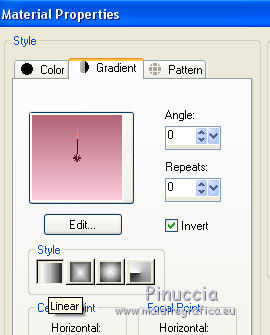
Flood Fill  the layer with your Gradient. the layer with your Gradient.
3. Effects>Texture Effects>Weave
de textures>Textile
weave color: foreground color #b26376,
gap color: background color #fbcbdb.
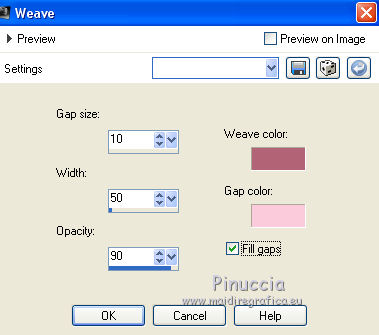
4. Effets>Filters Unlimited 2.0 - Modules Externes>VM Distortion - Kaleidoscope, default settings.

5. Selections>Load/Save Selection>Load Selection from Disk.
Look for and load the selection sel.266.nines.
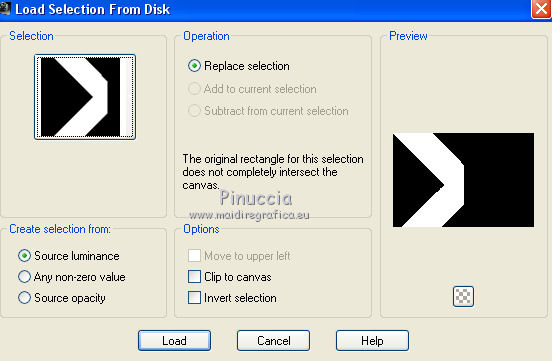
Selections>Promote Selection to Layer.
6. Adjust>Blur>Gaussian Blur - radius 10.

7. Effects>Plugins>AP Lines - Lines SilverLining.

Selections>Select None.
8. Layers>Duplicate.
Image>Mirror.
Layers>Merge>Merge Down.
9. Effects>Plugins>Filters Unlimited 2.0 - AFS IMPORT - sqborder2, default settings.

10. Effects>3D Effects>Drop Shadow, foreground color #b26376.

11. Repeat Drop Shadow, but shadow on new layer checked.
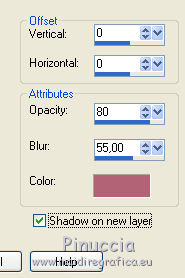
Change the Blend Mode of the shadow layer to Multiply.
Activate the top layer.
12. Open the tube Adorno_cuadritos_nines and go to Edit>Copy.
Go back to your work and go to Edit>Paste as new layer.
Place  the tube in the middle of the image. the tube in the middle of the image.

13. Open the tube KRYSFLEUR26-09-16-031 nd go to Edit>Copy.
Go back to your work and go to Edit>Paste as new layer.
Image>Resize, to 80%, resize all layers not checked.
Erase the watermark.
14. Effects>3D Effects>Drop Shadow, foreground color #b26376.

Move  the tube to the right side. the tube to the right side.

15. Layers>Duplicate.
Image>Mirror.
16. Open the tube AnaRidzi1198 nd go to Edit>Copy.
Go back to your work and go to Edit>Paste as new layer.
Image>Resize, 1 time to 80% and 1 time to 95%, resize all layers not checked.
Erase the watermark.
Move  the tube to the left side. the tube to the left side.
17. Effects>3D Effects>Drop Shadow, color black.
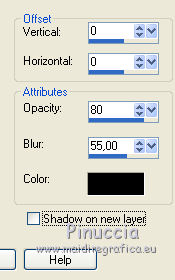
18. Layers>Merge>Merge All.
19. Image>Add borders, 2 pixels, symmetric, color #dc407a.
Image>Add borders, 5 pixels, symmetric, color #869100.
Image>Add borders, 40 pixels, symmetric, foreground color #fbcbdb.
20. Activate the Magic Wand Tool 
and click on the 40 pixels border to select it.
Flood Fill  the layer with your Gradient. the layer with your Gradient.
21. Effects>Plugins>AFS IMPORT - sqborder2.

Selections>Select None.
22. Selections>Select All.
Selections>Modify>Contract - 20 pixels.
23. Effects>3D Effects>Drop Shadow, color black.
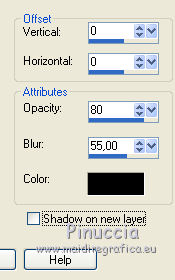
Selections>Select None.
24. Open Marco_cuadritos_esquinas_nines nd go to Edit>Copy.
Go back to your work and go to Edit>Paste as new layer.
25. Sign your work on a new layer.
Layers>Merge>Merge All and save as jpg.
Your versions here

If you have problems or doubts, or you find a not worked link, or only for tell me that you enjoyed this tutorial, write to me.
20 September 2018
|
 ENGLISH VERSION
ENGLISH VERSION
