|
TAG TRIBAL
 ENGLISH VERSION ENGLISH VERSION

Here you find the original of this tutorial:

This tutorial was translated with PSPX7 but it can also be made using other versions of PSP.
Since version PSP X4, Image>Mirror was replaced with Image>Flip Horizontal,
and Image>Flip with Image>Flip Vertical, there are some variables.
In versions X5 and X6, the functions have been improved by making available the Objects menu.
In the latest version X7 command Image>Mirror and Image>Flip returned, but with new differences.
See my schedule here
French translation here
Your versions ici
For this tutorial, you will need:
Material here
Tube Criss 3015
040_masque_animabelle
adorno tribal_nines
(you find here the links to the material authors' sites)
Plugins
consult, if necessary, my filter section here
Filters Unlimited 2.0 here
VM Extravaganza - Transmission here
Filters VM Extravaganza can be used alone or imported into Filters Unlimited.
(How do, you see here)
If a plugin supplied appears with this icon  it must necessarily be imported into Unlimited it must necessarily be imported into Unlimited

You can change Blend Modes according to your colors.
Copy the Selections in the Selections Folder.
Open the mask in PSP and minimize it with the rest of the material.
1. Open a new transparent image 900 x 650 pixels.
2. Set your foreground color to #242424,
and your background color to #f4f4f4.
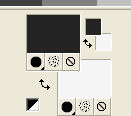
Flood Fill  the transparent image with your foreground color #242424. the transparent image with your foreground color #242424.
3. Layers>New Raster Layer.
Flood Fill  the layer with your background color #f4f4f4. the layer with your background color #f4f4f4.
4. Layers>New Mask layer>From image
Open the menu under the source window and you'll see all the files open.
Select the mask 040_masque_animabelle.

Layers>Merge>Merge Group.
Layers>Merge>Merge visible.
5. Selections>Load/Save Selection>Load Selection from Disk.
Look for and load the selection sel.307.nines

Selections>Promote Selection to Layer.
6. Effects>Plugins>Filters Unlimited 2.0 - VM Extravaganza - Transmission.
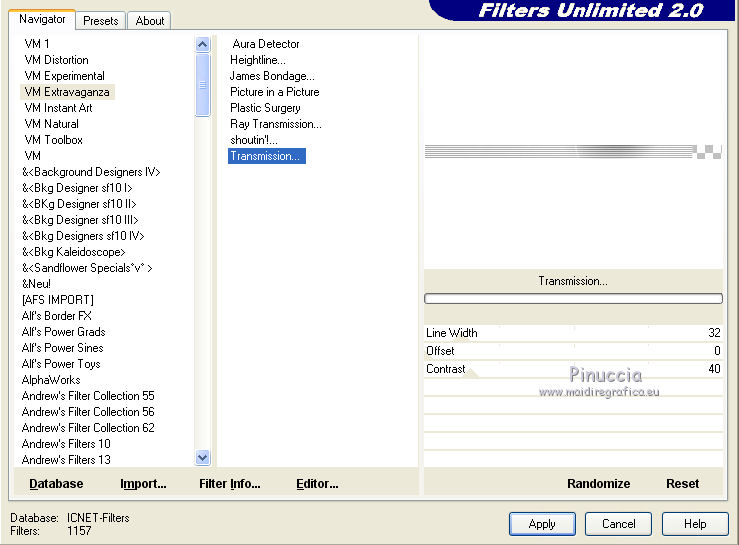
Selections>Select None.
7. Effects>Distortion Effects>Wave.

8. Effects>3D Effects>Drop Shadow, color black.

9. Image>Mirror.
10. Layers>Duplicate.
Image>Flip.
Layers>Merge>Merge Down.
11. Activate the bottom layer.
Selections>Load/Save Selection>Load Selection from Disk.
Look for and load the selection sel.307.1.nines

Selections>Promote Selection to layer.
Keep selected.
12. Layers>New Raster Layer.
Flood Fill  with your foreground color #242424. with your foreground color #242424.
13. Selections>Modify>Contract - 1 pixel.
Press CANC on the keyboard  . .
14. Open the tube Criss 3015 and go to Edit>Copy.
Go back to your work and go to Edit>Paste into Selection.
Selections>Select None.
15. Layers>Merge>Merge Down.
Layers>Arrange>Move Up.
16. Effects>3D Effects>Drop Shadow, same settings.
17. Layers>Duplicate.
Effects>Image Effects>Offset.

18. Activate again the bottom layer.
19. Open the tube Criss 3015 and go to Edit>Copy.
Go back to your work and go to Edit>Paste as a new layer.
Image>Resize, to 80%, resize all layers not checked
(for my example I didn't resize).
Move  the tube to the left side, in the waves. the tube to the left side, in the waves.
20. Effects>3D Effects>Drop Shadow, color black.

21. Layers>Merge>Merge visible.
22. Effects>Image Effects>Page Curl
curl color #ffffff - edge color #939393.

23. Image>Add borders, 2 pixels, symmetric, color #000000.
Image>Add borders, 20 pixels, symmetric, color #ffffff.
Image>Add borders, 1 pixels, symmetric, color #000000.
Image>Add borders, 40 pixels, symmetric, color #ffffff.
24. Open the tube adorno tribal_nines, erase the watermark and go to Edit>Copy.
Go back to your work and go to Edit>Paste as a new layer.
25. Layers>Merge>Merge All.
Image>Add borders, 1 pixel, symmetric, color #000000.
26. Image>Resize, to 95%, resize all layers checked.
27. Sign your work and save as jpg.
The tube of this version is by Jeanne

Your versions here

If you have problems or doubts, or you find a not worked link, write to me.
27 March 2019
|
 ENGLISH VERSION
ENGLISH VERSION
