This tutorial was translated with PSPX3 but it can also be made using other versions of PSP.
Since version PSP X4, Image>Mirror was replaced with Image>Flip Horizontal,
and Image>Flip with Image>Flip Vertical, there are some variables.
In versions X5 and X6, the functions have been improved by making available the Objects menu.
In the latest version X7 command Image>Mirror and Image>Flip returned, but with new differences.
See my schedule here
French translation here
Your versions here
For this tutorial, you will need:
Material here
Tube 94_Femme_Page6_Animabelle
Imagen tango de la red
Tube SvB Man 38 B.B King
Tube Misssilly-Silhuet-Jun2009
Tube radi_varios_022
Kit Freebie Caj.Vivalde15
Plugins
consult, if necessary, my filter section here
AAA Frames - Foto Frame here

You can change Blend Modes according to your colors.
In the newest versions of PSP, you don't find the foreground/background gradient (Corel_06_029).
You can use the gradients of the older versions.
The Gradient of CorelX here

1. Open a new transparent image 900 x 650 pixels.
2. Set your foreground color to #7f7574.
Set your background color to #494040.

Set your foreground color to a Foreground/Background color, style Linear.
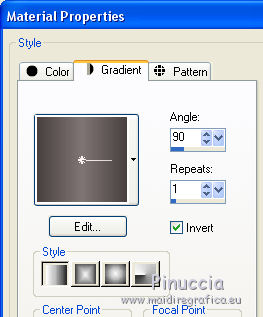
Flood Fill  the transparent image with your Gradient.
the transparent image with your Gradient.
3. Selection Tool 
(no matter the type of selection, because with the custom selection your always get a rectangle)
clic on the Custom Selection 
and set the following settings.
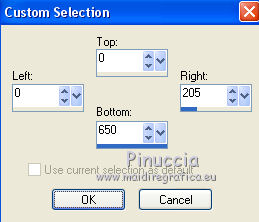
4. Selections>Promote Selection to Layer.
5. Effects>Texture Effects>Blinds, foreground color #7f7574.
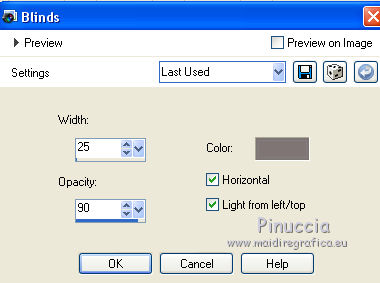
6. Effects>3D Effects>Drop Shadow, color black.
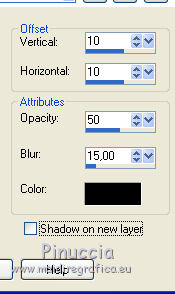
Selections>Select None.
Change the Blend Mode of this layer to Soft Light.
7. Layers>Duplicate.
Image>Mirror.
8. Open the image "imagen tango" - Edit>Copy.
Go back to your work and go to Edit>Paste as new layer.
Image>Resize, to 80%, resize all layers not checked.
Change the Blend Mode of this layer to Luminance (Legacy).
Move the layer under the Blinds layers.
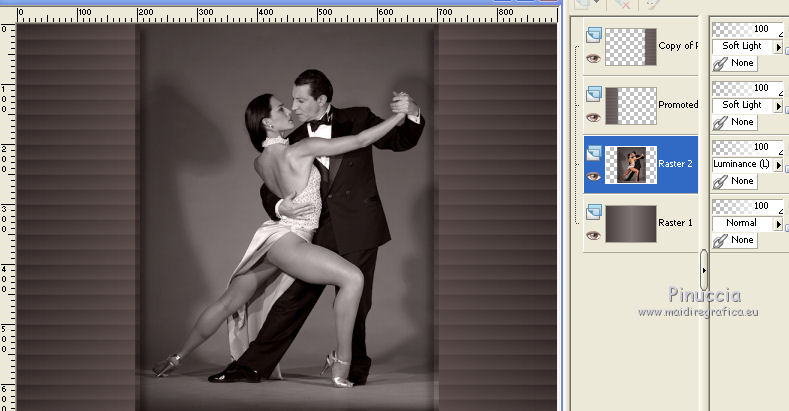
9. Activate the top layer.
Open Kit Freebie Caj.Vivalde15 - Edit>Copy.
Go back to your work and go to Edit>Paste as new layer.
10. Effects>Image Effects>Offset.
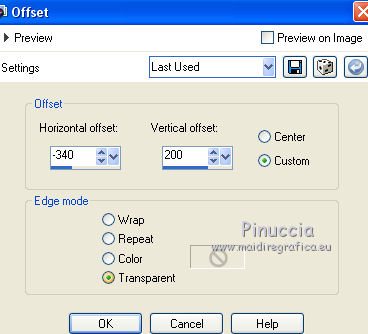
11. Effects>3D Effects>Drop Shadow, color black.
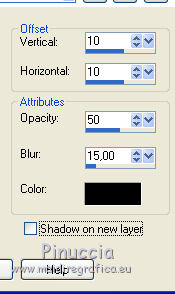
12. Layers>Duplicate.
Image>Mirror.
13. Open the tube Misssilly-Silhuet-Jun2009 - Edit>Copy.
Go back to your work and go to Edit>Paste as new layer.
14. K key to activate the Pick tool 
with PSP 9 D key to activate the Deformation tool 
distort the tube as below, to adapt it in the space

Change the Blend Mode of this layer to Luminance (legacy) and opacity to 50%.
15. Open the tube SvB Man 38 B.B King - Édition>Copier.
Revenir sur votre travail et Édition>coller comme nouveau calque.
Image>Mirror.
Repeat step 14.

16. Layers>Merge>Merge visible.
17. Effects>Plugins>AAA Frames - Foto Frame.

18. Edit>Copy.
19. Image>Resize, to 80%, resize all layers not checked.
20. Effects>3D Effects>Drop Shadow, color white.
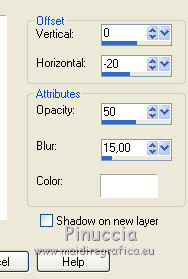
Repeat Drop Shadow, vertical and horizontal 0/20.
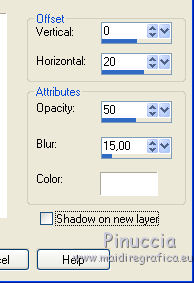
21. Layers>New Raster Layer.
Layers>Arrange>Send to Bottom.
22. Selections>Select All.
Edit>Paste into Selection (your work of step 18 is in memory).
23. Adjust>Blur>Radial Blur.
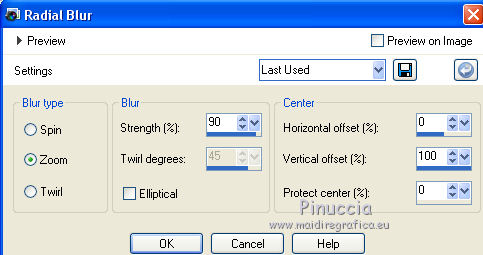
24. Effects>Edge Effects>Enhance more.
25. Selections>Modify>Contract - 30 pixels.
Selections>Invert.
26. Effects>Texture Effects>Blinds, foreground color #7f7574.
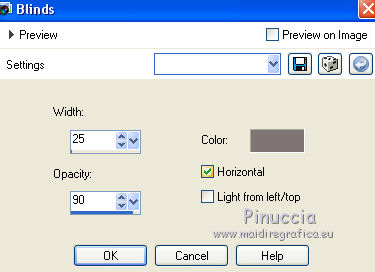
27. Selections>Invert.
Effects>3D Effects>Drop Shadow, color black.
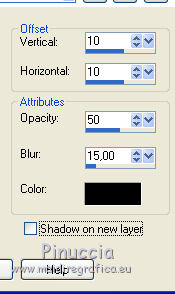
Repeat Drop Shadow, but vertical et horizontal -10.
Selections>Select None.
28. Layers>Merge>Merge All.
Image>Add borders, 2 pixels, symmetric, color black.
29. Open the tube 94_Femme_Page6_Animabelle - Edit>Copy.
Go back to your work and go to Edit>Paste as new layer.
Image>Resize, 1 time to 80% and 1 time to 90%, resize all layers not checked.
30. Effects>3D Effects>Drop Shadow, color black.
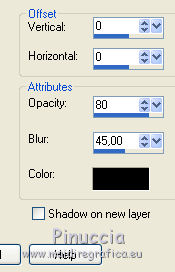
31. Open Texto_Tango_ac - Edit>Copy.
Go back to your work and go to Edit>Paste as new layer.
Move  the text at the top of the image, see my example.
the text at the top of the image, see my example.
32. Open the tube radi_varios_022 - Edit>Copy.
Go back to your work and go to Edit>Paste as new layer.
Image>Resize, to 50%, resize all layers not checked.
Move  the tube at the bottom left.
the tube at the bottom left.
Effects>3D Effects>Drop Shadow, same settings.
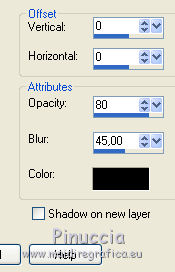
33. Layers>Merge>Merge All.
34. Image>Add borders, 5 pixels, symmetric, color black.
Image>Add borders, 20 pixels, symmetric, color white.
Image>Add borders, 1 pixel, symmetric, color black.
35. Sign your work and save as jpg.
The tube of this version are by Katrina


If you have problems or doubt, or you find a not worked link, or only for tell me that you enjoyed this tutorial, write to me.
5 March 2017

