This tutorial was translated with PSPX3 but it can also be made using other versions of PSP.
Since version PSP X4, Image>Mirror was replaced with Image>Flip Horizontal,
and Image>Flip with Image>Flip Vertical, there are some variables.
In versions X5 and X6, the functions have been improved by making available the Objects menu.
In the latest version X7 command Image>Mirror and Image>Flip returned, but with new differences.
See my schedule here
French translation here
Your versions here
For this tutorial, you will need:
Material here
Tube LF-WinterGirl-27102015
Misted paysage luna280
LF-WA-Snow White
Plugins
consult, if necessary, my filter section here
Filters Unlimited 2.0 here
Alf's Power Sines - 2Tan Grad here
Kohan's Filters - Interlace 1.0 here
VDL Adrenaline - Snowflakes here
Mura's Meister - Cloud here
Filters Alf's Power Sines et Kohan's can be used alone or imported into Filters Unlimited.
(How do, you see here)
If a plugin supplied appears with this icon  it must necessarily be imported into Unlimited
it must necessarily be imported into Unlimited

1. Open a new transparent image 900 x 600 pixels.
Set your foreground color to #767882,
and your background color to #575967.
2. Set your foreground color to a foreground/background gradient, style Linear.

Flood Fill  the transparent image with your gradient.
the transparent image with your gradient.
3. Adjust>Blur>Gaussian Blur - radius 25.

4. Effects>Plugins>>Mura's Meister - Cloud, default settings.

5. Open the landscape misted luna280, Edit>Copy.
Go back to your work and go to Edit>Paste as new layer.
Image>Resize, to 90%, resize all layers not checked.
6. Layers>New Raster Layer.
Flood Fill  with your background color #575967.
with your background color #575967.
7. Selections>Select All.
Selections>Modify>Contract - 3 pixels.
Press CANC on the keyboard 
Selections>Select None.
8. Layers>Merge>Merge visible.
9. Edit>Copy.
10. Image>Resize, 90%, resize all layers not checked.
11. Activate the Magic Wand tool 
clic on the transparent space to select it.
12. Layers>New Raster Layer.
Edit>Paste into Selection.
13. Effects>Plugins>>Filters Unlimited 2.0 - Alf's Power Sines - 2Tan Grads.

14. Selections>Invert.
15. Effects>3D Effects>Cutout, color white.
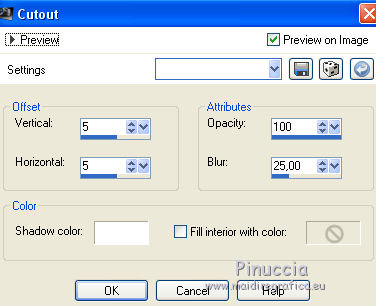
16. Layers>New Raster Layer.
Repeat Cutout, but vertical and horizontal -5.
Selections>Select None.
17. Layers>Merge>Merge down.
18. Image>Canvas size - 950 x 650 pixels.

19. Select the transparent space with your Magic Wand tool 
Change the Gradient settings.

Flood Fill  the selection with your gradient.
the selection with your gradient.
20. Effects>Plugins>>Filters Unlimited 2.0 - Kohan's Filters - Autointerlace v1.0.

21. Selections>Invert.
Effects>3D Effects>Drop Shadow, color black.

Repeat Drop Shadow, but vertical and horizontal -5.
Selections>Select None.
22. Open the tube LF-WinterGirl-27102015, erase the watermark,
Edit>Copy.
Go back to your work and go to Edit>Paste as new layer.
Move  the tube to the right side.
the tube to the right side.
23. Effects>3D Effects>Drop Shadow, color black.

24. Open the wordart LF-WA-Snow White, Edit>Copy.
Go back to your work and go to Edit>Paste as new layer.
Image>Resize, à 50%, resize all layers not checked.
Move  the tube to the bottom left.
the tube to the bottom left.
25. Layers>New Raster Layer.
Flood Fill  with your background color #575967.
with your background color #575967.
26 Selections>Select All.
Selections>Modify>Contract - 3 pixels.
Press CANC on the keyboard 
Selections>Select None.
27. Close the bottom layer.
Layers>Merge>Merge visible.
Re-open and activate the bottom layer.
Layers>Duplicate - 2 time,
rename the layers landscape1, landscape2 and landscape3.
28. Activate the layer landscape1.
Effects>Plugins>>VDL Adrenaline - Snowflakes
if you use the new version of this filtre (the result doesn't change):
Effects>Plugins>>VanderLee - Snowflakes
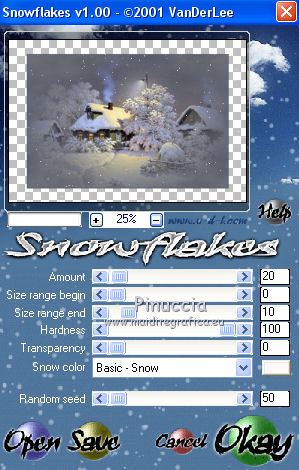
29. Activate the layer landscape2.
Effects>Plugins>>VDL Adrenaline - Snowflakes, change Random Seed to 60 and ok.

30. Close this layer and activate the layers landscape3.
EffCects>Plugins>>VDL Adrenaline - Snowflakes, Random Seed to 70 and ok.

Close this layer.
31. Activate the top layer.
Sign your work on a new layer.

32. Edit>Copy special>Copy Merged.
Open Animation Shop and Edit>Paste>Paste as new animation.
32. Go back to PSP.
Close the layer landscape1 and open the layer landscape2.

Edit>Copy Special>Copy Merged.
Go back to Animation Shop and Edit>Paste>Paste after current frame.
32. Again sur PSP.
Close the layer landscape2 and open the layer landscape3.
Edit>Copy Special>Copy Merged.
Go back to Animation Shop: Edit>Paste>Paste after current frame.
33. Edit>Select all.
Animation>Frame Properties, set display time to 25.
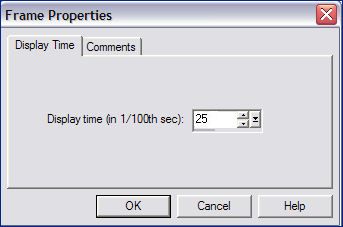
View Animation

to check the result and save as gif.

If you have problems or doubt, or you find a not worked link, or only for tell me that you enjoyed this tutorial, write to me.
11 November 2015
