This tutorial was translated with PSPX3 but it can also be made using other versions of PSP.
Since version PSP X4, Image>Mirror was replaced with Image>Flip Horizontal,
and Image>Flip with Image>Flip Vertical, there are some variables.
In versions X5 and X6, the functions have been improved by making available the Objects menu.
In the latest version X7 command Image>Mirror and Image>Flip returned, but with new differences.
See my schedule here
French translation here
Your versions here
For this tutorial, you will need:
Material here
Tube calguisBeautyethnic06122016 by Guismo
calguismistsavane06112016 by Guismo
Tube AF0015 by Isa
Selections by Nines.
Mask Mask.ket-fadesuave
Plugins
Alien Skin Eye Candy 5 - Extrude here
AAA Frames - Foto Frame here

You can change Blend Modes according to your colors.
In the newest versions of PSP, you don't find the foreground/background gradient (Corel_06_029).
You can use the gradients of the older versions.
The Gradient of CorelX here
Copy the Selections in the Selections Folder.
Open the mask in PSP and minimize it with the rest of the material.
1. Open a new transparent image 900 x 650 pixels.
2. Set your foreground color to #392315,
and your background color to #d07f36.

3. Set your foreground color to a Foreground/Background Gradient, style Sunburst.
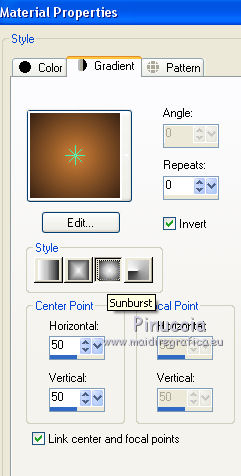
Flood Fill  the transparent image with your Gradient.
the transparent image with your Gradient.
4. Open the tube calguismistsavane - Edit>Copy.
Go back to your work and go to Edit>Paste as new layer.
5. Selections>Load/Save Selections>Load Selection from Disk.
Look for and load the selection sel_savane_nines.
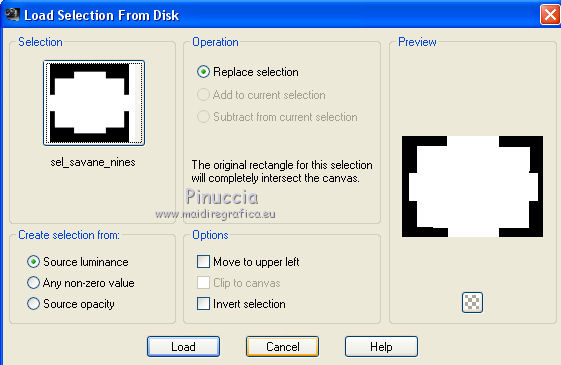
Selections>Invert.
Press CANC on the keyboard 
6. Selections>Invert.
Effects>3D Effects>Drop Shadow, color black.
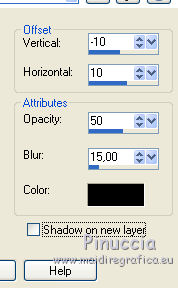
Selections>Select None.
7. Layers>Merge>Merge down.
8. Apply the mask 3 times:
Layers>New Mask layer>From image
Open the menu under the source window and you'll see all the files open.
Select the mask mask.ket-fadesuave:

Layers>Dupliquer - 2 times (pour apply the mask 3 times).

Layers>Merge>Merge group.
9. Effects>3D Effects>Drop Shadow, color black.
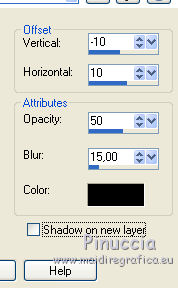
Adjust>Brightness and Contrast>Brightness and Contrast.
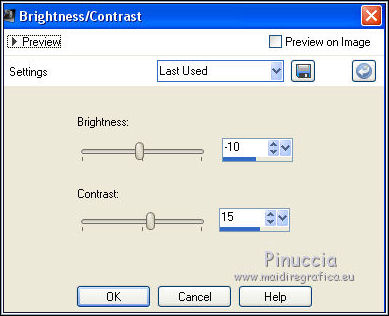
10. Selections>Load/Save Selection>Load Selection from Disk.
Look for and load the selection sel_savane2_nines.
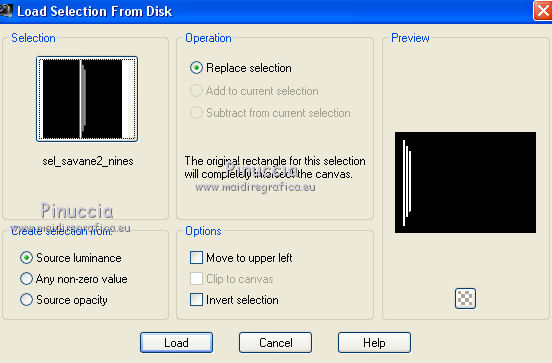
11. Layers>New Raster Layer.
Flood Fill  the selection with your background color #d07f36.
the selection with your background color #d07f36.
12. Effects>3D Effects>Inner Bevel.
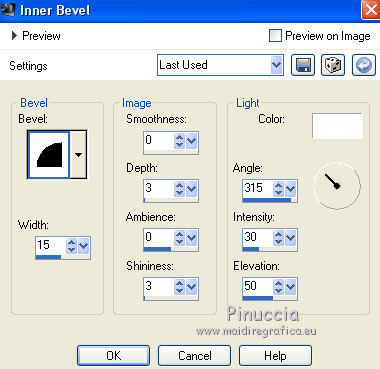
Selections>Select None.
13. Effects>Plugins>Alien Skin Eye Candy 5 Impact - Extrude.
solid color: background color #d07f36.

14. Effects>3D Effects>Drop Shadow, color black.
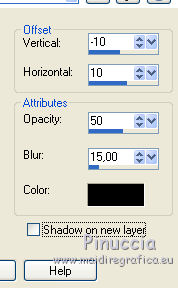
15. Layers>Duplicate.
Image>Mirror.
16. Layers>New Raster Layer.
Layers>Arrange>Send to Bottom.
Flood Fill  the layer with your gradient.
the layer with your gradient.
17. Activate the top layer.
Open the tube AF0015 by Isa - Edit>Copy.
Go back to your work and go to Edit>Paste as new layer.
Image>Resize, to 60%, resize all layers not checked.
Move  the tube to the left side.
the tube to the left side.
18. Layers>Merge>Merge visible.
19. Effects>Plugins>AAA Frames - Foto Frame.

Repeat the plugin another time.
20. Edit>Copy.
21. Image>Resize, to 90%, resize all layers not checked.
22. Effects>3D Effects>Drop Shadow, color black.
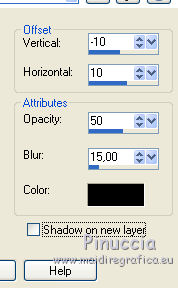
23. Layers>New Raster Layer.
Layers>Arrange>Send to bottom.
Selections>Select All.
Edit>Paste into Selection (the image of the step 20).
Selections>Select None.
24. Effects>Image Effects>Seamless Tiling, default settings.

25. Adjust>Blur>Gaussian Blur - radius 25.

26. Effects>Art Media Effects>Brush Strokes, background color #d07f36.
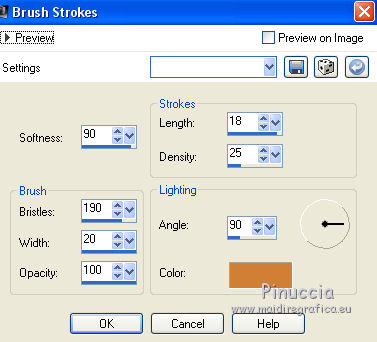
27. Layers>Merge>Merge All.
28. Image>Add borders, 2 pixels, symmetric, foreground color #392315.
Image>Add borders, 5 pixels, symmetric, background color #d07f36.
Image>Add borders, 2 pixels, symmetric, foreground color #392315.
Image>Add borders, 30 pixels, symmetric, #fff18b.
29. Open the tube calguisBeautyethnic06122016 - Edit>Copy.
Go back to your work and go to Edit>Paste as new layer.
Image>Resize, 1 time to 50% and 1 time to 80%, resize all layers not checked.
Image>Mirror.
Move  the tube to the right side.
the tube to the right side.
30. Effects>3D Effects>Drop Shadow, color black.
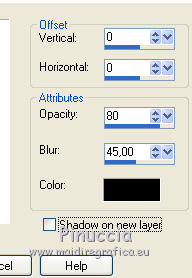
31. Adjust>Brightness and Contrast>Local Tone Mapping.
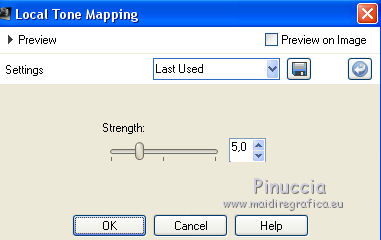
32. Sign your work.
33. Layers>Merge>Merge All and save as jpg.

If you have problems or doubt, or you find a not worked link, or only for tell me that you enjoyed this tutorial, write to me.
7 January 2017

