This tutorial was translated with PSPX3 but it can also be made using other versions of PSP.
Since version PSP X4, Image>Mirror was replaced with Image>Flip Horizontal,
and Image>Flip with Image>Flip Vertical, there are some variables.
In versions X5 and X6, the functions have been improved by making available the Objects menu.
In the latest version X7 command Image>Mirror and Image>Flip returned, but with new differences.
See my schedule here
French translation here
Your versions here
For this tutorial, you will need:
Material here
Tube nicole-personnage-2017
Fondo JHanna_122
livre_amour_tubed_by_thafs
Adorno Flecha_nines
marco zigzagbaby
Plugins
consult, if necessary, my filter section here
Filters Unlimited 2.0 here
&<Bkg Kaleidoscope> - @Mirrored & Scaled (to import in Unlimited) here
Photo Aging Kit (to import in Unlimited) here

You can change Blend Modes according to your colors.
In the newest versions of PSP, you don't find the foreground/background gradient (Corel_06_029).
You can use the gradients of the older versions.
The Gradient of CorelX here
1. Open a new transparent image 900 x 650 pixels.
2. Selections>Select all.
3. Open the background image JHanna_122 - Edit>Copy.
Go back to your work and go to Edit>Paste into Selection.
Selections>Select None.
4. Effects>Plugins>Filters unlimited 2.0 - &<Bkg Kaledoscope> - @ Mirrored & Scaled.

5. Open the tube nicole-personnage-2017 - Edit>Copy.
Go back to your work and go to Edit>Paste as new layer.
Image>Resize, to 80%, resize all layers not checked.
Place  rightly the tube.
rightly the tube.

6. Layers>Duplicate.
Image>Mirror.
7. Open Adorno_Flecha_nines - Edit>Copy.
Go back to your work and go to Edit>Paste as new layer.
Place  the tube in the middle, see my example.
the tube in the middle, see my example.
8. Effects>3D Effects>Drop Shadow, colore black.

9. Set your foreground color to #585147.
Layers>New Raster Layer.
Flood Fill  the selection with your foreground color.
the selection with your foreground color.
10. Selections>Select all.
Selections>Modify>Contract - 15 pixels.
Press CANC on the keyboard 
Selections>Invert.
11. Effects>Plugins>Filters Unlimited 2.0 - Photo Aging Kit - Photo Frame 01.

Selections>Select None.
12. Layers>Merge>Merge visible.
13. Edit>Copy.
14. Image>Resize, to 80%, resize all layers not checked.
15. Layers>New Raster Layer.
Layers>Arrange>Send to Bottom.
16. Selections>Select all.
Edit>Paste into Selection.
Selections>Select None.
17. Adjust>Blur>Gaussian Blur - radius 25.

Selections>Select None.
18. Effects>Plugins>Filters Unlimited 2.0 - Photo Aging Kit - Dirt & Dust.
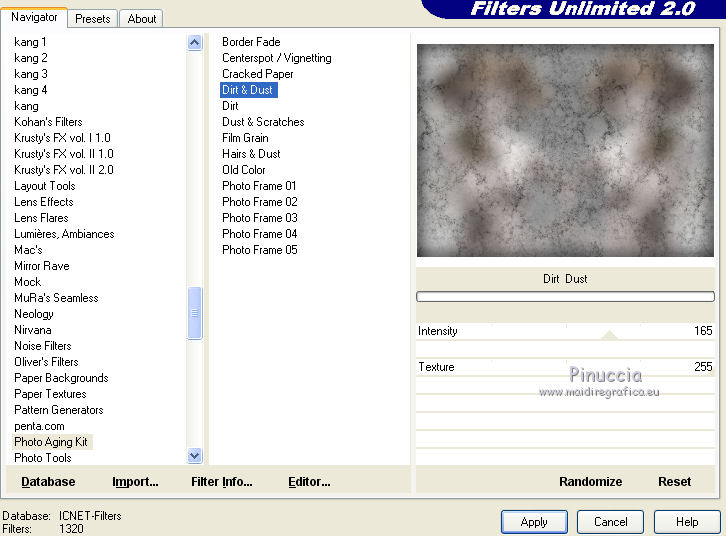
19. Layers>Duplicate.
Image>Resize, to 90%, resize all layers not checked.
20. Effects>3D Effects>Drop Shadow, color black.

Repeat Drop Shadow, but vertical and horizontal -5.
21. Open the frame zigzagbaby - Edit>copy.
Go back to your work and go to Edit>Paste as new layer.
22. Layers>Merge>Merge All.
23. Image>Add borders, 2 pixels, symmetric, color black.
24. Image>Add borders - symmetric not checked, color #f0e9ea.

25. Open livre_amour_tubed_by_thafs - Edit>Copy.
Go back to your work and go to Edit>Paste as new layer.
Image>Resize, 2 times to 80%, resize all layers not checked.
Move  the tube at the bottom.
the tube at the bottom.
26. Effects>3D Effects>Drop Shadow, color black.

27. Image>Add borders, 2 pixels, symmetric, color black.
28. Sign your work and save as jpg.
The tube of this version is by A PSP Devil


If you have problems or doubt, or you find a not worked link, or only for tell me that you enjoyed this tutorial, write to me.
1 February 2017

