This tutorial was translated with PSPX3 but it can also be made using other versions of PSP.
Since version PSP X4, Image>Mirror was replaced with Image>Flip Horizontal,
and Image>Flip with Image>Flip Vertical, there are some variables.
In versions X5 and X6, the functions have been improved by making available the Objects menu.
In the latest version X7 command Image>Mirror and Image>Flip returned, but with new differences.
See my schedule here
French translation here
Your versions here
For this tutorial, you will need:
Material here
Tube Mina.4144.Woman.07.16
Tube 2164-man-LB Tubes
Mist_Paradise_Palma_beach_tubed_by_thafs
Mina.mist.paesaggio.11.02.16
LF-MiestedBeach-27072013
59_divers_ps_animabelle
Texto_Paradise_ac
Plugins
consult, if necessary, my filter section here
Mura's Meister - Cloud here
Graphics Plus - Cross Shadow here
Andromeda - Perspective here
AAA Frames - Foto Frame here

1. Open a new transparent image 900 x 650 pixels.
2. Set your foreground color to #366c86
Set your background color to #9dbfdb.

3. Effects>Plugins>Mura's Meister - Cloud.

4. Selections>Select All.
Selectsions>Modify>Contract - 50 pixels.
Selections>Invert.
5. Effects>Textures Effects>Weave
weave colo: foreground color #366c86 - gap color: #ffffff.

Selections>Select None.
6. Open the tube Paradise_Palma_beach_tubed_by_thafs - Edit>Copy.
Go back to your work and go to Edit>Paste as new layer.
7. Open the tube Mina.mist.paesaggio.11.02.16 - Edit>Copy.
Go back to your work and go to Edit>Paste as new layer.
Image>Resize, 1 time to 50% and 1 time to 80%, resize all layers not checked.
Move  the tube to the left bottom.
the tube to the left bottom.
8. Open the tube LF-MiestedBeach-27072013 - Edit>Copy.
Go back to your work and go to Edit>Paste as new layer.
Image>Resize, 1 time to 50% and 1 time to 80%, resize all layers not checked.
Move  the tube to the rifht bottom.
the tube to the rifht bottom.
9. Open the tube Mina.4144.Woman.07.16 - Edit>Copy.
Go back to your work and go to Edit>Paste as new layer.
Image>Resize, to 80%, resize all layers not checked.
10. Effects>3D Effects>Drop Shadow, color #12234b.

for my example, I used this Drop Shadow, color #12234b.

11. Layer>New Raster Layer.
Flood Fill  the layer with your foreground color #366c86.
the layer with your foreground color #366c86.
12. Selections>Select All.
Selections>Modify>Contract - 3 pixels.
Press CANC on the keyboard 
Selections>Select None.
13. Layers>Merge>Merge visible.
Edit>Copy.
14. Image>Resize, to 90%, resize all layers not checked.
15. Image>Canvas Size - 900 x 750 pixels.

16. Effects>Image Effects>Offset.

17. Effects>3D Effects>Drop Shadow, color #12234b.

Repeat Drop Shadow, vertical and horizontal 0/-15.
18. Selections>Select All.
Layers>New Raster Layer.
Layer>Arrange>Send to bottom.
Edit>Paste into Selection.
Selections>Select None.
19. Adjust>Blur>Gaussian Blur - radius 25.

20. Effets>Plugins>Graphics Plus - Cross Shadow

21. Selection Tool 
(no matter the type of selection, because with the custom selection your always get a rectangle)
clic on the Custom Selection 
and set the following settings.

Selections>Promote selection to layer.
22. Effects>Texture Effects>Weave.
the two colors: foreground color #366c86.

Selections>Select None.
23. Effects>Plugins>Andromeda - Perspective
clic on Presets

Place the settings and clic on the sign to the bottom right to apply.

Again clic on the sign to the bottom right to close.

24. Effects>Plugins>AAA Frames - Foto Frame.

25. Activate the top layer.
Open the tube 59_divers_ps_animabelle - Edit>Copy.
Go back to your work and go to Edit>Paste as new layer.
Image>Resize, 1 time to 50% and 1 time to 80%, resize all layers not checked.
Move  the tube to the bottom left.
the tube to the bottom left.
26. Effects>3D Effects>Drop Shadow, color black.

27. Open the tube 2164-man-LB Tubes - Edit>Copy.
Go back to your work and go to Edit>Paste as new layer.
Image>Resize, 2 times to 80%, resize all layers not checked.
Move  the tube to the bottom right.
the tube to the bottom right.
28. Effects>3D Effects>Drop Shadow, color black.

29. Open the text - Edit>Copy.
Go back to your work and go to Edit>Paste as new layer.
30. Activate the layer Merged.
Adjust>Brightness and Contrast>Brightness and Contrast, 2 times with these settings
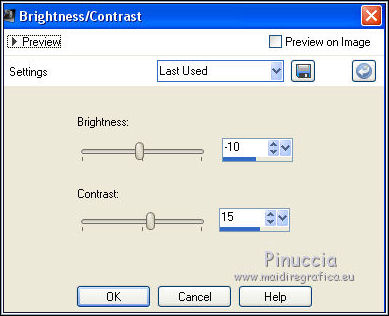
31. Sign your work.
32. Image>Add borders, 5 pixels, symmetric, color #13274e.
33. Save as jpg.

If you have problems or doubt, or you find a not worked link, or only for tell me that you enjoyed this tutorial, write to me.
26 July 2016

