|
TAG OSCAR
 ENGLISH VERSION ENGLISH VERSION

Here you find the original of this tutorial:

This tutorial was translated with PSPX7 but it can also be made using other versions of PSP.
Since version PSP X4, Image>Mirror was replaced with Image>Flip Horizontal,
and Image>Flip with Image>Flip Vertical, there are some variables.
In versions X5 and X6, the functions have been improved by making available the Objects menu.
In the latest version X7 command Image>Mirror and Image>Flip returned, but with new differences.
See my schedule here
French translation here
Your versions ici
For this tutorial, you will need:
Material here
Renee_tubes_Nuts_Bolts_City
Grisi_Misted_Land_336
50_divers_p2_animabelle
Graffiti_London_tubed_by_thaft
Graffiti_toy_CibiBijoux
(you find here the links to the material authors' sites)
Plugins
consult, if necessary, my filter section here
AAA Frames - Foto Frame here
Alien Skin Eye Candy 5 Impact - Extrude here
Mura's Meister - Perspective Tiling here

You can change Blend Modes according to your colors.
In the newest versions of PSP, you don't find the foreground/background gradient (Corel_06_029).
You can use the gradients of the older versions.
The Gradient of CorelX here
Copy the texture in the Textures Folder.
Copy the selection in the Selections Folder.
Open the mask in PSP and minimize it with the rest of the material.
1. Open a new transparent image 950 x 400 pixels.
2. Selections>Selectionner tout.
Open the tube Renee_tubes_Nuts_Bolts_City and go to Edit>Copy.
Go back to your work and go to Edit>Paste into Selection.
Selections>Select None.
Reduce the opacity of this layer to 70%.
3. Layers>New Mask layer>From image
Open the menu under the source window and you'll see all the files open.
Select the mask mask.ket-fadesuave.

Layers>Duplicate, to apply the mask 2 times.
Layers>Merge>Merge Groupe.
4. Image>Canvas Size - 950 x 600 pixels.

5. Layers>New Raster Layer.
Layers>Arrange>Send to Bottom.
Selections>Select All.
6. Open the tube Grisi_Misted_Land_336 and go to Edit>Copy.
Go back to your work and go to Edit>Paste into Selection.
Selections>Select None.
7. Layers>New Raster Layer.
Layers>Arrange>Send to Bottom.
8. Set your foreground color to #c0c5c7,
and your background color to #577a1b.

Set your foreground color to a Foreground/Background Gradient, style Linear.
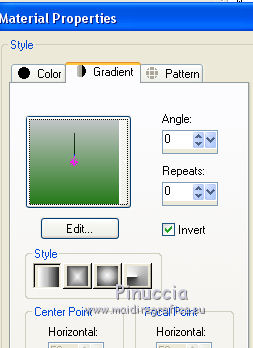
Flood Fill  the layer with your Gradient. the layer with your Gradient.
9. Effects>Plugins>AAA Frames - Foto Frame.

10. Layers>Merge>Merge visible.
11. Layers>Duplicate.
Image>Resize, to 80%, resize all layers not checked.
12. Effects>Texture Effects>Texture - select the texture Ladrillo.

13. Selections>Load/Save Selection>Load Selection from Disk.
Look for and load the selection sel.falling.nines

Selections>Promote Selection to Layer.
14. Open the tube Graffiti_London_tubed_by_thaft and go to Edit>Copy.
Go back to your work and go to Edit>Paste into Selection.
Selections>Select None.
15. Effects>Plugins>Alien Skin Eye Candy 5 Impact - Extrude
Highlight Color: background color #577a1b.

16. Effects>3D Effects>Drop Shadow, color black.

17. Image>Canvas Size - 950 x 700 pixels.

18. Activate the layer below, Copy of Merged.
Effects>Plugins>Mura's Meister - Perspective Tiling.

19. Activate the top layer (the graffitis)
Effects>Image Effects>Offset.

20. Open the tube Mina@.5104 Silver Man 02.18 and go to Edit>Copy.
Go back to your work and go to Edit>Paste as new layer.
Image>Resize, 1 time to 80% and 1 time to 90%, resize all layers not checked.
21. Effects>3D Effects>Drop Shadow, color black.

Place  the tube on the "wall". the tube on the "wall".

22. Open the tube 50_divers_p2_animabelle and go to Edit>Copy.
Go back to your work and go to Edit>Paste as new layer.
Image>Resize, 1 time to 70% and 1 time to 80%, resize all layers not checked.
Move  the tube at the bottom right. the tube at the bottom right.
23. Effects>3D Effects>Drop Shadow, same settings.

24. Open the tube Graffiti_toy_CibiBijoux and go to Edit>Copy.
Go back to your work and go to Edit>Paste as new layer.
Move  the tube at the bottom left. the tube at the bottom left.
Effects>3D Effects>Drop Shadow, same settings.
25. Layers>Merge>Merge All.
26. Image>Add border, 2 pixels, symmetric, color #344e0a.
Image>Add borders, 5 pixels, symmetric, color #ffed00,
Image>Add borders, 10 pixels, symmetric, color #344e0a.
27. Sign your work and save as jpg.
Your versions here

If you have problems or doubts, or you find a not worked link, or only for tell me that you enjoyed this tutorial, write to me.
14 Janvier 2019
|
 ENGLISH VERSION
ENGLISH VERSION
