This tutorial was translated with PSPX3 but it can also be made using other versions of PSP.
Since version PSP X4, Image>Mirror was replaced with Image>Flip Horizontal,
and Image>Flip with Image>Flip Vertical, there are some variables.
In versions X5 and X6, the functions have been improved by making available the Objects menu.
In the latest version X7 command Image>Mirror and Image>Flip returned, but with new differences.
See my schedule here
French translation here
Your versions here
For this tutorial, you will need:
Material here
Tube Grisi_Woman_697
Tube Grisi_Man_333
Min@.4078.MIST.interno.05.16
Tube 88_fleur_animabelle
Narah_Mask_0964.
Texto_Norbel_nines

Open the mask in PSP and minimize it with the rest of the material.
1. Open a new transparent image 950 x 700 pixels.
2. Set your foreground color to #44739d,
and your background color to white #ffffff.

Flood Fill  the image with your foreground color #44739d.
the image with your foreground color #44739d.
3. Adjust>Add/Remove Noise>Add Noise.

4. Layers>New Raster Layer.
Flood Fill  the layer with your background color #ffffff.
the layer with your background color #ffffff.
5. Layers>New Mask layer>From image
Open the menu under the source window and you'll see all the files open.
Select the mask Narah_Mask_0964:

Layers>Merge>Merge group.
6. Effects>3D Effects>Drop Shadow, color black.

7. Effects>Edge Effects>Enhance.
8. Open the tube Min@.4078.MIST.interno.05.16, erase the watermark, - Edit>Copy.
Go back to your work and go to Edit>Paste as New Layer.
9. K key to activate the Pick tool 
with PSP 9 D key to activate the Deformation tool 
move the tube to the right side and use the central nodes

to pull the tube until the bords.

Move this layer under the layer of the mask.

10. Layers>Duplicate.
Layers>Merge>Merge down.
11. Adjust>Brightness and Contrast>Brightness and Contrast.
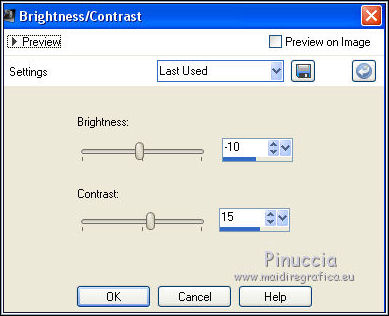
12. Open the tube Grisi_Man_333 - Edit>Copy.
Go back to your work and go to Edit>Paste as new layer.
Image>Resize, 3 times to 80%, resize all layers not checked.
Move  the tube to the right side, see my example.
the tube to the right side, see my example.
13. Effects>3D Effects>Drop Shadow, color black.

14. Layers>New Raster Layer.
Flood Fill  with your foreground color #44739d.
with your foreground color #44739d.
15. Selections>Select All.
Selections>Modify>Contract - 5 pixels.
Press CANC on the keyboard 
Selections>Select None.
16. Layers>Merge>Merge visible.
17. Edit>Copy.
18. Image>Resize, to 90%, resize all layers not checked.
19. Activate the Magic Wand tool 
and clic on the transparent zone to select it.
20. Layers>New Raster Layer.
Edit>Paste into Selection.
21. Selections>Invert.
Layers>New Raster Layer.
22. Effects>3D Effects>Cutout, color black.

23. Layers>New Raster Layer.
Repeat Cutout, but vertical and horizontal -15.
Selections>Select None.
24. Open the tube 88_fleur_animabelle - Edit>Copy.
Go back to your work and go to Edit>Paste as new layer.
Image>Resize, to 50%, resize all layers not checked.
Move  the tube at the top left.
the tube at the top left.
25. Open the tube Grisi_Woman_697 - Edit>Copy.
Go back to your work and go to Edit>Paste as new layer.
Image>Resize, 2 times to 80% and 1 time to 90%, resize all layers not checked.
Move  the tube to the left side.
the tube to the left side.
26. Effects>3D Effects>Drop Shadow, color black.

27. Open the texte Texto_Norbel_nines - Edit>Copy.
Go back to your work and go to Edit>Paste as new layer.
Move  le texte en bas à droite.
le texte en bas à droite.
28. Layers>Merge>Merge All.
29. Adjust>Brightness and Contrast>Brightness and Contrast.
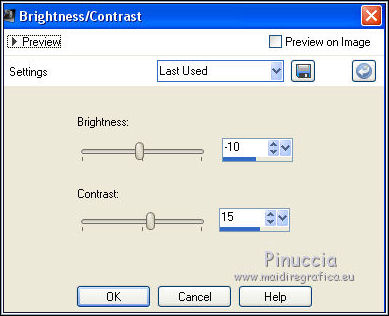
30. Image>Add borders, 2 pixels, symmetric, foreground color #44739d.
31. Sign your work and save as jpg.

If you have problems or doubt, or you find a not worked link, or only for tell me that you enjoyed this tutorial, write to me.
15 June 2016

