This tutorial was translated with PSPX3 but it can also be made using other versions of PSP.
Since version PSP X4, Image>Mirror was replaced with Image>Flip Horizontal,
and Image>Flip with Image>Flip Vertical, there are some variables.
In versions X5 and X6, the functions have been improved by making available the Objects menu.
In the latest version X7 command Image>Mirror and Image>Flip returned, but with new differences.
See my schedule here
French translation here
For this tutorial, you will need:
Material here
BS24-Winterland
BS14-Lazoazul
Belscrap_Winterland_Paper Free
Belscrap_Merry Christmas_El 8 Free
Belscrap_Winterland_El 3
Belscrap_Winterland_El 7 Free
Belscrap_Winterland_El 6s Free
Belscrap_Winterland_El 4s Free
Belscrap_Winterland_El 8s Free
Belscrap_Merry Chritmas_El 13 Free
Thanks Isabel for the scrap.

You can change Blend Modes according to your colors.
1. Open a new transparent image 950 x 650 pixels.
2. Selections>Select All.
Open Belscrap_Winterland_Paper Free - Edit>Copy.
Go back to your work and go to Edit>Paste into selection.
Selections>Select None.
3. Open BS14-Lazoazul - Edit>Copy.
Go back to your work and go to Edit>Paste as a new layer.
Image>Resize, 2 times to 50% and 1 time to 80%, resize all layers not checked.
Move  the tube to the left side.
the tube to the left side.
4. Adjust>Hue and Saturation>Colorize.

5. Open Belscrap_Merry Christmas_El 8 Free - Edit>Copy.
Go back to your work and go to Edit>Paste as a new layer.
Image>Resize, to 50%, resize all layers not checked.
Move  the tube down, see my example.
the tube down, see my example.
6. Effects>3D Effects>Drop Shadow, color black.

7. Open Belscrap_Winterland_El 3 - Edit>Copy.
Go back to your work and go to Edit>Paste as a new layer.
Image>Resize, 2 times to 50%, resize all layers not checked.
Move  the tube to the right side.
the tube to the right side.
8. Effects>3D Effects>Drop Shadow, color black.

9. Layers>Duplicate.
Image>Mirror.
10. Open Belscrap_Winterland_El 7 Free - Edit>Copy.
Go back to your work and go to Edit>Paste as a new layer.
Image>Resize, 2 times to 50%, resize all layers not checked.
11. Open BS24-Winterland - Edit>Copy.
Go back to your work and go to Edit>Paste as a new layer.
Image>Resize, 2 times to 50%, resize all layers not checked.
Place  rightly the tube, see my example.
rightly the tube, see my example.
12. Effects>3D Effects>Drop Shadow, color black.

13. Open Belscrap_Winterland_El 6s Free - Edit>Copy.
Go back to your work and go to Edit>Paste as a new layer.
Image>Resize, 2 times to 50% and 1 time to 80%, resize all layers not checked.
Move  the tube at the bottom left, see my example.
the tube at the bottom left, see my example.

14. Open Belscrap_Winterland_El 4s Free - Edit>Copy.
Go back to your work and go to Edit>Paste as a new layer.
Image>Resize, 2 times to 50%, resize all layers not checked.
Move  the tube as below.
the tube as below.

15. Open Belscrap_Winterland_El 8s Free - Edit>Copy.
Go back to your work and go to Edit>Paste as a new layer.
Image>Resize, 2 times to 50% and 1 time to 80%, resize all layers not checked.
Move  the leaf at the bottom left, see my example.
the leaf at the bottom left, see my example.
16. Open Belscrap_Merry Chritmas_El 13 Free - Edit>Copy.
Go back to your work and go to Edit>Paste as a new layer.
Image>Resize, 2 times to 50%, resize all layers not checked.
Move  the text at the top.
the text at the top.
17. Layers>Merge>Merge All.
18. Image>Add borders, 2 pixels, symmetric, color black.
19. Sign your work.
If you don't want realize the animation, save as jpg.
Animation.
20. Selection Tool 
(no matter the type of selection, because with the custom selection your always get a rectangle)
clic on the Custom Selection 
and set the following settings.

21. Layers>Duplicate - 2 times - and rename the layers 1, 2 and 3.
22. Activate the layer 1.
Effects>Plugins>VDL Adrenaline - Snowflakes
if you use the new version: Effects>Plugins>VanDerLee - Snowflakes (the result doesn't change).

23. Activate the layer 2.
Repeat Effects>Plugins>VDL Adrenaline - Snowflakes, change only Random Seed with 30 and ok.

24. Activate the layer 3.
Effects>Plugins>VDL Adrenaline - Snowflakes, Random Seed to 40 and ok.
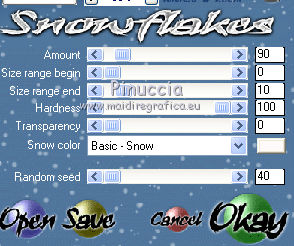
25. Activate the layer Raster 1.
Edit>Copy.
Open Animation Shop and Edit>Paste>Paste as nouvelle animation.
26. Go back to PSP.
Activate the layer 2.
Edit>Copy.
Go back to Animation Shop and Edit>Paste>Paste after the active image.
27. Go back to PSP.
Activate the layer 3.
Edit>Copy.
Go back to Animation Shop and Edit>Paste>Paste after the active image.
28. Edit>Select All.
Image>Resize, 90%.
29. View Animation

to check the result and save as gif.

If you have problems or doubt, or you find a not worked link, or only for tell me that you enjoyed this tutorial, write to me.
29 November 2016
