|
TAG MENTALI
 ENGLISH VERSION ENGLISH VERSION

Here you find the original of this tutorial:

This tutorial was translated with PSPX7 but it can also be made using other versions of PSP.
Since version PSP X4, Image>Mirror was replaced with Image>Flip Horizontal,
and Image>Flip with Image>Flip Vertical, there are some variables.
In versions X5 and X6, the functions have been improved by making available the Objects menu.
In the latest version X7 command Image>Mirror and Image>Flip returned, but with new differences.
See my schedule here
French translation here
Your versions ici
For this tutorial, you will need:
Material here
Tube mentali-femme 1080
krysmistafrique2017-009
Tube DBK AFRIKAN_034
Tube DBK AFRIKAN_035
Texto_Mentali_nines
(you find here the links to the material authors' sites)
Plugins
consult, if necessary, my filter section here
Mura's Meister - Perspective Tiling here
Krusty's FX vol.II 2.0 - Generator D-1 (Metallic) here
Tramages - Pool Shadow here
Filters Unlimited 2.0 here
Filters Krusty's and Tramages can be used alone or imported into Filters Unlimited.
(How do, you see here)
If a plugin supplied appears with this icon  it must necessarily be imported into Unlimited it must necessarily be imported into Unlimited

You can change Blend Modes according to your colors.
In the newest versions of PSP, you don't find the foreground/background gradient (Corel_06_029).
You can use the gradients of the older versions.
The Gradient of CorelX here
1. Open a new transparent image 900 x 650 pixels.
2. Set your foreground color to #8b6153,
and your background color to #f0e1c0.

Set your foreground color to a Foreground/Background gradient, style Sunburst.
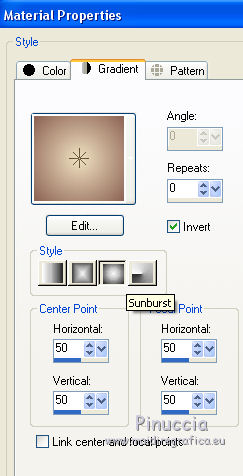
Flood Fill  the transparent image with your Gradient. the transparent image with your Gradient.
3. Selections>Select All.
Open the tube mentali-femme 1080, erase the watermar and go to Edit>Copy.
Minimize the tube.
Go back to your work and go to Edit>Paste into Selection.
Selections>Select None.
4. Effects>Image Effects>Seamless Tiling, default settings.

5. Adjust>Blur>Gaussian Blur - radius 25.

6. Adjust>Blur>Radial Blur.
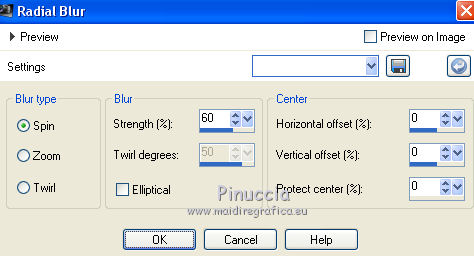
7. Effects>Plugins>Filters Unlimited 2.0 - Krusty's FX vol.II 2.0/Generator D-1(Metalic)

8. Layers>Duplicate.
Image>Resize, to 80%, resize all layers not checked.
9. Effects>Plugins>Mura's Meister - Perspective Tiling.

10. Layers>Duplicate.
Image>Flip.
11. Open the tube krysmistafrique2017-009, erase the watermark and go to Edit>Copy.
Go back to your work and go to Edit>Paste as new layer.
12. Open the tube DBK AFRIKAN_034, erase the watermark and go to Edit>Copy.
Go back to your work and go to Edit>Paste as new layer.
Image>Resize, 1 time to 70% and 1 time to 80%, resize all layers checked.
Image>Mirror.
13. Effects>3D Effects>Drop Shadow, color #009700.
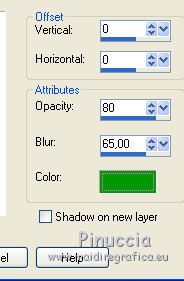
14. Open the tube DBK AFRIKAN_035, erase the watermark, and go to Edit>Copy.
Go back to your work and go to Edit>Paste as new layer.
Image>Resize, 1 time to 70% and 1 time to 90%, resize all layers checked.
Image>Mirror.
15. Effects>3D Effects>Drop Shadow, same settings.
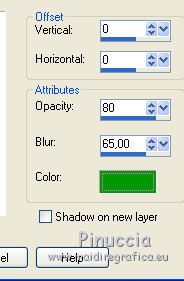
Move  the two tubes to the right side the two tubes to the right side

16. Layers>Merge>Merge All.
17. Image>Add borders, 2 pixels, symmetric, #00ac00.
Image>Add borders, 10 pixels, symmetric, #ff7a3b.
Image>Add borders, 30 pixels, symmetric, #133769.
18. Activate the Magic Wand Tool 
and click on the last border to select it.
19. Effects>Plugins>Tramages - Pool Shadow, default settings.

Selections>Select None.
20. Activate again the tube mentali-femme1080 and go to Edit>Copy.
Go back to your work and go to Edit>Paste as new layer.
Image>Resize, to 90%, resize all layers checked.
Image>Mirror.
21. Effects>3D Effects>Drop Shadow, color #644334.

22. Image>Add borders, 3 pixels, symmetric, #00a700.
23. Open Texto_Mentali_nines and go to Edit>Copy.
Go back to your work and go to Edit>Paste as new layer.
24. Layers>Merge>Merge All.
Sign your work and save as jpg.
Your versions here

If you have problems or doubts, or you find a not worked link, or only for tell me that you enjoyed this tutorial, write to me.
20 November 2018
|
 ENGLISH VERSION
ENGLISH VERSION
