|
TAG MARA
 ENGLISH VERSION ENGLISH VERSION

Here you find the original of this tutorial:

This tutorial was translated with PSPX3 but it can also be made using other versions of PSP.
Since version PSP X4, Image>Mirror was replaced with Image>Flip Horizontal,
and Image>Flip with Image>Flip Vertical, there are some variables.
In versions X5 and X6, the functions have been improved by making available the Objects menu.
In the latest version X7 command Image>Mirror and Image>Flip returned, but with new differences.
See my schedule here
French translation here
Your versions ici
For this tutorial, you will need:
Material here
Tube3052_mulher_mara_pontes
Mist_298_paysage_p3_animabelle
tubeclaudiaviza-mix170
mask_unnamedA3A7TU77
Texto_misiva_nines
Plugins
consult, if necessary, my filter section here
Filters Unlimited 2.0 here
Simple - Pizza Slice Mirror here
Penta.com - Color Dot here
Sandflower Special "v" - Color Flourish (à importer dans Unlimited) here
Filters Penta.com and Simple can be used alone or imported into Filters Unlimited.
(How do, you see here)
If a plugin supplied appears with this icon  it must necessarily be imported into Unlimited it must necessarily be imported into Unlimited

You can change Blend Modes according to your colors.
Open the Mask in PSP and minimize it with the rest of the material.
1. Set your foreground color to #302445,
Set your Background color to #abc5d0.

2. Open a new transparent image 900 x 600 pixels.
Flood Fill  the transparent image with your Gradient. the transparent image with your Gradient.
3. Layers>New Raster Layer.
Selection Tool 
(no matter the type of selection, because with the custom selection your always get a rectangle)
clic on the Custom Selection 
and set the following settings.
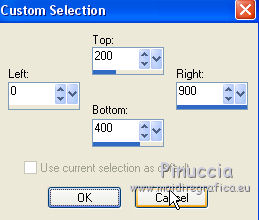
4. Open the tube 298_paysage_p3_animabelle - Edit>Copy.
Go back to your work and go to Edit>Paste into Selection.
Selections>Select None.
5. Open texto_misiva_nines - Edit>Copy.
Go back to your work and go to Edit>Paste as new layer.
Move  the text in the upper right. the text in the upper right.
6. Layers>New Raster Layer.
Flood Fill  the layer with your background color #abc5d0. the layer with your background color #abc5d0.
7. Layers>New Mask layer>From image
Open the menu under the source window and you'll see all the files open.
Select the mask mask_unnamedA3A7TU77.
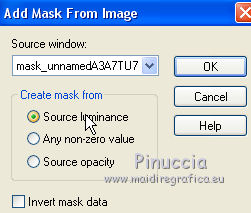
Layers>Merge>Merge Group.
Effects>Edge Effects>Enhance.
8. Layers>Duplicate.
9. Effects>Plugins>Filters Unlimited 2.0 - Simple - Pizza Slice Mirror.
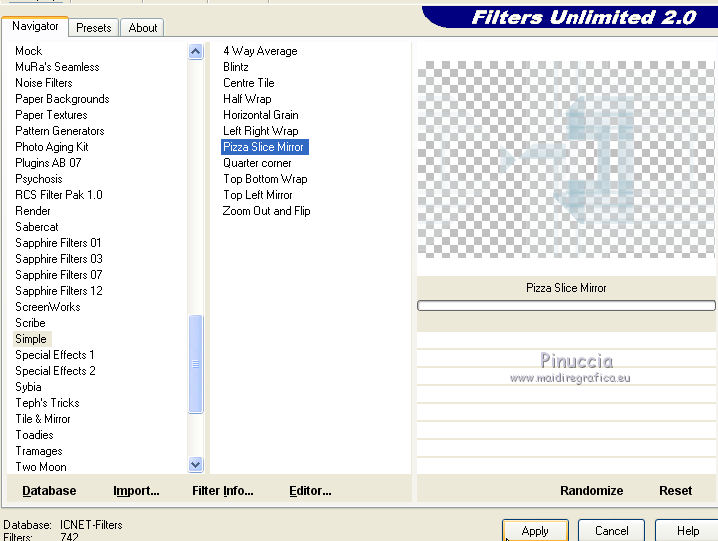
10. Effects>Plugins>Penta.com - Color dot.
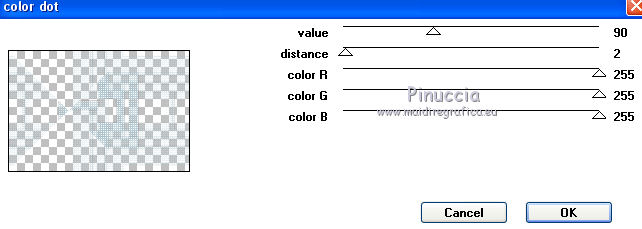
Adjust>Sharpness>Sharpen.
11. Open tubeclaudiaviza-mix170 - Edit>Copy.
Go back to your work and go to Edit>Paste as new layer.
12. Effects>Image Effects>Offset.
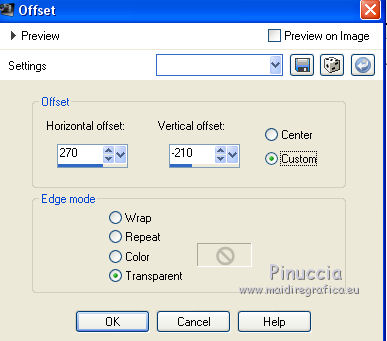
13. Open tube3052_mulher_mara_pontes - Edit>Copy.
Go back to your work and go to Edit>Paste as new layer.
Image>Resize, 2 times to 80%, resize all layers not checked.
Move  the tube to the left side. the tube to the left side.
14. Effects>3D Effects>Drop Shadow, color #f2ebe6.
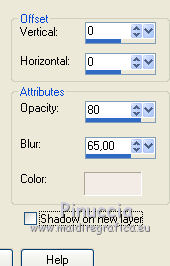
15. Activate the bottom layer.
Effects>Plugins>Filters Unlimited 2.0 - Sandflowers Special "v" - Color Flourish.
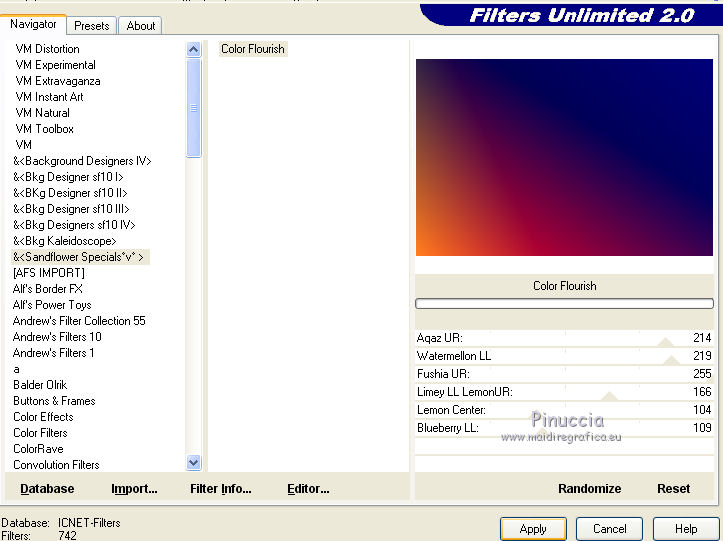
Image>Mirror.
16. Layers>New Raster Layer.
Flood Fill  the layer with your foreground color #302445. the layer with your foreground color #302445.
Change the Blend Mode of this layer to Luminance (Legacy).
Move the layer over the background layer.

17. Layers>Merge>Merge All.
18. Image>Add borders, 2 pixels, symmetric, foreground color #302445.
19. Edit>Copy.
20. Image>Add borders, 50 pixels, symmetric, color white.
21. Activate the Magic Wand Tool 
and clic on the white bord to select it.
Edit>Paste into Selection.
22. Adjust>Blur Gaussian Blur - radius 25

23. Effects>Plugins>Filters Unlimited 2.0 - Penta.com - Color dot.
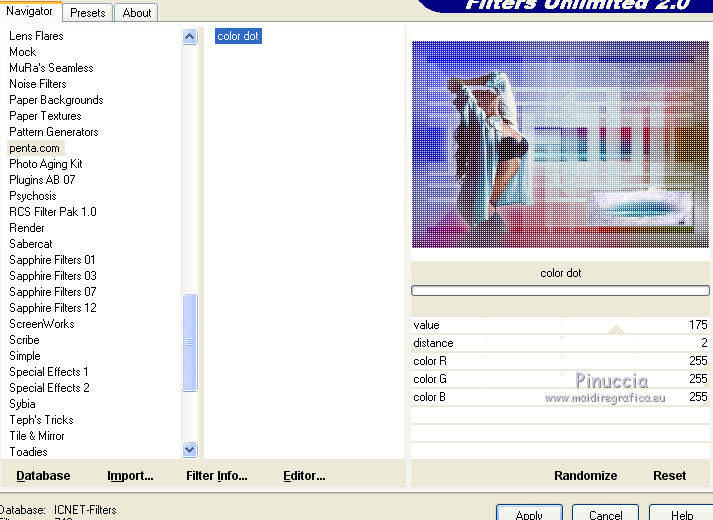
24. Effects>3D Effects>Inner Bevel.

25. Selections>Invert.
Effects>3D Effects>Buttonize - color black.
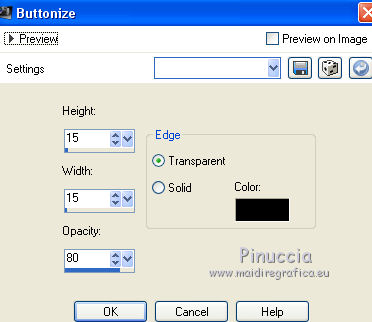
Selections>Select None.
26. Image>add borders, 2 pixels, symmetric, foreground color #302445.
27. Sign your work and save as jpg.
Your versions ici

If you have problems or doubts, or you find a not worked link, or only for tell me that you enjoyed this tutorial, write to me.
19 September 2017
|
 ENGLISH VERSION
ENGLISH VERSION
