|
TAG LOVE YOU
 ENGLISH VERSION ENGLISH VERSION

Here you find the original of this tutorial:

This tutorial was translated with PSPX7 but it can also be made using other versions of PSP.
Since version PSP X4, Image>Mirror was replaced with Image>Flip Horizontal,
and Image>Flip with Image>Flip Vertical, there are some variables.
In versions X5 and X6, the functions have been improved by making available the Objects menu.
In the latest version X7 command Image>Mirror and Image>Flip returned, but with new differences.
See my schedule here
French translation here
Your versions ici
For this tutorial, you will need:
Material here
Tube452 by Tigre Blanc
calguiscupidon08022018 by Guismo
calguisLOVYOU29112017 by Guismo
calguismistedclouds30311 by Guismo
flechascalguiscupidon08022018 by Guismo
CC Valentin4
Marco_MKDesins-BeMine-Minikit-16ws_ac
Texture/Brick072
(you find here the links to the material authors' sites)
Plugins
consult, if necessary, my filter section here
Filters Unlimited 2.0 here
Tramages - Pool Shadow ici
AAA Frames - Foto Frame here
Mura's Meister - Perspective Tiling here
Mura's Meister - Cloud here
VM Toolbox - Tiler here
Filters Tramages and VM Toolbox can be used alone or imported into Filters Unlimited.
(How do, you see here)
If a plugin supplied appears with this icon  it must necessarily be imported into Unlimited it must necessarily be imported into Unlimited

You can change Blend Modes according to your colors.
Copy the Preset in the Presets Folder.
Copy the Texture in the Textures Folder.
1. Open a new transparent image 900 x650 pixels.
Set your foreground color to #77bfd3,
Set your background color to #f2f9fa.

2. Effects>Plugins>Mura's Meister - Cloud.

3. Layers>New Raster Layer.
Selections>Select All.
4. Open the tube calguismistedclouds.
Edit>Copy Special>Copy Merged.
Go back to your work and go to Edit>Paste into Selection.
Selections>Select None.
5. Activate the bottom layer.
Layers>Duplicate.
Layers>Arrange>Bring to Top.
6. Effects>Texture Effects>Texture, select the texture Brick 072.

7. Effects>Plugins>Mura's Meister - Perspective Tiling.

8. Open the tube calguiscupidon08022018 - - Edit>Copy.
Go back to your work and go to Edit>Paste as new layer.
Image>Resize, to 50%, resize all layers not checked.
9. Effects>3D Effects>Drop Shadow, color black.

10. Effects>Image Effects>Offset.

11. Open the tube calguisLOVYOU29112017 - - Edit>Copy.
Go back to your work and go to Edit>Paste as new layer.
Image>Resize, 1 time to 50% and 1 time to 80%, resize all layers not checked.
Move  the tube at the upper right. the tube at the upper right.
12. Open CC Valentin4 - - Edit>Copy.
Go back to your work and go to Edit>Paste as new layer.
Move  the tube at the bottom left. the tube at the bottom left.
13. Open the tube flechascalguiscupidon08022018 - - Edit>Copy.
Go back to your work and go to Edit>Paste as new layer.
Move  the tube as below. the tube as below.

14. Open tube452 by Tigre Blanc - - Edit>Copy.
Go back to your work and go to Edit>Paste as new layer.
Image>Resize, 2 times to 80%, resize all layers not checked.
Erase the watermark.
Move  the tube at the bottom right. the tube at the bottom right.
Effects>3D Effects>Drop Shadow, same settings.
15. Layers>Merge>Merge visibles.
16. Edit>Copy.
17. Effects>Plugins>AAA Frames - Foto Frame.

18. Image>Canvas Size - 950 x 700 pixels.

19. Layers>New Raster Layer.
Layers>Arrange>Send to Bottom.
Selections>Select All.
Edit>Paste into Selection.
Selections>Select None.
20. Effects>Image Effects>Seamless Tiling, default settings.

21. Adjust>Blur>Gaussian Blur - radius 15.

22. Effects>Art Media Effects>Brush Strokes, color #505050.

23. Effects>Plugins>Filters Unlimited 2.0 - VM Toolbox - Tiler.

24. Effects>User Defined Filter - select the preset Emboss 3 and ok.

25. Layers>Merge>Merge All.
26. Image>Add borders, 2 pixels, symmetric, #748ea9.
Image>Add borders, 50 pixels, symmetric, #cbe6f0.
27. Activate the Magic Wand Tool 
and click on the 50 pixels border to select it.
28. Effects>Plugins>Filters Unlimited 2.0 - Tramages - Pool Shadow, default settings.
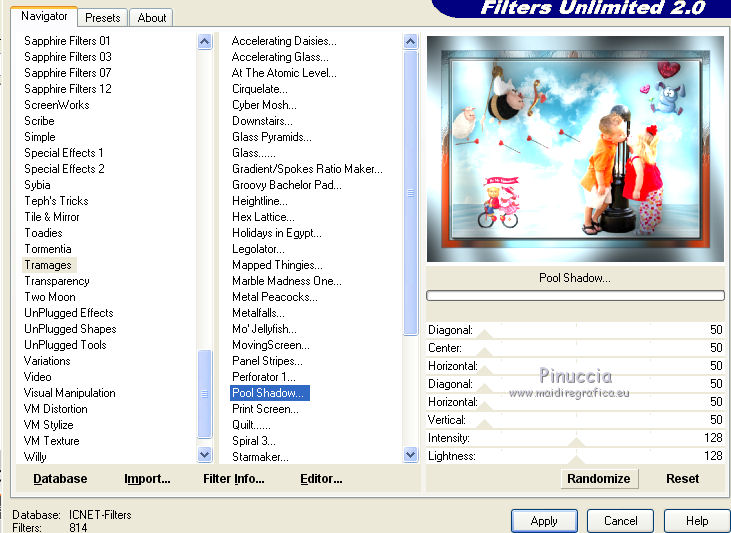
29. Selections>Invert.
Effects>3D Effects>Buttonize - color #ffffff.

Selections>Select None.
30. Open marco_MKDesins-BeMine-Minikit-16ws_ac - Edit>Copy.
Go back to your work and go to Edit>Paste as new layer.
31. Layers>Merge>Merge All.
32. Image>Add borders, 1 pixel, symmetric, #748ea9.
Image>Resize, to 95%, resize all layers checked.
33. Sign your work and save as jpg.
Your versions here

If you have problems or doubts, or you find a not worked link, or only for tell me that you enjoyed this tutorial, write to me.
12 February 2018
|
 ENGLISH VERSION
ENGLISH VERSION
