This tutorial was translated with PSPX3 but it can also be made using other versions of PSP.
Since version PSP X4, Image>Mirror was replaced with Image>Flip Horizontal,
and Image>Flip with Image>Flip Vertical, there are some variables.
In versions X5 and X6, the functions have been improved by making available the Objects menu.
In the latest version X7 command Image>Mirror and Image>Flip returned, but with new differences.
See my schedule here
French translation here
Your versions here
For this tutorial, you will need:
Material here
Tube 2014-06-12_Dia_del_Padre2 by La Bruji
Tube MR_Bisous Papa by Maryse
Tube MR_Love Cloud by Maryse
Tube bordure fleurie by 0dette
Tube Criss 1809
Texto Papa_ac
Plugins
consult, if necessary, my filter section here
AAA Frames - Foto Frame here
Xero - Tekstya here
Filters Unlimited 2.0 here

You can change Blend Modes according to your colors.
In the newest versions of PSP, you don't find the foreground/background gradient (Corel_06_029).
You can use the gradients of the older versions.
The Gradient of CorelX here

1. Open a new transparent image 900 x 650 pixels.
2. Set your foreground color to #8d82cb.
Set your background color to #fbb6e5.

Set your foreground color to a Foreground/Background color, style Sunburst.

Flood Fill  the transparent image with your Gradient.
the transparent image with your Gradient.
3. Open the tube 2014-06-12_Dia_del_Padre2 de La Bruji - Edit>Copy.
Go back to your work and go to Edit>Paste as new layer.
Image>resize, to 95%, resize all layers not checked.
Erase the watermark.
Move  the tube down.
the tube down.
4. Effects>3D Effects>Drop Shadow, color black.

5. Open the tube bordure fleurie d'Odette - Edit>Copy.
Go back to your work and go to Edit>Paste as new layer.
Image>resize, 2 times to 80%, resize all layers not checked.
Erase the watermark.
6. Effets>Effets 3D>Ombre portée, same settings.

7. Effects>Image Effects>Offset.

8. Layers>Duplicate.
Image>Mirror.

9. Layers>Merge>Merge visible.
10. Effects>Plugins>Filters Unlimited 2.0 - Buttons & Frames - 3D Glass Frame 1.

11. Edit>Copy.
12. Image>Resize, to 80%, resize all layers not checked.
13. Effects>3D Effects>Drop Shadow, color #385fab.

Repeat Drop Shadow, but vertical and horizontal -10.
14. Image>Canvas Size - 900 x 700 pixels.

15. Layers>New Raster Layer.
Layers>Arrange>Move down.
16. Selections>Select All.
Edit>Paste into Selection (the image step 11 is in memory).
17. Selections>Select None.
18. Adjust>Blur>Gaussian Blur - radius 30.

19. Effects>Plugins>Xero - Tekstya
colors #fbb6e5 et #445eb9.

20. Effects>Plugins>AAA Frames - Foto Frame
preset Dark with Gray Shadow width to 70.

21. Repeat Foto Frame width to 30.
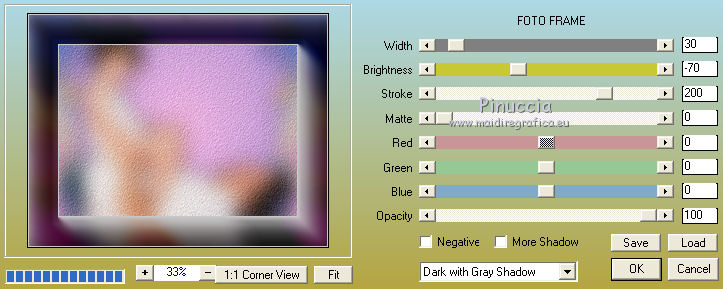
22. Activate the top layer - Merged.
Effects>Image Effects>Offset.

23. Open the tube MR_Bisous Papa - Edit>Copy.
Go back to your work and go to Edit>Paste as new layer.
Image>resize, à 50%, resize all layers not checked.
Erase the watermark.
24. Effects>3D Effects>Drop Shadow, color black.

Move  the tube at the bottom left.
the tube at the bottom left.

25. Open the tube MR_Love Cloud - Edit>Copy.
Go back to your work and go to Edit>Paste as new layer.
Image>Resize, to 80%, resize all layers not checked.
Erase the watermark.
Move  the tube at the top.
the tube at the top.

26. Open the tube Criss 1809 - Edit>Copy.
Go back to your work and go to Edit>Paste as new layer.
Image>resize, 1 time to 50%, 1 time to 80% and 1 time to 90%, resize all layers not checked.
27. Effects>3D Effects>Drop Shadow, color black.

Move  the tube at the bottom right.
the tube at the bottom right.

28. Open the texte Texto_Papa_ac - Edit>Copy.
Go back to your work and go to Edit>Paste as new layer.
Move  this text over the test Love.
this text over the test Love.

29. Layers>Merge>Merge All.
Image>Add borders, 2 pixels, symmetric, color #ffffff.
30. Sign your work and save as jpg.
The tube of this version is by Katrina


If you have problems or doubt, or you find a not worked link, or only for tell me that you enjoyed this tutorial, write to me.
9 March 2017

