|
TAG LISA
 ENGLISH VERSION ENGLISH VERSION

Here you find the original of this tutorial:

This tutorial was translated with PSPX7 but it can also be made using other versions of PSP.
Since version PSP X4, Image>Mirror was replaced with Image>Flip Horizontal,
and Image>Flip with Image>Flip Vertical, there are some variables.
In versions X5 and X6, the functions have been improved by making available the Objects menu.
In the latest version X7 command Image>Mirror and Image>Flip returned, but with new differences.
See my schedule here
French translation here
Your versions ici
For this tutorial, you will need:
Material here
Tube Criss 2623 by Linda Gatita
Mina@.5222 mistpaesaggio 04.18
calguismisted25022018 by Guismo
smArt_maszk_54
Adorno_aviador_nines
Texto_El Avidaro_ac
(you find here the links to the material authors' sites)
Plugins
consult, if necessary, my filter section here
AAA Frames - Foto Frame ici
Simple - Pizza Slice Mirror ici
Tramages - Pool Shadow ici
AP Lines - Lines SilverLining ici
Filters Unlimited 2.0 ici
mmPersTile11.zip">here
Filters VM Extravaganza can be used alone or imported into Filters Unlimited.
(How do, you see here)
If a plugin supplied appears with this icon  it must necessarily be imported into Unlimited it must necessarily be imported into Unlimited

You can change Blend Modes according to your colors.
In the newest versions of PSP, you don't find the foreground/background gradient (Corel_06_029).
You can use the gradients of the older versions.
The Gradient of CorelX here
Copy the preset Emboss 3 in the Presets Folder.
Copy the selection in the Selections Folder.
1. Open a new transparent image 900 x 650 pixels.
2. Set your foreground color to #ebd4de,
Set your background color to #a77a80.

Set your foreground color to a Foreground/Background Gradient, style Rectangular.

Flood Fill  the transparent image with your Gradient. the transparent image with your Gradient.
3. Effects>Plugins>Filters Unlimited 2.0 - Simple - Pizza Slice Mirror - 2 times.

4. Selections>Load/Save Selection>Load Selection from Disk.
Look for and load the selection sel_266_nines.

Selections>Promote Selection to Layer.
5. Effects>Plugins>AP Lines - Lines SilverLining.

6. Layers>Duplicate.
Image>Mirror.
Layers>Merge>Merge Down.
7. Effects>3D Effects>Drop Shadow, color black.
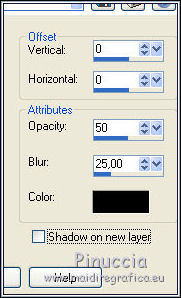
8. Activate the bottom layer.
9. Open the tube Mina.5205 mist vintage - Edit>Copy.
Go back to your work and go to Edit>Paste as new layer.
Image>Resize, to 80%, resize all layers not checked.
Erase the watermark.
10. Effects>Image Effects>Offset.

11. Layers>Duplicate.
Image>Mirror.
Layers>Merge>Merge Down.
12. Activate the top layer.
13. Open the tube femmes_0459_lisat - Edit>Copy.
Go back to your work and go to Edit>Paste as new layer.
Image>Resize, to 80%, resize all layers not checked.
Erase the watermark.
14. Effects>3D Effects>Drop Shadow, same settings.
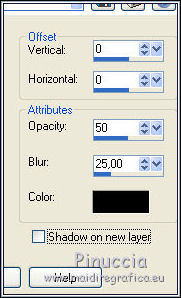
15. Layers>Merge>Merge visible.
16. Effects>Plugins>AAA Frames - Foto Frame.

17. Edit>Copy.
18. Image>Canvas Size - 1000 x 750 pixels.

19. Selections>Select All.
Layers>New Raster Layer.
Layers>Arrange>Send to Bottom.
Edit>Paste into Selection.
Selections>Select None.
20. Adjust>Blur>Gaussian Blur - radius 25.

21. Activate the top layer.
Open the tube Adorno_nines, erase the watermark - Edit>Copy.
Go back to your work and go to Edit>Paste as new layer.
22. Adjust>Blur>Radial Blur.

23. Effects>User Defined Filter - select the preset Emboss 3 and ok.

24. Layers>Duplicate.
25. Open the text texte Texto_Lisa_ac - Edit>Copy.
Go back to your work and go to Edit>Paste as new layer.
Move  the tube at the bottom right. the tube at the bottom right.
26. Layers>Merge>Merge All.
27. Image>Add borders, 2 pixels, symmetric, color #f4d13b.
Image>Add borders, 20 pixels, symmetric, color #eec1b3.
28. Activate the Magic Wand Tool 
and click on the 20 pixels border to select it.
29. Effects>Plugins>Tramages - Pool Shadow, default settings.

Selections>Select None.
30. Image>Add borders, 2 pixels, symmetric, #f4d13b.
31. Sign your work and save as jpg.
Le vostre versioni here

If you have problems or doubts, or you find a not worked link, or only for tell me that you enjoyed this tutorial, write to me.
20 May 2018
|
 ENGLISH VERSION
ENGLISH VERSION

 ENGLISH VERSION
ENGLISH VERSION
