|
TAG LA VENTANA
 ENGLISH VERSION ENGLISH VERSION

Here you find the original of this tutorial:

This tutorial was translated with PSPX2 but it can also be made using other versions of PSP.
Since version PSP X4, Image>Mirror was replaced with Image>Flip Horizontal,
and Image>Flip with Image>Flip Vertical, there are some variables.
In versions X5 and X6, the functions have been improved by making available the Objects menu.
In the latest version X7 command Image>Mirror and Image>Flip returned, but with new differences.
See my schedule here
French translation here
your versions ici
For this tutorial, you will need:
Material here
Tube 54_Femmes_Page7_Animabelle
Mist_CAL-2528-030118_paysage
creannie-46 mask
Texture LK11
(you find here the links to the material authors' sites)
Plugins
consult, if necessary, my filter section here
Filters Unlimited 2.0 here
VM Toolbox - Radial Mosaic here
AAA Frames - Foto Frame here
Sandflower specials - Color Flourish (to import in Unlimited) here
Filters VM Toolbox can be used alone or imported into Filters Unlimited.
(How do, you see here)
If a plugin supplied appears with this icon  it must necessarily be imported into Unlimited it must necessarily be imported into Unlimited

You can change Blend Modes according to your colors.
In the newest versions of PSP, you don't find the foreground/background gradient (Corel_06_029).
You can use the gradients of the older versions.
The Gradient of CorelX here
Copy the preset Emboss 3 in the Presets Folder.
Copy the selections in the Selection Folder.
Copy the texture in the Textures Folder.
Open the mask in PSP and minimize it with the reste of the material.
1. Open a new transparent image 1000 x 750 pixels.
2. Set your foreground color to #9371c2.
Set your background color to #491672.

Set your foreground color to a Foreground/Background Gradient, style Linear.

Flood Fill  the transparent image with your gradient. the transparent image with your gradient.
3. Effects>Plugins>Filters Unlimited 2.0 - Paper textures - Canvas Fine, default settings

4. Layers>New Mask layer>From image
Open the menu under the source window and you'll see all the files open.
Select the mask creannie-46 mask

Layers>Merge>Merge group.
5. Layers>New Raster Layer.
Set your foreground color to Color.
Flood Fill  the layer with your foreground color #9371c2. the layer with your foreground color #9371c2.
6. Selections>Load/Save Selection>Load Selection from Disk.
Look for and load the selection sel.ventana1.nines.

7. Layers>New Raster Layer.
Flood Fill  the layer with your background color #491672. the layer with your background color #491672.
8. Selections>Modify>Contract - 5 pixels.
Press CANC on the keyboard 
9. Reduce the opacity of Flood Fill Tool to 20

Flood Fill  the layer with your foreground color #9371c2. the layer with your foreground color #9371c2.
Selections>Select None.
10. Selections>Load/Save Selection>Load Selection from Disk.
Look for and load the selection sel.ventana2.nines.

11. Layers>New Raster Layer.
Set the opacity to 100
Flood Fill  the layer with your background color #491672. the layer with your background color #491672.
12. Selections>Modify>Contract - 5 pixels.
Press CANC on the keyboard.
13. Set the opacity to 20
Flood Fill  the layer with your foreground color #9371c2. the layer with your foreground color #9371c2.
Selections>Select None.
14. Selections>Load/Save Selection>Load Selection from Disk.
Look for and load the selection sel.ventana3.nines.

15. Layers>New Raster Layer.
Set the opacity to 100.
Flood Fill  the layer with your background color #491672. the layer with your background color #491672.
16. Effects>Texture Effects>Texture - select the texture LK11.

Selections>Select None.
17. Open the tube CAL-2528-030118 - Edit>Copy.
Go back to your work and go to Edit>Paste as new layer.
Erase the watermark.
Image>Resize, 1 time to 80% and 1 time to 90%, resize all layers not checked.
18. Effects>Image Effects>Offset.

19. Keep the landscape layer selected.
Selections>Load/Save Selection>Load Selection from Disk.
Look for and load the selection sel.ventana4.nines.

20. Selections>Invert.
Press CANC on the keyboard, to erase the bords of the landscape.
Selections>Select None.
21. Move this layer under the window layer.

22. Close the layer of the mask and the bottom layer, Raster 1.

23. Layers>Merge>Merge visible.
24. Effects>3D Effects>Drop Shadow, color black.

25. Open again and activate the window layer, Merged.
26. Layers>Duplicate.
27. Adjust>Blur>Radial Blur.

28. Effects>User Defined Filter - select the preset Emboss 3 and ok.

29. Effects>Plugins>VM Toolbox - Radial Mosaic.

30. Effects>Plugins>Filters Unlimited 2.0 - Sandflower Special"v" - Color Flourish.

31. Change the Blend Mode of this layer to Multiply
and move the layer under the original window.
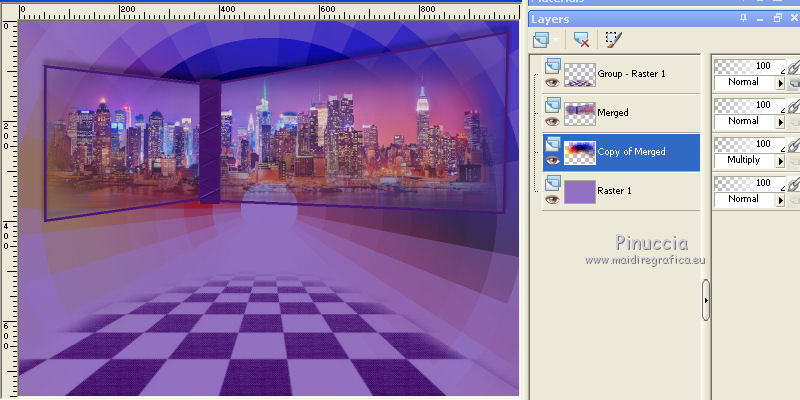
32. Close the layer of the window.
Layers>Merge>Merge visible.

33. Effects>Plugins>AAA Frames - Foto Frame.

34. Re-open and activate the layer of the window.
Move  the image a little further to the left. the image a little further to the left.

35. Open the tube 54_Femmes_Page7_Animabelle - Edit>Copy.
Go back to your work and go to Edit>Paste as new layer.
Image>Resize, 4 fois to 80%, resize all layers not checked.
36. Effects>3D Effects>Drop Shadow, color black.

37. Image>Add borders, 2 pixels, symmetric, color black.
38. Image>Resize, to 95%, resize all layers checked.
39. Sign your work and save as jpg.
Your versions here

If you have problems or doubts, or you find a not worked link, or only for tell me that you enjoyed this tutorial, write to me.
21 August 2018
|
 ENGLISH VERSION
ENGLISH VERSION
