|
TAG JACQUELINE
 ENGLISH VERSION ENGLISH VERSION

Here you find the original of this tutorial:

This tutorial was translated with PSPX7 but it can also be made using other versions of PSP.
Since version PSP X4, Image>Mirror was replaced with Image>Flip Horizontal,
and Image>Flip with Image>Flip Vertical, there are some variables.
In versions X5 and X6, the functions have been improved by making available the Objects menu.
In the latest version X7 command Image>Mirror and Image>Flip returned, but with new differences.
See my schedule here
French translation here
Your versions ici
For this tutorial, you will need:
Material here
Tube calguisdouceur06092017 by Guismo
Tube calguisvaseroses15022015 by Guismo
Narah_mask_0471
(you find here the links to the material authors' sites)
Plugins
consult, if necessary, my filter section here
Filters Unlimited 2.0 here
Simple - Top Left Mirror here
VanDerLee - Unplugged-X here
Italian Editors Effects - Picture in Picture here
Alien Skin Eye Candy 5 Impact - Extrude here
Alf's Border FX - Mirror Bevel here
Filters Simple, Italian Editors and Alf's Border FX can be used alone or imported into Filters Unlimited.
(How do, you see here)
If a plugin supplied appears with this icon  it must necessarily be imported into Unlimited it must necessarily be imported into Unlimited

You can change Blend Modes according to your colors.
In the newest versions of PSP, you don't find the foreground/background gradient (Corel_06_029).
You can use the gradients of the older versions.
The Gradient of CorelX here
Open the mask in PSP and minimize it with the rest of the material.
1. Open a new transparent image 900 x 600 pixels.
2. Set your foreground color to #f2e5eb,
Set your Background color to #b8aab7.

Set your foreground color to a Foreground/Background Gradient, style Sunburst.
 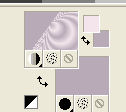
Flood Fill  the transparent image with your Gradient. the transparent image with your Gradient.
3. Effects>Plugins>Italian Editors Effects - Picture in Picture.

4. Effects>Image Effects>Seamless Tiling, Side by Side.

5. Effects>Plugins>Simple - Top Left Mirror.
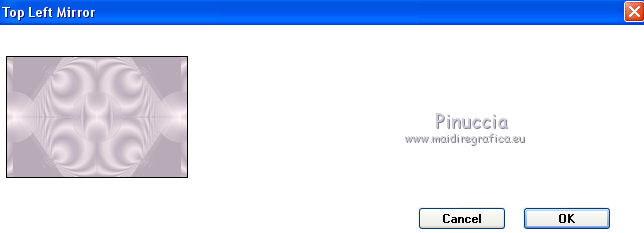
6. Layers>Duplicate.
Image>Resize, to 80%, resize all layers not checked.
7. Open the tube calguisdouceur06092017 - Edit>Copy
Go back to your work and go to Edit>Paste as new layer.
Image>Resize, 2 times to 80%, resize all layers not checked.
Erase the watermark.
Place  rightly the tube in the middle. rightly the tube in the middle.
8. Layers>New Raster Layer.
Set your foreground color to #aa6f85
Flood Fill  the layer with color #aa6f85. the layer with color #aa6f85.
9. Selections>Select All.
Selections>Modify>Contract - 10 pixels.
Press CANC on the keyboard 
Selection Invert.
10. Effects>Texture Effects>Mosaic Glass.

Selections>Select None.
11. Layers>Merge>Merge visible.
12. Edit>Copy.
13. Image>Canvas Size - 950 x 700 pixels.

14. Layers>New Raster Layer.
Layers>Arrange>Send to Bottom.
15. Selections>Select All.
Edit>Paste into Selection.
Selections>Select None.
16. Activate the top layer, Merged.
Image>Resize, to 50%, resize all layers not checked.
17. Selection Tool 
(no matter the type of selection, because with the custom selection your always get a rectangle)
clic on the Custom Selection 
and set the following settings.

18. Effects>Plugins>VanDerLee - Unplugged-X - Jalusi
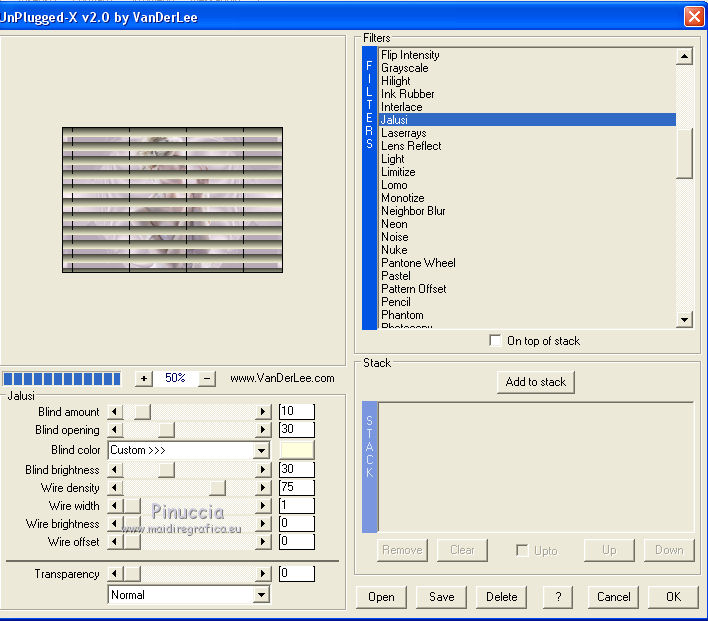
Selections>Select None.
19. Image>Resize, to 50%, resize all layers not checked.
20. Effects>Image Effects>Offset.

21. Effects>Plugins>Alien Skin Eye Candy 5 Impact - Extrude.

22. Move  the image a bit to the interior. the image a bit to the interior.

23. Open the tube calguisvaseroses15022015 - Edit>Copy.
Go back to your work and go to Edit>Paste as new layer.
Image>Resize, to 50%, resize all layers not checked.
Move  the tube in the lower right. the tube in the lower right.
24. Set your foreground color to #905a6e.
Layers>New Raster Layer.
Flood Fill  with color #905a6e. with color #905a6e.
25. Layers>New Mask layer>From image
Open the menu under the source window and you'll see all the files open.
Select the mask Narah_mask_0471.

Layers>Merge>Merge Group.
Image>Flip.
26. Layers>Duplicate.
Image>Mirror.
27. Layers>Merge>Merge All.
28. Image>Add borders, 2 pixels, symmetric, color #905a6e.
29. Image>Resize, to 95%, resize all layers cheched.
30. Image>Add borders, 50 pixels, symmetric, color #f2e5eb.
31. Activate the Magic Wand Tool 
and click on the bord to select it.
32. Effects>Plugins>Filters Unlimited 2.0 - Alf's Border FX - Mirror Bevel.
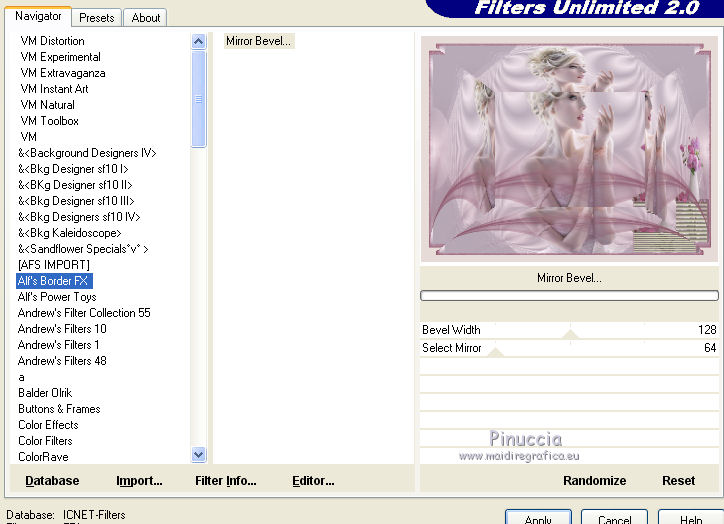
Selections>Select None.
33. Layers>New Raster Layer.
Flood Fill  with your foreground color #905a6e. with your foreground color #905a6e.
34. Selections>Select All.
Selections>Modify>Contract - 2 pixels.
Press CANC on the keyboard 
Selections>Select None.
35. Sign your work.
36. Layers>Merge>Merge All and save as jpg.
Your versions here

If you have problems or doubts, or you find a not worked link, or only for tell me that you enjoyed this tutorial, write to me.
29 October 2017
|
 ENGLISH VERSION
ENGLISH VERSION
