This tutorial was translated with PSPX3 but it can also be made using other versions of PSP.
Since version PSP X4, Image>Mirror was replaced with Image>Flip Horizontal,
and Image>Flip with Image>Flip Vertical, there are some variables.
In versions X5 and X6, the functions have been improved by making available the Objects menu.
In the latest version X7 command Image>Mirror and Image>Flip returned, but with new differences.
See my schedule here
French translation here
Your versions here
For this tutorial, you will need:
Material here
Tube Criss 1604 by Linda Gatita
Tube Criss 1601 by Linda Gatita
Mist calguismist81010 by Guismo
Tube DCD_NOF_SkullPile
Tube gerdaspider12
Halloween_Sheet_1_by_CherokeeRose
Halloween_Sheet_2_by_CherokeeRose
Plugins
consult, if necessary, my filter section here
Filters Unlimited 2.0 here
Alien Skin Xenofex 2 - Lightning here
Simple - Centre Tile here

You can change Blend Modes according to your colors.
1. Open a new transparent image 900 x 650 pixels.
2. Set your foreground color to black #000000,
and your background color to white #ffffff.
Flood Fill  the transparent image with color black.
the transparent image with color black.
3. Effects>Plugins>Alien Skin Xenofex 2 - Lightning.
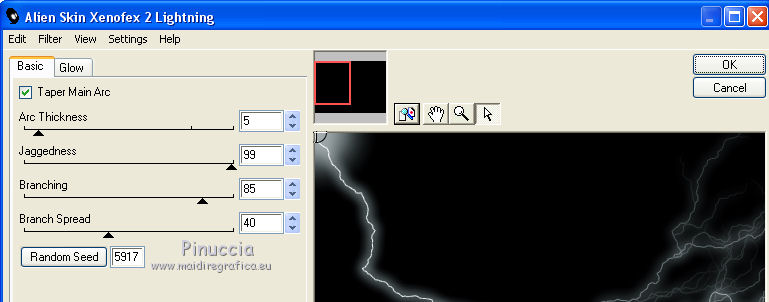
4. Open the tube calguismist81010 - Edit>Copy.
Go back to your work and go to Edit>Paste as new layer.
Image>Resize, to 120%, resize all layers not checked.
Placer le calque en mode Luminance (héritée).
5. Open the tube Criss 1604 - Edit>Copy.
Go back to your work and go to Edit>Paste as new layer.
Image>Resize, 2 times to 80%, resize all layers not checked.
Move  the tube at the bottom left.
the tube at the bottom left.
6. Open the tube Criss 1601 - Edit>Copy.
Go back to your work and go to Edit>Paste as new layer.
Image>Resize, 2 times to 80%, resize all layers not checked.
Move  the tube at the bottom right.
the tube at the bottom right.
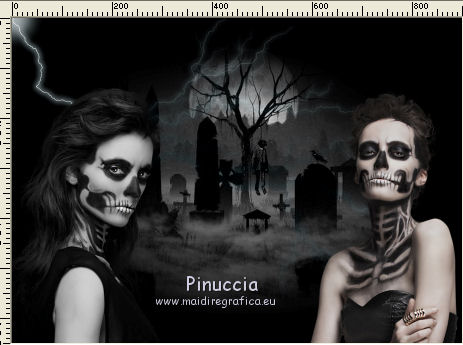
7. Open the tube DCD_NOF_SkullPile - Edit>Copy.
Go back to your work and go to Edit>Paste as new layer.
Image>Resize, to 50%, resize all layers not checked.
Move  the tube down, see my example.
the tube down, see my example.
Change the blend mode of this layer to Luminance (legacy).
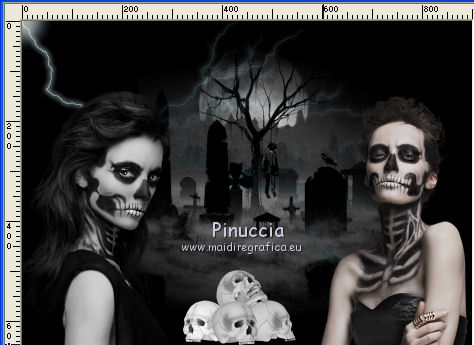
8. Layers>Merge>Merge All.
9. Image>Add borders, 2 pixels, symmetric, color white.
Image>Add borders, 5 pixels, symmetric, color black.
10. Image>Resize, to 90%, resize all layers not checked.
11. Image>Add borders, 50 pixels, symmetric, color white.
12. Activate the Magic Wand tool 
and clic on the white border to select it.
13. Effects>Plugins>Filters Unlimited 2.0 - Simple - Centre Tile.
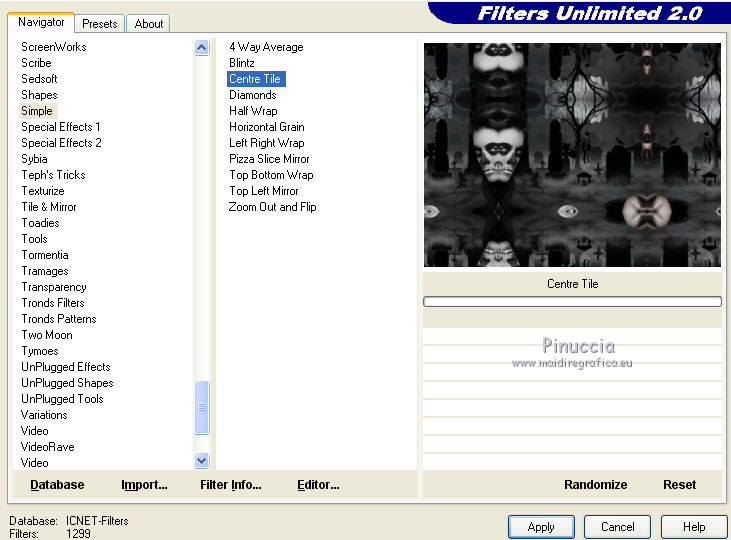
14. Adjust>Blur>Gaussian Blur, radius 15.

Selections>Select None.
15. Open the tube gerdaspider12 - Edit>Copy.
Go back to your work and go to Edit>Paste as new layer.
Move  the tube at the upper left.
the tube at the upper left.
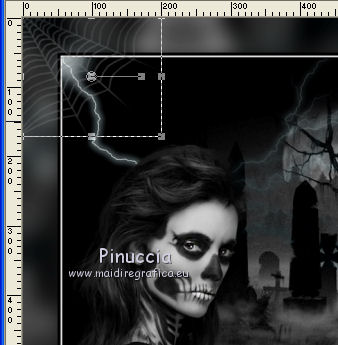
16. Layers>Duplicate.
Image>Mirror.
17. Layers>New Raster Layer.
Flood Fill  with your white background color.
with your white background color.
18. Selections>Select All.
Selections>Modify>Contract - 2 pixels.
Press CANC on the keyboard 
Selections>Select None.
19. Layers>Merge>Merge visible.
20. Open the tube Halloween_Sheet_1_by_CherokeeRose - Edit>Copy.
Go back to your work and go to Edit>Paste as new layer.
Move  the tube at the bottom left.
the tube at the bottom left.
Rename this layer Fan1.
Change the opacity of this layer to 80%.
21. Open the tube Halloween_Sheet_2_by_CherokeeRose - Edit>Copy.
Go back to your work and go to Edit>Paste as new layer.
Place  rightly the tube, see my example.
rightly the tube, see my example.
Rename this layer Fan2.
Change the opacity of this layer to 70%.
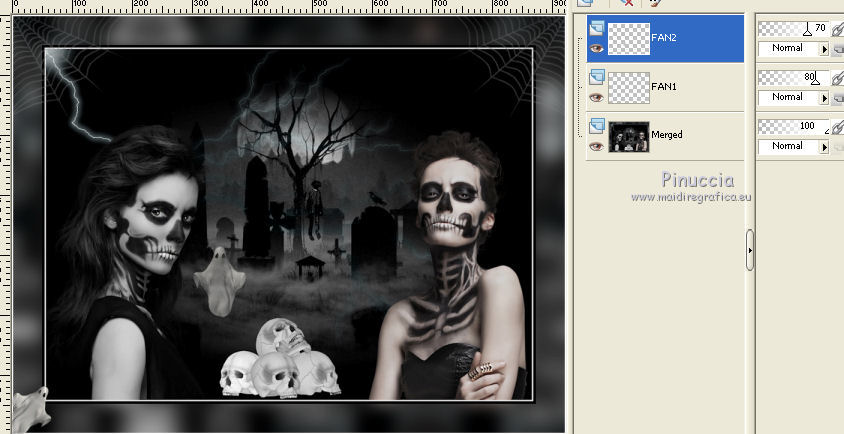
22. Layers>Duplicate.
Move  the tube a bit upper right.
the tube a bit upper right.
Rename this layer fan3.
Change the opacity of this layer to 76%.

23. Activate the layer FAN1.
Layers>Duplicate.
Image>Mirror.
Layers>Arrange>Bring to top.
Rename this layer Fan4.

Sign your work on a new layer.
1. Activate the bottom layer.
(to open and close the layers, it is not necessary to activate the layer).
Keep visible the layer FAN1 and close the layers FAN2/FAN3/FAN4.

2. Edit>Copy Special>Copy Merged.
Open Animation Shop and go to Edit>Paste>Paste as new image.
3. Go back to PSP.
Close the layer FAN1 and open the layer FAN2.

4. Edit>Copy special>Copy Merged.
Go back to Animation Shop and go Edit>Paste>Paste after the current image.
5. On PSP.
Close the layer FAN2 and open the layer FAN3.
6. Edit>Copy Special>Copy merged.
On Animation Shop Edit>Paste>Paste after the current image.
7. On PSP.
Close the layer FAN3 and open the layer FAN4.
Edit>Copy Special>Copy merged.
On Animation Shop Edit>Paste>Paste after the current image.
8. Edit>Select all.
Animation>Frame Properties, set display time to 100.
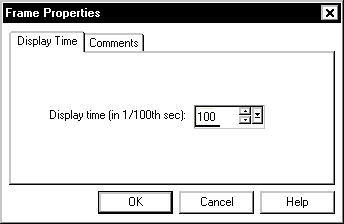
View Animation 
to check the result and save as gif.
The tube of this versions are by Criss


If you have problems or doubts, or you find a not worked link, or only for tell me that you enjoyed this tutorial, write to me.
22 October 2016
