This tutorial was translated with PSPX3 but it can also be made using other versions of PSP.
Since version PSP X4, Image>Mirror was replaced with Image>Flip Horizontal,
and Image>Flip with Image>Flip Vertical, there are some variables.
In versions X5 and X6, the functions have been improved by making available the Objects menu.
In the latest version X7 command Image>Mirror and Image>Flip returned, but with new differences.
See my schedule here
French translation here
Your versions here
For this tutorial, you will need:
Material here
Tube FM-Harley-8
Tube FM-Harley-6
Tube FM-Harley-1
Mina.mist.venezia03.02.16
Narah_Mask_1068
florju_fabulousdream_elmt (15)
Plugins
consult, if necessary, my filter section here
Filters Unlimited 2.0 here
Graphics Plus - Cross Shadow here
Mura's Meister - Perspective Tiling here
Filters Graphics Plus can be used alone or imported into Filters Unlimited.
(How do, you see here)
If a plugin supplied appears with this icon  it must necessarily be imported into Unlimited
it must necessarily be imported into Unlimited

You can change Blend Modes according to your colors.
In the newest versions of PSP, you don't find the foreground/background gradient (Corel_06_029).
You can use the gradients of the older versions.
The Gradient of CorelX here

Open the mask in PSP and minimize it with the rest of the material.
1. Open a new transparent image 900 x 650 pixels.
2. Set your foreground color to #3e0101,
set your background color to #bfb592.

3. Flood Fill  the transparent image with your foreground color #3e0101.
the transparent image with your foreground color #3e0101.
4. Layers>New Raster Layer.
Flood Fill  with your background color #bfb592.
with your background color #bfb592.
5. Layers>New Mask layer>From image
Open the menu under the source window and you'll see all the files open.
Select the mask Narah_Mask_1068:
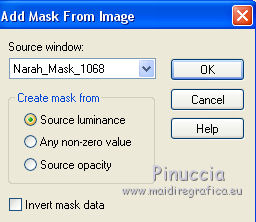
Layers>Merge>Merge group.
6. Selection Tool 
(no matter the type of selection, because with the custom selection your always get a rectangle)
clic on the Custom Selection 
and set the following settings.

7. Layers>New Raster Layer.
Open the tube Mina.mist.venezia03.02.16 - Edit>Copy.
Go back to your work and go to Edit>Paste into Selection.
Selections>Select None.
8. Open florju_fabulousdream_elmt (15) - Edit>Copy.
Go back to your work and go to Edit>Paste as new layer.
9. Effects>Image Effects>Offset.

10. Layers>Duplicate.
Image>Flip.
Image>Mirror.
11. Layers>New Raster Layer.
Flood Fill  with your background color #bfb592.
with your background color #bfb592.
12. Selections>Select All.
Selections>Modify>Contract - 5 pixels.
Press CANC on the keyboard 
Selections>Select None.
13. Layers>Merge>Merge visible.
14. Edit>Copy.
15. Image>Resize, to 80%, resize all layers not checked.
16. Layers>New Raster Layer.
Layers>Arrange>Send to Bottom.
17. Selections>Select All.
Edit>Paste into Selection.
Selections>Select None.
18. Adjust>Blur>Gaussian Blur - radius 30.

19. Effects>Plugins>Mura's Meister - Perspective Tiling.

20. Layers>New Raster Layer.
Layers>Arrange>Send to Bottom.
21. Foreground color #3e0101
Background color #beb491

Set your foreground color to a Foreground/background Gradient, style Linear.
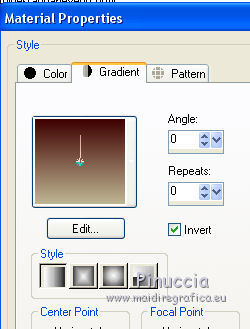
Flood Fill  the layer with your Gradient.
the layer with your Gradient.
22. Activate the top layer.
Open the tube FM-Harley-8 - Edit>Copy.
Go back to your work and go to Edit>Paste as new layer.
Place  rightly the tube.
rightly the tube.
23. Effects>3D Effects>Drop Shadow, background color #beb491.

24. Open the tube FM-Harley-6 - Edit>Copy.
Go back to your work and go to Edit>Paste as new layer.
Place  rightly the tube.
rightly the tube.
Effects>3D Effects>Drop Shadow, same settings.
25. Layers>Merge>Merge All.
26. Image>Add borders, 5 pixels, symmetric, color #beb491.
Image>Add borders, 30 pixels, symmetric, color #3e0101.
27. Activate the Magic Wand tool 
and clic on the 30 pixels border to select it.
28. Effects>Plugins>Graphics Plus - Cross Shadow - 2 fois par défaut.

29. Open the tube FM-Harley-1 - Edit>Copy.
Go back to your work and go to Edit>Paste as new layer.
Place  down, in the middle.
down, in the middle.
Effects>3D Effects>Drop Shadow, same settings.
30. Layers>Merge>Merge All.
31. Image>Add borders, 2 pixels, symmetric, color #beb491.
32. Adjust>Brightness and Contrast>Brightness and Contrast>Clarify (or, in the new versions Local Tone Mapping).

33. Sign your work and save as jpg.

If you have problems or doubt, or you find a not worked link, or only for tell me that you enjoyed this tutorial, write to me.
15 February 2017

