Here you find the original of this tutorial:

This tutorial was created with PSPX3 but it can also be made using other versions of PSP.
Since version PSP X4, Image>Mirror was replaced with Image>Flip Horizontal,
and Image>Flip with Image>Flip Vertical, there are some variables.
In versions X5 and X6, the functions have been improved by making available the Objects menu.
In the latest version X7 command Image>Mirror and Image>Flip returned, but with new differences.
See my schedule here
French translation here
Your versions here
For this tutorial, you will need:
Material here
DBK URBAN-COLLECTION17 by Katrina
Tube calguisbreak8112011 by Guismo
Tube calguisbreakdance8112011 by Guismo
Plugins
consult, if necessary, my filter section here
AAA Frames - Foto Frame here

1. Set your foreground color to #9e886e,
and your background color to #0b1d36.
Set your foreground color to Foreground/Background Gradient, style Linear.

2. Open a new transparent image 1000 x 700 pixels,
Flood Fill  with the gradient.
with the gradient.
3. Open the tube DBK urban-collection 17, Edit>Copy.
Go back to your work and go to Edit>Paste as new layer.
4. Effects>Image Effects>Seamless Tiling, default settings.

5. Adjust>Blur>Gaussian blur - radius 30.

6. Adjust>Blur>Radial Blur.

7. Layers>Merge>Merge visible.
8. Effects>Plugins>AAA Frames - Foto Frame.
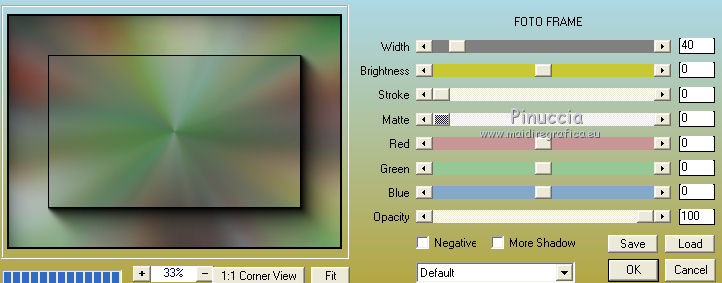
9. Selection Tool 
(no matter the type of selection, because with the custom selection your always get a rectangle)
clic on the Custom Selection 
and set the following settings.

10. Layers>New Raster Layer.
Flood Fill  with your gradient.
with your gradient.
11. Layers>New Raster Layer.
Edit>Paste into Selection (the tube DBK Urban-collection17 is still in memory).
Selections>Select None.
12. Layers>Merge>Merge visible.
13. Adjust>Brightness and Contrast>Brightness and Contrast.

14. Open the tube calguisbreak811201 - Edit>Copy.
Go back to your work and go to Edit>Paste as new layer.
Image>Resize, 3 times to 80%, resize all layers not checked.
15. Effects>3D Effects>Drop Shadow, color black.

16. Ouvrir le tube calguisbreakdance8112011 - Edit>Copy.
Go back to your work and go to Edit>Paste as new layer.
Image>Resize, 2 times to 80%, resize all layers not checked.
Effects>3D Effects>Drop Shadow, same settings.
17. Open Texto_Graffiti_ac- Edit>Copy.
Go back to your work and go to Edit>Paste as new layer.
Move  the tube down.
the tube down.
18. Layers>Merge>Merge All.
19. Image>Add borders, 2 pixels, symmetric, color #000420.
20. Sign your work and save as jpg.

If you have problems or doubt, or you find a not worked link, or only for tell me that you enjoyed this tutorial, write to me.
11 August 2015

