This tutorial was translated with PSPX3 but it can also be made using other versions of PSP.
Since version PSP X4, Image>Mirror was replaced with Image>Flip Horizontal,
and Image>Flip with Image>Flip Vertical, there are some variables.
In versions X5 and X6, the functions have been improved by making available the Objects menu.
In the latest version X7 command Image>Mirror and Image>Flip returned, but with new differences.
See my schedule here
French translation here
Your versions here
For this tutorial, you will need:
Material here
Tube femme 313 by Lily
calguismistcoucherdesoleil08082011 by Guismo
Tube nicole-oiseau2
seleccion sel_circle_nines
Mask.Ket-fadesuave
Plugins
consult, if necessary, my filter section here
Filters Unlimited 2.0 here
VM Toolbox - Tiler here
Flaming Pear - Flexify 2 here
AAA Frames - Foto Frame here
Redfield - Craquelure here
Filters VM Toolbox can be used alone or imported into Filters Unlimited.
(How do, you see here)
If a plugin supplied appears with this icon  it must necessarily be imported into Unlimited
it must necessarily be imported into Unlimited

You can change Blend Modes according to your colors.
Open the mask in PSP and minimize it with the rest of the material.
1. Open a new transparent image 900 x 650 pixels.
2. Selections>Select All.
3. Open the tube of the woman femme 313 by Lily
Erase the watermark.
Edit>Copy and minimize the tube.
Go back to your work and go to Edit>Paste into Selection.
Selections>Select None.
4. Effects>Image Effects>Seamless Tiling - Stutter Vertical.

5. Adjust>Blur>Radial Blur.
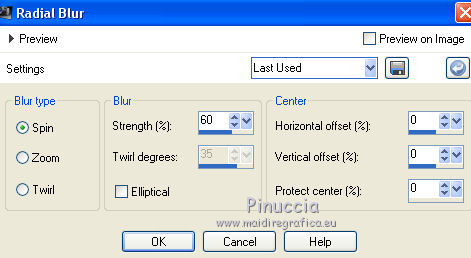
6. Layers>Duplicate.
Effects>Distortion Effects>Twirl.

7. Effects>Reflection Effects>Feedback.

8. Layers>Duplicate.
Image>Mirror.
Reduce the opacity of this layer to 60%.

Layers>Merge>Merge down.
9. Layers>New Raster Layer.
Layers>Arrange>Send to Bottom.
Set your foreground color to #2f2f5a
Flood Fill  the layer with this color.
the layer with this color.
10. Activate the layer Raster 1.

Layers>Merge>Merge down.
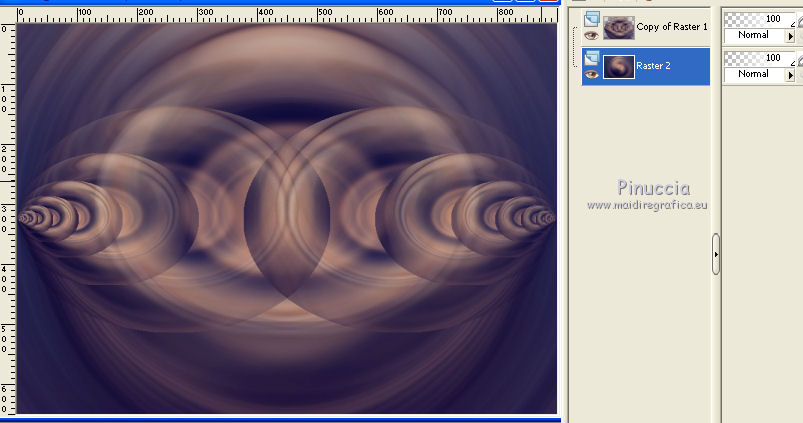
11. Effects>Plugins>Redfield - Craquelure, select the preset Crannied.

12. Activate the top layer - copy of Raster 1.
Effects>Plugins>Flaming Pear - Flexify 2.

13. Layers>Duplicate and close this layer for a moment.
14. Layers>New Raster Layer.
Selections>Load/Save Selection>Load Selection from Disk.
Look for and load the selection sel_circle_nines.

15. Open the tube calguismistcoucherdesoleil08082011 - Edit>copy.
Go back to your work and go to Edit>Paste into Selection.
Selections>Select None.
16. Re-open the closed layer.
Layers>Arrange>Bring to top.

17. Effects>Plugins>Filters Unlimited 2.0 - VM Toolbox - Tiler.

18. Effects>3D Effects>Drop Shadow, color black.

19. Activate again the tube of the woman femme 313 Lily - Edit>Copy.
Go back to your work and go to Edit>Paste as new layer.
Move  the tube to the left side.
the tube to the left side.
20. Effects>3D Effects>Drop Shadow, color #ddcbb7

Edit>Repeat Drop Shadow.
21. Layers>New Raster Layer.
Selections>Select All.
Flood Fill  with your foreground color #2f2f5a.
with your foreground color #2f2f5a.
22. Selections>Modify>Contract - 2 pixels.
Press CANC on the keyboard 
Selections>Select None.
23. Layers>Merge>Merge visibles.
24. Edit>Copy.
25. Image>Canvas Size - 950 x 700 pixels.

26. Layers>New Raster Layer.
Layers>Arrange>Send to Bottom.
Selections>Select All.
Edit>Paste into Selection.
27. Adjust>Blur>Gaussian Blur - radius 20.

28. Layers>Merge>Merge visible.
29. Effects>Plugins>AAA Frames - Foto Frame.

30. Open the tube nicole-oiseau2 - Edit>Copy.
Go back to your work and go to Edit>Paste as new layer.
Image>Resize, 1 time to 70% and 1 time to 80%, resize all layers not checked.
31. Effects>3D Effects>Drop Shadow, color #a4857f.

32.
Layers>New Mask layer>From image
Open the menu under the source window and you'll see all the files open.
Select the mask mask.ket-fadesuave.
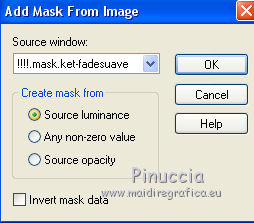
Layers>Duplicate.
Layers>Merge>Merge Group.
Move  the tube at the bottom right.
the tube at the bottom right.
33. Adjust>Brighness and Contrast>Brightness and Contrast.
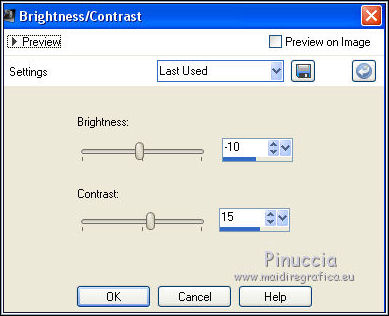
34. Layers>Merge>Merge All.
35. Image>Add borders, 2 pixels, symmetric, color white.
36. Sign your work and save as jpg.

If you have problems or doubt, or you find a not worked link, or only for tell me that you enjoyed this tutorial, write to me.
21 June 2017

