|
TAG GARANCES
 ENGLISH VERSION ENGLISH VERSION

Here you find the original of this tutorial:

This tutorial was translated with PSPX2 but it can also be made using other versions of PSP.
Since version PSP X4, Image>Mirror was replaced with Image>Flip Horizontal,
and Image>Flip with Image>Flip Vertical, there are some variables.
In versions X5 and X6, the functions have been improved by making available the Objects menu.
In the latest version X7 command Image>Mirror and Image>Flip returned, but with new differences.
See my schedule here
French translation here
Your versions ici
For this tutorial, you will need:
Material here
Tube Grisi_Woman_939
Tube Grisi_Man_334
vase-moderne-en-relief fleurs2 by 0dette
Forma 41_Nines
(you find here the links to the material authors' sites)
Plugins
consult, if necessary, my filter section here
Filters Unlimited 2.0 here
Italian Editors - Mosaico here
Mura's Meister - Copies here
Mura's Meister - Perspective Tiling here
AAA Frames - Foto Frame here
Filters Italian Editors can be used alone or imported into Filters Unlimited.
(How do, you see here)
If a plugin supplied appears with this icon  it must necessarily be imported into Unlimited it must necessarily be imported into Unlimited

You can change Blend Modes according to your colors.
In the newest versions of PSP, you don't find the foreground/background gradient (Corel_06_029).
You can use the gradients of the older versions.
The Gradient of CorelX here
Copy the preset Emboss 3 in the Presets Folder.
1. Open Forma 41_Nines.
Window>Duplicate, or on the keyboard shift+D, to make a copy.
Close the original, the copy will be the basis of your work.
2. Layers>New Raster Layer.
Layers>Arrange>Send to Bottom.
3. Set your foreground color to #943b57,
and your background color to #ffd4e4.

Set your foreground color to a Foreground/Background Gradient, style Linear.

Flood Fill  the layer with your Gradient. the layer with your Gradient.
4. Activate the layer above (Forma 41_Nines).
Effects>Plugins>Italian Editors Effect - Mosaico.

5. Layers>Merge>Merge Down.
6. Layers>Duplicate.
Close this layer and activate the layer below.
7. Selection Tool 
(no matter the type of selection, because with the custom selection your always get a rectangle)
clic on the Custom Selection 
and set the following settings.
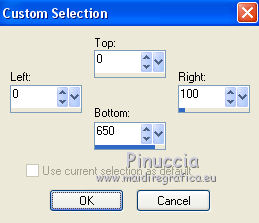
Layers>New Raster Layer.
Set your foreground color to Color.
Flood Fill  the selection with your foreground color #943b57. the selection with your foreground color #943b57.
8. Selections>Modify>Contract - 2 pixels.
Press CANC on the keyboard 
Keep selected.
9. Set the opacity of your Flood Fill Tool à 50
Flood Fill  the selection with your background color #ffd4e4. the selection with your background color #ffd4e4.
Selections>Select None.
10. Effects>Plugins>Mura's Meister - Copies.

11. Layers>Duplicate.
Image>Mirror.
12. Layers>Merge>Merge down.
13. Effects>Reflection Effects>Feedback.
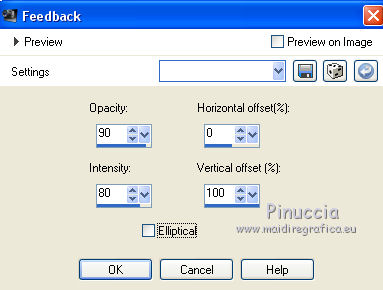
14. Open the tube Grisi_Man_334, erase the watermark, and go to Edit>Copy.
Go back to your work and go to Edit>Paste as new layer.
Move  the tube to the left side the tube to the left side

15. Effects>3D Effects>Drop Shadow, color black.

16. Layers>Merge>Merge visible.
17. Image>Canvas Size - 1000 x 800 pixels.

18. Re-open and activate the layer closed at step 6.
Edit>Copy.
19. Effects>Plugins>Mura's Meister - Perspective Tiling.

20. Layers>New Raster Layer.
Layers>Arrange>Send to Bottom.
21. Selections>Select All.
Edit>Paste into Selection.
Selections>Select None.
22. Effects>User Defined Filter - select the preset Emboss 3 and ok.

23. Activate the top layer.
Open the tube Grisi_Woman_939, erase the watermark, and go to Edit>Copy.
Go back to your work and go to Edit>Paste as new layer.
Image>Resize, to 80%, resize all layers not checked.
Move  the tube at the bottom right. the tube at the bottom right.
24. Effects>3D Effects>Drop Shadow, color black.

25. Open the tube vase-moderne-en-relief fleurs2, erase the watermark, and go to Edit>Copy.
Go back to your work and go to Edit>Paste as new layer.
Image>Resize, 2 times to 80%, resize all layers not checked.
Move  the tube at the bottom left. the tube at the bottom left.
Effects>3D Effects>Drop Shadow, same settings.
26. Layers>Merge>Merge visible.
27. Effects>Plugins>AAA Frames - Foto Frame.

28. Sign your work on a new layer.
Layers>Merge>Merge All and save as jpg.
Your versions here

If you have problems or doubts, or you find a not worked link, or only for tell me that you enjoyed this tutorial, write to me.
17 September 2018
|
 ENGLISH VERSION
ENGLISH VERSION
