|
TAG FEMME ASIE
 ENGLISH VERSION ENGLISH VERSION

Here you find the original of this tutorial:

This tutorial was translated with PSPX7 but it can also be made using other versions of PSP.
Since version PSP X4, Image>Mirror was replaced with Image>Flip Horizontal,
and Image>Flip with Image>Flip Vertical, there are some variables.
In versions X5 and X6, the functions have been improved by making available the Objects menu.
In the latest version X7 command Image>Mirror and Image>Flip returned, but with new differences.
See my schedule here
French translation here
Your versions ici
For this tutorial, you will need:
Material here
Tube FemmeAsie44-coly
Mist-2017-44-Nadege
(you find here the links to the material authors' sites)
Plugins
consult, if necessary, my filter section here
Filters Unlimited 2.0 here
VM Extravaganza - Transmission here
&<Bkg Designer sf10I> - ALF's Border Mirror Bevel (à importer dans Unlimited) here
Filters VM Extravaganza can be used alone or imported into Filters Unlimited.
(How do, you see here)
If a plugin supplied appears with this icon  it must necessarily be imported into Unlimited it must necessarily be imported into Unlimited

You can change Blend Modes according to your colors.
In the newest versions of PSP, you don't find the foreground/background gradient (Corel_06_029).
You can use the gradients of the older versions.
The Gradient of CorelX here
Copy the preset Emboss 3 in the Presets Folder.
Copy the Selections in the Selections Folder.
1. Open a new transparent image 900 x 150 pixels.
2. Set your foreground color to #8d1a0b,
and your background color to #f67c69.

Set your foreground color to a Foreground/Background Gradient, style Linear.
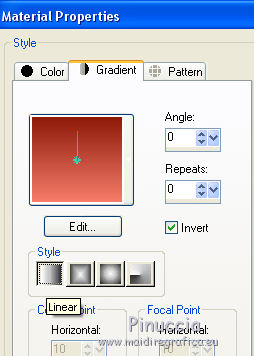
3. Selections>Load/Save Selection>Load Selection from Disk.
Look for and load the selection sel.asie.nines

Flood Fill  the selection with your gradient the selection with your gradient
4. Effects>Plugins>Filters Unlimited 2.0 - VM Extravaganza - Transmission.

Selections>Select None.
5. Layers>Duplicate.
Image>Mirror.
6. Layers>Merge>Merge visible.
7. Image>Canvas Size - 900 x 650 pixels.
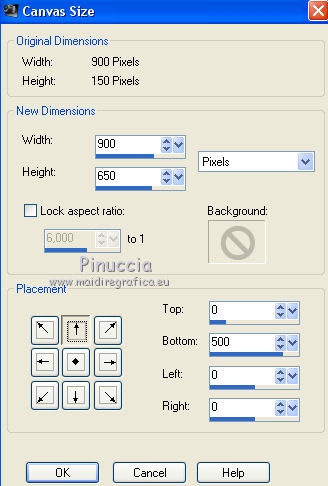
8. Effects>3D Effects>Drop Shadow, color black.

9. Layers>Duplicate.
Image>Flip.
10. Layers>Merge>Merge visible.
11. Layers>Duplicate.
Effects>Geometric Effects>Circle.

12. Layers>New Raster Layer.
Layers>Arrange>Send to Bottom.
Flood Fill  the layer with your Gradient. the layer with your Gradient.
13. Selections>Select All.
Open the tube FemmeAsie44-coly and go to Edit>Copy.
Go back to your work and go to Edit>Paste into Selection.
Selections>Select None.
14. Effects>Image Effects>Seamless Tiling, default settings.

15. Adjust>Blur>Radial Blur.

16. Effects>User Defined Filter - select the preset Emboss 3 and ok.

17. Selections>Load/Save Selection>Load Selection from Disk.
Look for and load the selection sel.asie1.nines

18. Activate the bottom layer.
Layers>New Raster Layer.
19. Open the tube 2017-44-Nadege and go to Edit>Copy.
Go back to your work and go to Edit>Paste into Selection.
Selections>Select None.
20. Close all the layers except the landscape and the circle.

21. Edit>Copy Special>Copy Merged.
22. Edit>Paste as new layer.
Layers>Arrange>Bring to Top.
Image>Resize, 1 time to 50% and 1 time to 80%, resize all layers not checked.
23. Effects>Image Effects>Offset.

24. Effects>3D Effects>Drop Shadow, color black.

25. Layers>Duplicate.
Image>Mirror.
26. Open the closed layers and stay on the top layer.

Open the tube adorno_femmeasie_nines erase the watermark and go to Edit>Copy.
Go back to your work and go to Edit>Paste as a new layer.
Adjust>Sharpness>Sharpen More.
27. Layers>Merge>Merge All.
28. Image>Add borders, 2 pixels, symmetric, foreground color #8d1a0b.
Image>Add borders, 20 pixels, symmetric, background color #f67c69.
Image>Add borders, 1 pixel, symmetric, foreground color #8d1a0b.
29. Image>Add borders, 50 pixels, symmetric, color #ffffff.
Activer your Magic Wand Tool 
and click on this border to select it.
Set your foreground color to Color.
Flood Fill  the selection with the foreground color #8d1a0b. the selection with the foreground color #8d1a0b.
30. Effects>Plugins>Filters Unlimited 2.0 - &<Bkg Designer sf10I> - ALF's Border Mirror Bevel.

31. Selections>Invert.
Effects>3D Effects>Drop Shadow, color black.

Edit>Repeat Drop Shadow.
Selections>Select None.
32. Image>Resize, to 95%, resize all layers checked.
33. Open the tube FemmeAsie44-coly, erase the watermark and go to Edit>Copy.
Go back to your work and go to Edit>Paste as a new layer.
Image>Resize, to 80%, resize all layers not checked.
34. Effects>3D Effects>Drop Shadow, color black.

35. Layers>Merge>Merge All.
Image>Add borders, 2 pixels, symmetric, color black.
36. Sign your work and save as jpg.
The woman tube of this version is by Guismo; the landscape is mine

Your versions here

If you have problems or doubts, or you find a not worked link, or only for tell me that you enjoyed this tutorial, write to me.
27 March 2019
|
 ENGLISH VERSION
ENGLISH VERSION
