|
TAG FEMME
 ENGLISH VERSION ENGLISH VERSION

Here you find the original of this tutorial:

This tutorial was translated with PSPX7 but it can also be made using other versions of PSP.
Since version PSP X4, Image>Mirror was replaced with Image>Flip Horizontal,
and Image>Flip with Image>Flip Vertical, there are some variables.
In versions X5 and X6, the functions have been improved by making available the Objects menu.
In the latest version X7 command Image>Mirror and Image>Flip returned, but with new differences.
See my schedule here
French translation here
Your versions ici
For this tutorial, you will need:
Material
here
Tube femme607-coly
Mist Bernadette_162_190318
Tube logane_oiseaubleu1_03decembre
Forma 24_Nines
(you find here the links to the material authors' sites)
Plugins
consult, if necessary, my filter section here
Xero - Fritillary here
AP Lines_SilverLining here
VanDerLee - Unplugged-X here

You can change Blend Modes according to your colors.
Copy the preset Emboss 3 in the Presets Folder.
Copy the selection in the Selections Folder.
1. Open a new transparent image 900 x 600 pixels.
2. Set your foreground color to #7c92c7.
Flood Fill  the transparent image with your foreground color. the transparent image with your foreground color.
3. Selections>Select All.
Open the tube femme femme607-coly and go to Edit>Copy.
Go back to your work and go to Edit>Paste into Selection.
Selections>Select None.
4. Effects>Image Effects>Seamless Tiling, default settings.

5. Adjust>Blur>Motion Blur.

6. Effects>Plugins>Xero - Fritillary.
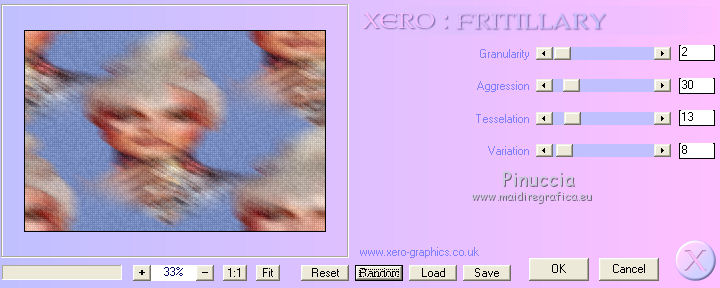
Adjust>Sharpness>Sharpen More.
7. Open the image Forma 24_Nines, erase the watermark and go to Edit>Copy.
Go back to your work and go to Edit>Paste as a new layer.
8. Effects>Image Effects>Seamless Tiling, default settings.

9. Effects>Plugins>AP Lines - Lines SilverLining.
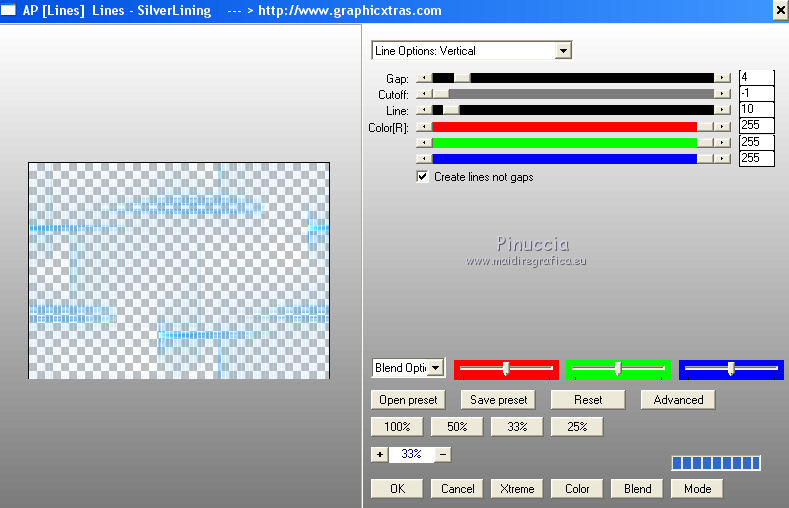
10. Adjust>Sharpness>Sharpen More.
Change the Blend Mode of this layer to Hard Light.
11. Selections>Load/Save Selection>Load Selection from Disk.
Look for and load the selection sel.308.nines

12. Layers>New Raster Layer.
Flood Fill  with your foreground color #7c92c7. with your foreground color #7c92c7.
13. Selections>Modify>Contract - 3 pixels.
Press CANC on the keyboard 
Selections>Select None.
14. Open the tube Bernadette_162_190318 and go to Edit>Copy.
Go back to your work and go to Edit>Paste into Selection.
Selections>Select None.
15. Layers>Duplicate.
Activate the layer below of the original.
16. Effects>Plugins>VanDerLee - Unplugged-X - Defocus.
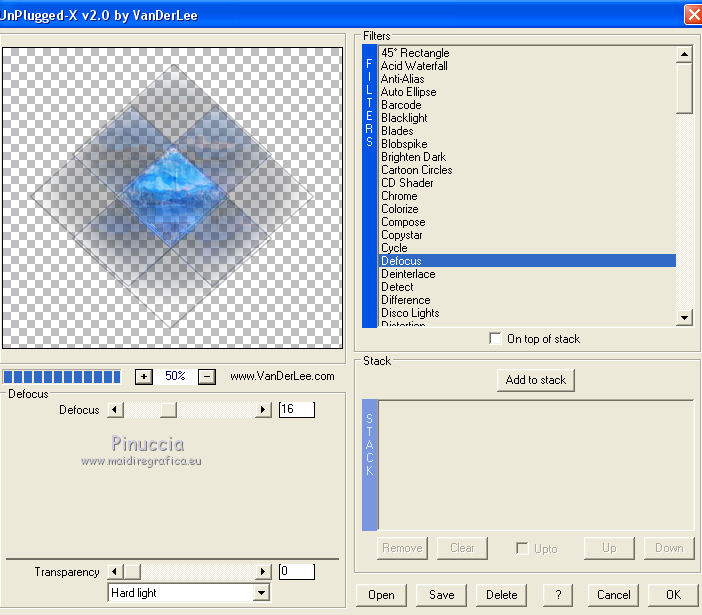
17. Adjust>Sharpness>Sharpen More.
Change the Blend Mode of this layer to Hard Light.
18. Layers>Merge>Merge All.
19. Image>Add borders, 2 pixels, symmetric, color #1e3581.
20. Selections>Select All.
Selections>Modify>Contract - 30 pixels.
21. Layers>New Raster Layer.
Flood Fill  with your foreground color #7c92c7. with your foreground color #7c92c7.
22. Selections>Modify>Contract - 5 pixels.
Press CANC on the keyboard.
Selections>Select None.
23. Effects>3D Effects>Drop Shadow, foreground color #7c92c7.

Repeat Drop Shadow, but vertical and horizontal -10.
24. Adjust>Blur>Radial Blur.

25. Effects>User Defined Filter - select the preset Emboss 3 and ok.

26. Adjust>Sharpness>Sharpen More.
Change the Blend Mode of this layer to Hard light.
27. Layers>Merge>Merge All.
28. Image>Add borders, 40 pixels, symmetric, color #e4e5ef.
Activate your Magic Wand Tool
and click on this border to select it.
29. Effects>Plugins>Filters Unlimited 2.0 - Tile &Mirror - XY 0ffset 50% (positive)
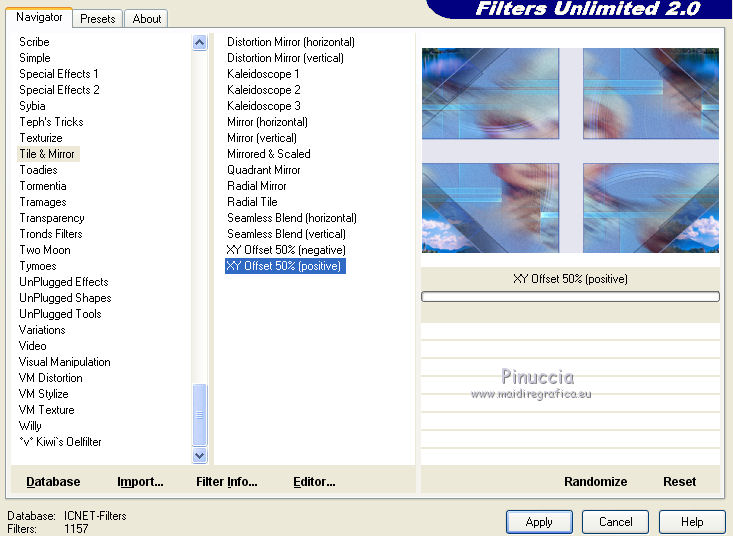
30. Selections>Invert.
Layers>New Raster Layer.
31. Effets>Effets 3D>Découpe, color black.

Selections>Select None.
32. Open the tube logane_oiseaubleu1_03decembre et Édition>Copier.
Go back to your work and go to Edit>Paste as a new layer.
Image>Resize, to 50%, resize all layers not checked.
Déplacer  the tube at the bottom left. the tube at the bottom left.
33. Effects>3D Effects>Drop Shadow, color black.

34. Open again the tube femme607-coly et Édition>Copier.
Go back to your work and go to Edit>Paste as a new layer.
Image>Resize, to 80%, resize all layers not checked.
Effects>3D Effects>Drop Shadow, same settings.
Move  the tube at the bottom right. the tube at the bottom right.
35. Layers>Merge>Merge All.
Image>Add borders, 5 pixels, symmetric, color #1e3581.
36. Sign your work and save as jpg.
The tubes of this version are by A PSP Devil and Sonia

Your versions here

If you have problems or doubts, or you find a not worked link, or only for tell me that you enjoyed this tutorial, write to me.
27 March 2019
|
 ENGLISH VERSION
ENGLISH VERSION
