This tutorial was translated with PSPX3 but it can also be made using other versions of PSP.
Since version PSP X4, Image>Mirror was replaced with Image>Flip Horizontal,
and Image>Flip with Image>Flip Vertical, there are some variables.
In versions X5 and X6, the functions have been improved by making available the Objects menu.
In the latest version X7 command Image>Mirror and Image>Flip returned, but with new differences.
See my schedule here
French translation here
Your versions here
For this tutorial, you will need:
Material here
Tube BS27-Autumn
Fantasy_Alice_wonderland_CibiBijoux
Mina@.4577.mist paesaggio.03.17
Tube Lize-PS-AO-O33
Tube cartoon-#02-snail-snoop-let-the_bass_go-skeuds.
Plugins
consult, if necessary, my filter section here
Filters Unlimited 2.0 here
VM Extravavanza - Shoutin' here
AAA Frames - Texture Frame here
Mura's Meister - Perspective Tiling here
Filters VM Extravaganza can be used alone or imported into Filters Unlimited.
(How do, you see here)
If a plugin supplied appears with this icon  it must necessarily be imported into Unlimited
it must necessarily be imported into Unlimited

You can change Blend Modes according to your colors.
In the newest versions of PSP, you don't find the foreground/background gradient (Corel_06_029).
You can use the gradients of the older versions.
The Gradient of CorelX here
1. Set your foreground color to #01255f.
Set your background color to #3d8ab5.
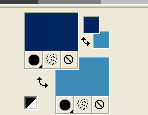
Set your foreground color to a Foreground/Background Gradient, style Rectangular.
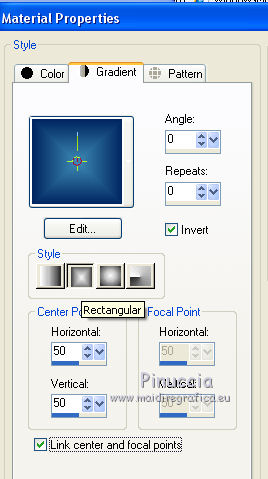
2. Open a new transparent image 900 x 650 pixels.
Flood Fill  the transparent image with your Gradient.
the transparent image with your Gradient.
3. Open the tube Mina@.4577.mist paesaggio.03.17 - Edit>Copy.
Go back to your work and go to Edit>Paste as new layer.
Erase the watermark.
4. Open the tube Fantasy_Alice_wonderland_CibiBijoux - Edit>Copy.
Go back to your work and go to Edit>Paste as new layer.
Erase the watermark.
Image>Redimensionner, to 70%, resize all layers not checked.
Place  rightly the tube.
rightly the tube.

5. Layers>Merge>Merge visible.
6. Layers>Duplicate.
7. Effects>Plugins>Filters Unlimited 2.0 - VM Extravaganza - Shouting.
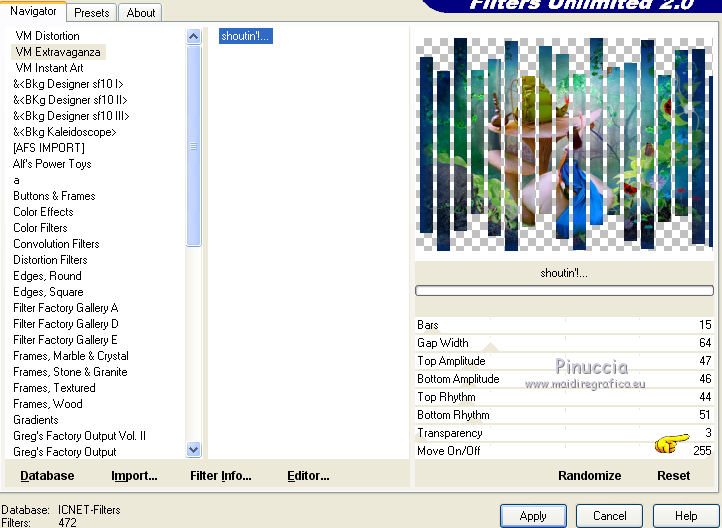
8. Effects>3D Effects>Drop Shadow, color black.
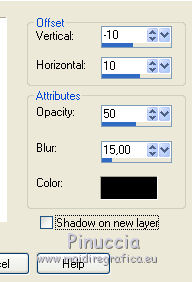
9. Adjust>Sharpness>Sharpen more.
10. Layers>Merge>Merge visible.
11. Effects>Plugins>AAA Frames - Texture Frame.
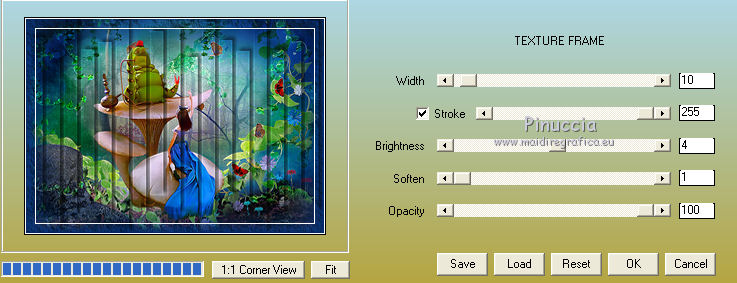
12. Edit>Copy.
Image>Resize, 90%, resize all layers not cheched.
13. Layers>New Raster Layer.
Layers>Arrange>Send to Bottom.
14. Selections>Select All.
Edit>Paste into Selection.
Selections>Select None.
15. Adjust>Blur>Gaussian Blur - radius 30.

16. Effects>Texture Effects>Mosaic Antique.
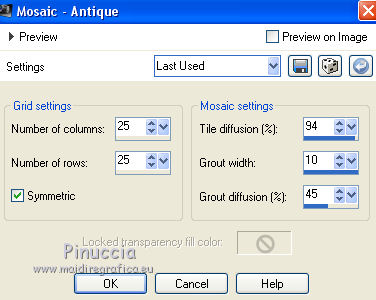
17. Adjust>Sharpness>Sharpen.
18. Layers>Duplicate.
19. Image>Canvas size - 900 x 750 pixels.
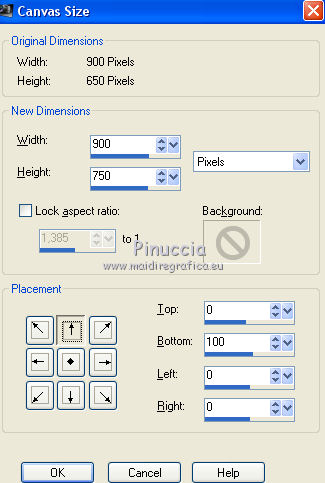
20. Effects>Plugins>Mura's Meister - Perspective Tiling.
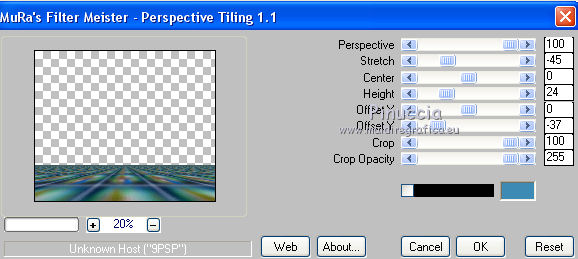
21. Activate the top layer.
Open the tube BS27-Autumn - Edit>Copy.
Go back to your work and go to Edit>Paste as new layer.
Image>Resize, 1 time to 50% and 2 times to 80%, resize all layers not checked.
Move  the tube at the bottom left.
the tube at the bottom left.
22. Effects>3D Effects>Drop Shadow, color black.

23. Open the tube Lize-PS-A0-033 - Edit>Copy.
Go back to your work and go to Edit>Paste as new layer.
Image>Resize, 2 times to 80% and 1 time to 90%, resize all layers not checked.
Image>Mirror.
Move  the tube at the bottom right.
the tube at the bottom right.
Effects>3D Effects>Drop Shadow, same settings.
24. Open the tube cartoon-#02-snail-snoop-let_the_bass_go-skeuds - Edit>Copy.
Go back to your work and go to Edit>Paste as new layer.
Image>Resize, 1 time to 50% and 1 time to 80%, resize all layers not checked.
Image>Mirror.
Move  the tube down.
the tube down.
Effects>3D Effects>Drop Shadow, same settings.
25. Layers>Merge>Merge All.
26. Image>Add borders, 2 pixels, symmetric, color #031f43.
Image>Add borders, 20 pixels, symmetric, colore blanche.
Image>Add borders, 2 pixels, symmetric, color #031f43.
27. Sign your work and save as jpg.
The tubes of this version are by Krys and Lize


If you have problems or doubt, or you find a not worked link, or only for tell me that you enjoyed this tutorial, write to me.
23 March 2017



