This tutorial was translated with PSPX3 but it can also be made using other versions of PSP.
Since version PSP X4, Image>Mirror was replaced with Image>Flip Horizontal,
and Image>Flip with Image>Flip Vertical, there are some variables.
In versions X5 and X6, the functions have been improved by making available the Objects menu.
In the latest version X7 command Image>Mirror and Image>Flip returned, but with new differences.
See my schedule here
French translation here
Your versions here
For this tutorial, you will need:
Material here
Tube DBK Families 002 by Katrina
Tube 1685-daddy-LB TUBES
Tube FC.Y-Papa et Enfant 01
maske-48-apo-fraktal-202-bd-11-6-11
Seleccion sel_circlepapa_nines
mask.ket-fadesuave
Plugins
consult, if necessary, my filter section here
Filters Unlimited 2.0 here
Tramages - Pool Shadow here
Mura's Meister - Perspective Tiling here
Filters Tramages can be used alone or imported into Filters Unlimited.
(How do, you see here)
If a plugin supplied appears with this icon  it must necessarily be imported into Unlimited
it must necessarily be imported into Unlimited

You can change Blend Modes according to your colors.
In the newest versions of PSP, you don't find the foreground/background gradient (Corel_06_029).
You can use the gradients of the older versions.
The Gradient of CorelX here
Copy the Selection in the Selection Folder.
Open the masks in PSP and minimize them with the rest of the material.

1. Open a new transparent image 950 x 650 pixels.
2. Set your foreground color to #467ca2.
Set your background color to #bcdbf9.

Flood Fill  the transparent image with your foreground color #467ca2.
the transparent image with your foreground color #467ca2.
3. Adjust>Add/Remove Noise>Add Noise.

4. Layers>New Raster Layer.
Flood Fill  with your background color #bcdbf9.
with your background color #bcdbf9.
5. Layers>New Mask layer>From image
Open the menu under the source window and you'll see all the files open.
Select the mask maske-48-apo-fraktal-202-bd-11-6-11.

Layers>Merge>Merge Group.
Adjust>Sharpness>Sharpen More.
6. Selections>Load/Save Selection>Load Selection from Disk.
Look for and load the selection sel_circlepapa_nines.

7. Layers>New Raster Layer.
Flood fill  with your background color #bcdbf9.
with your background color #bcdbf9.
8. Selections>Modify>Contract - 5 pixels.
Press CANC on the keyboard 
Keep selected.
9. Set your foreground color to a Foreground/Background Gradient, style Sunburst.

10. Layers>New Raster Layer.
Flood Fill  the selection with your Gradient.
the selection with your Gradient.
Layers>Arrange>Move down.
Selections>Select None.
11. Now we have 2 layers: the frame and the gradient.
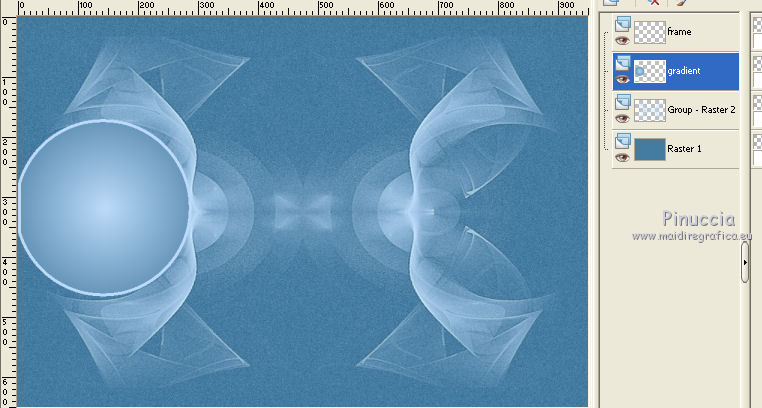
12. Duplicate the layer of the gradient.
Image>Mirror.
13. Duplicate the layer of the frame.
Image>Mirror.

14. Open the tube 1685-daddy-LB TUBES - Edit>Copy.
Go back to your work and go to Edit>Paste as new layer.
Image>Resize, 1 time to 50% and 1 time to 90%, resize all layers not checked.
15. Effects>3D Effects>Drop Shadow, color black.

Move  the tube to the left side,
the tube to the left side,
under the layer of the frame.
16. if it is necessary, activate the Magic Wand tool 
activate the layer of the frame and clic in the frame to select it

Selections>Invert.
Activate the layer of the tube.
Press CANC on the keyboard.
Selections>Select None
17. Open the tube FC.Y-Papa et Enfant 01 - Edit>Copy.
Go back to your work and go to Edit>Paste as new layer.
Image>Resize, 1 time to 50% and 1 time to 80%, resize all layers not checked.
Effects>3D Effects>Drop Shadow, same settings.

Move  the tube to the right side,
the tube to the right side,
under the layer of the frame.
If it is necessary, activate the Magic Wand tool 
activate the layer of the frame and clic in the frame to select it.

Selections>Invert.
Activate the layer of the tube.
Press CANC on the keyboard.
Selections>Select None
18. Activate the top layer.
Open the tube DBK Families 002 - Edit>Copy.
Go back to your work and go to Edit>Paste as new layer.
Image>Resize, 2 times to 80%, resize all layers not checked.
19. Image>Free Rotate - 90 degrees to left.

Move  the tube at the bottom.
the tube at the bottom.

20. Apply 2 times the mask mask.ket-fadesuave:
Layers>New Mask layer>From image
Open the menu under the source window and select the mask mask.ket-fadesuave.

Layers>Duplicate.
Layers>Merge>Merge group.
If you want follow my example to repair the shades of the hand and the foot of the boy:

before applying the mask, activate the Freehand Selection Tool 
et select the hand and the foot

Edit>Copy.
Layers>New Raster Layer.
Edit>Paste into Selection.
Selections>Select None.
Activate the layer below of the original and apply the mask.
Finally, activate the top layer.
Layers>Merge>Merge down.
Result.

21. Image>Free Rotate - 90 degrees to right.

Place  rightly the tube.
rightly the tube.

22. Effects>3D Effects>Drop Shadow, color black.

23. Layers>Merge>Merge visible.
24. Layers>Duplicate.
Effects>Image Effects>Seamless Tiling, default settings.

25. Effects>Textures Effects>Mosaic antique.

26. Image>Canvas size - 950 x 750 pixels.

27. Effects>Plugins>Mura's Meister - Perspective Tiling.
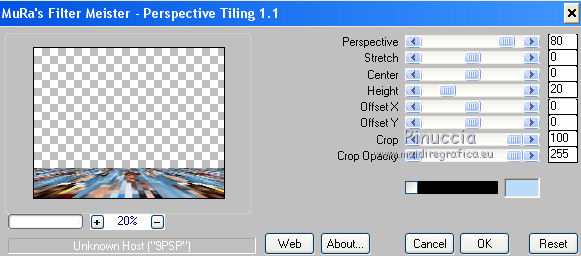
Layers>Arrange>Send to bottom.
28. Selection Tool 
(no matter the type of selection, because with the custom selection your always get a rectangle)
clic on the Custom Selection 
and set the following settings.

29. Layers>New Raster Layer.
Layers>Arrange>Bring to Top.
Flood Fill  the selection with your Gradient.
the selection with your Gradient.
30. Effects>Texture Effects>Blinds, foreground color #467ca2.

31. Effects>3D Effects>Drop Shadow, color black.
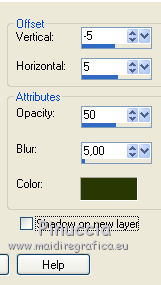
Selections>Select None.
32. Layers>Duplicate.
Effects>Distortion Effects>Curlicues.

33. Effects>3D Effects>Drop Shadow, color black.
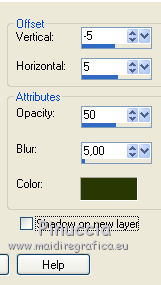
34. Layers>New Raster Layer.
Flood Fill  the layer with your background color #bcdbf9.
the layer with your background color #bcdbf9.
35. Selections>Select All.
Selections>Modify>Contract - 5 pixels.
Press CANC on the keyboard 
Selections>Select None.
36. Layers>Merge>Merge All.
37. Adjust>Brightness and Contrast>Brightness and Contrast.
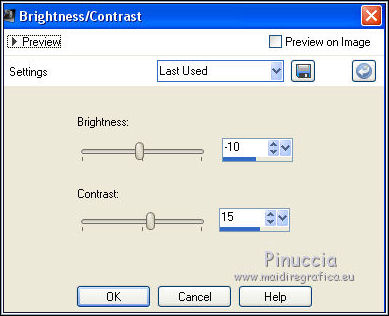
38. Image>Resize, to 90%, resize all layers checked.
39. Image>Add borders, 20 pixels, symmetric, foreground color #467ca2.
40. Activate the Magic Wand tool 
and clic on the border to select it.
41. Effects>Plugins>Tramages - Pool Shadow, default settings.

Selections>Select None.
42. Image>Add borders, 1 pixel, symmetric, background color #bcdbf9.
43. Sign your work and save as jpg.

If you have problems or doubt, or you find a not worked link, or only for tell me that you enjoyed this tutorial, write to me.
9 March 2017

