|
TAG EVELYNE
 ENGLISH VERSION ENGLISH VERSION

Here you find the original of this tutorial:

This tutorial was translated with PSPX7 but it can also be made using other versions of PSP.
Since version PSP X4, Image>Mirror was replaced with Image>Flip Horizontal,
and Image>Flip with Image>Flip Vertical, there are some variables.
In versions X5 and X6, the functions have been improved by making available the Objects menu.
In the latest version X7 command Image>Mirror and Image>Flip returned, but with new differences.
See my schedule here
French translation here
Le vostre versioni ici
For this tutorial, you will need:
Material here
Tube Criss 2671
Mist Criss 2680
(you find here the links to the material authors' sites)
Plugins
consult, if necessary, my filter section here
AAA Frames - Foto Frame here
Simple - Top Left Mirror here
Simple - Half Wrap (Bonus)
Kang 3 - Light Eaters here
Italian Editors Effect - Effetto Fantasma here
Mura's Meister - Copies here
Filters Unlimited 2.0 here
Filters DC Special can be used alone or imported into Filters Unlimited.
(How do, you see here)
If a plugin supplied appears with this icon  it must necessarily be imported into Unlimited it must necessarily be imported into Unlimited

You can change Blend Modes according to your colors.
In the newest versions of PSP, you don't find the foreground/background gradient (Corel_06_029).
You can use the gradients of the older versions.
The Gradient of CorelX here
Copy the preset Emboss 3 in the Presets Folder.
Copy the selection in the Selections Folder.
1. Open a new transparent image 950 x 650 pixels.
2. Selections>Load/Save Selection>Load Selection from Disk.
Look for and load the selection sel.268.nines.

3. Set your foreground color to #e15e7d,
Set your background color to #f8d3cb.

Set your foreground color to a Foreground/Background Gradient, style Linear.

Flood Fill  the selection with your Gradient. the selection with your Gradient.
4. Effects>Plugins>Filters Unlimited 2.0 - Simple - Top Left Mirror

Keep selected.
5. Effects>Plugins>Filters Unlimited 2.0 - Kang 3 - the Light Eaters, default settings.

Keep selected.
6. Effects>Plugins>Filters Unlimited 2.0 - Italian Editors Effect - Effetto Fantasma, default settings.

Keep selected.
7. Layers>New Raster Layer.
Set your foreground color to Color.
Flood Fill  the selection with your foreground color #e15e7d. the selection with your foreground color #e15e7d.
8. Selections>Modify>Contract - 2 pixels.
Press CANC on the keyboard 
Selections>Select None.
9. Layers>Merge>Merge visible.
10. Effects>Plugins>Mura's Meister - Copies.

11. Effects>User Defined Filter - select the preset Emboss 3 and ok.

12. Layers>Duplicate.
Image>Resize, to 50%, resize all layers not checked.
13. Effects>Plugins>Filters Unlimited 2.0 - Simple - Half Wrap

14. Layers>New Raster Layer.
Layers>Arrange>Send to Bottom.
Set your foreground color to Gradient and change the settings

Flood Fill  the layer with your Gradient. the layer with your Gradient.
15. Effects>Plugins>Filters Unlimited 2.0 - Paper Textures - Canvas Fine, default settings.

16. Activate the top layer.
Open the tube Criss 2680 and go to Edit>Copy.
Go back to your work and go to Edit>Paste as new layer.
Image>Resize, 2 times to 80%, resize all layers not checked.
Place  the tube in the middle. the tube in the middle.
17. Open Adorno_lineas_nines, erase the watermark, and go to Edit>Copy.
Go back to your work and go to Edit>Paste as new layer.
18. Effects>Geometric Effects>Pentagon.

19. Layers>Merge>Merge visible.
20. Effects>Plugins>AAA Frames - Foto Frame.

21. Edit>Copy.
Image>Resize, to 90%, resize all layers not checked.
22. Layers>New Raster Layer.
Layers>Arrange>Send to Bottom.
23. Selections>Select All.
Edit>Paste into Selection.
24. Adjust>Blur>Gaussian Blur - radius 15.

Selections>Select None.
25. Open Adorno_sinedot_nines, erase the watermark, and go to Edit>Copy.
Go back to your work and go to Edit>Paste as new layer.
26. Layers>Merge>Merge All.
27. Image>Add borders, 2 pixels, symmetric, foreground color #e15e7d.
Image>Add borders, 20 pixels, symmetric, background color #f8d3cb.
28. Adjust>Brightness and Contrast>Brightness and Contrast.
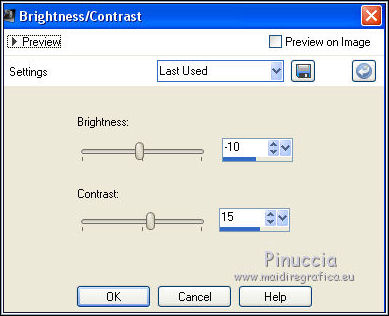
29. Open the tube Criss 2671 and go to Edit>Copy.
Go back to your work and go to Edit>Paste as new layer.
Image>Resize, 2 times to 80% and 1 time to 90%, resize all layers not checked.
Move  the tube to the right side. the tube to the right side.
30. Effects>3D Effects>Drop Shadow, color black.

31. Open Texto_Evelyne_nines and go to Edit>Copy.
Go back to your work and go to Edit>Paste as new layer.
Move  le tube at the bottom left. le tube at the bottom left.
32. Layers>Merge>Merge All.
Sign your work and save as jpg.
Your versions here

If you have problems or doubts, or you find a not worked link, or only for tell me that you enjoyed this tutorial, write to me.
28 May 2018
|
 ENGLISH VERSION
ENGLISH VERSION
