|
TAG DISNEY
 ENGLISH VERSION ENGLISH VERSION

Here you find the original of this tutorial:

This tutorial was translated with PSPX7 but it can also be made using other versions of PSP.
Since version PSP X4, Image>Mirror was replaced with Image>Flip Horizontal,
and Image>Flip with Image>Flip Vertical, there are some variables.
In versions X5 and X6, the functions have been improved by making available the Objects menu.
In the latest version X7 command Image>Mirror and Image>Flip returned, but with new differences.
See my schedule here
French translation here
Your versions ici
For this tutorial, you will need:
Material here
calguismistdisney08122017 by Guismo
Tube Lize-DP-JF-001
Tube Lize-DP-JF-003
Tube 20170201-6
Tube CART-M2008-10 By
Tube DISNEY-CHINNI58
mas.ket-fadesuave
Patron logane_fond5_21novembre2015
(you find here the links to the material authors' sites)
Plugins
consult, if necessary, my filter section here
Filters Unlimited 2.0 here
VM Toolbox - Grid here
Nik Software - Color Efex here
Mura's Meister - Perspective Tiling here
Filters VM Toolbox can be used alone or imported into Filters Unlimited.
(How do, you see here)
If a plugin supplied appears with this icon  it must necessarily be imported into Unlimited it must necessarily be imported into Unlimited

You can change Blend Modes according to your colors.
Copy the Pattern in the Patterns Folder.
Open the mask in PSP and minimize it with the rest of the material.
1. Open a new transparent image 950 x 650 pixels.
2. Open the tube calguismistdisney08122017 by Guismo - erase the watermark - Edit>Copy.
Minimize the tube.
Go back to your work and go to Edit>Paste as new layer.
3. Effects>Image Effects>Seamless Tiling, Side by side.

4. Adjust>Blur>Gaussian Blur - radius 30.

5. Effects>Art Media Effects>Brush Strokes, color #505050

6. Effects>Image Effects>Seamless Tiling, default settings.

7. Layers>New Mask layer>From image
Open the menu under the source window and you'll see all the files open.
Select the mask mask.ket-fadesuave.

Layers>Duplicate (to apply the mask 2 times).
Layers>Merge>Merge Group.
8. Activate the empty bottom layer.
Set your foreground color to #4a0e07.
Flood Fill  the layer with your foreground color. the layer with your foreground color.
9. Selection Tool 
(no matter the type of selection, because with the custom selection your always get a rectangle)
clic on the Custom Selection 
and set the following settings.

Selections>Promote Selection to Layer.
10. Effects>Plugins>VM Toolbox - Grid.
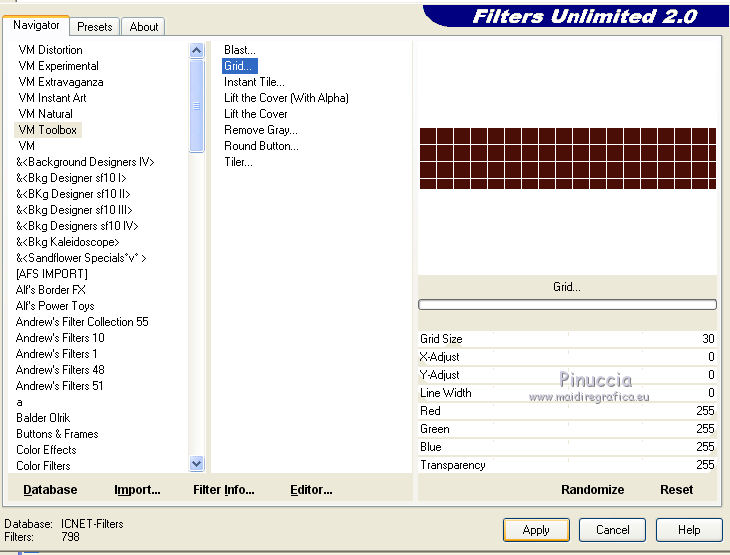
Effects>Plugins>Mura's Meister - Perspective Tiling.
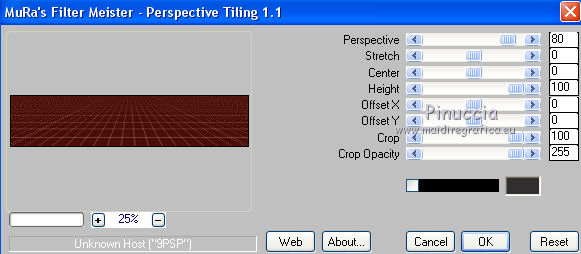
Selections>Select None.
11. Activate the top layer.
Edit>Paste as new layer (the tube calguismistdisney08122017 by Guismo is still in memory).
Image>Resize, to 65%, resize all layers not checked.
12. Effects>Image Effects>Offset.

13. Open the tube Lize-DP-JF-001 - Edit>Copy.
Go back to your work and go to Edit>Paste as new layer.
Image>Resize, to 50%, resize all layers not cheched.
Move  the tube at the bottom left. the tube at the bottom left.
14. Effects>3D Effects>Drop Shadow, color black.

15. Open the tube Lize-DP-JF-003 - Edit>Copy.
Go back to your work and go to Edit>Paste as new layer.
Image>Resize, to 50%, resize all layers not cheched.
Move  the tube to the right side. the tube to the right side.
Effects>3D Effects>Drop Shadow, same settings.
16. Open the tube 20170201-6 - Edit>Copy.
Go back to your work and go to Edit>Paste as new layer.
Image>Resize, to 50%, resize all layers not cheched.
Move  the tube to the left side, see my example. the tube to the left side, see my example.
Effects>3D Effects>Drop Shadow, same settings.
17. Open the tube CART-M2008-10 By Angie - Edit>Copy.
Go back to your work and go to Edit>Paste as new layer.
Image>Resize, to 80%, resize all layers not cheched.
Move  the tube at the middle bottom. the tube at the middle bottom.
Effects>3D Effects>Drop Shadow, same settings.

18. Layers>New Raster Layer.
Flood Fill  with your foreground color #4a0e07. with your foreground color #4a0e07.
19. Selections>Select All.
Selections>Modify>Contract - 3 pixels.
Press CANC on the keyboard 
Selections>Select None.
20. Layers>Merge>Merge visible.
21. Edit>Copy.
22. Image>Resize, to 90%, resize all layers not checked.
23. Selections>Select All.
24. Layers>New Raster Layer.
Layers>Arrange>Send to Bottom.
Edit>Paste into Selection.
Selections>Select None.
25. Adjust>Blur>Radial Blur.

26. Effects>Plugins>Nik Software - Color Efex Pro
Bi-Color Filter - Colorset Brown 1.
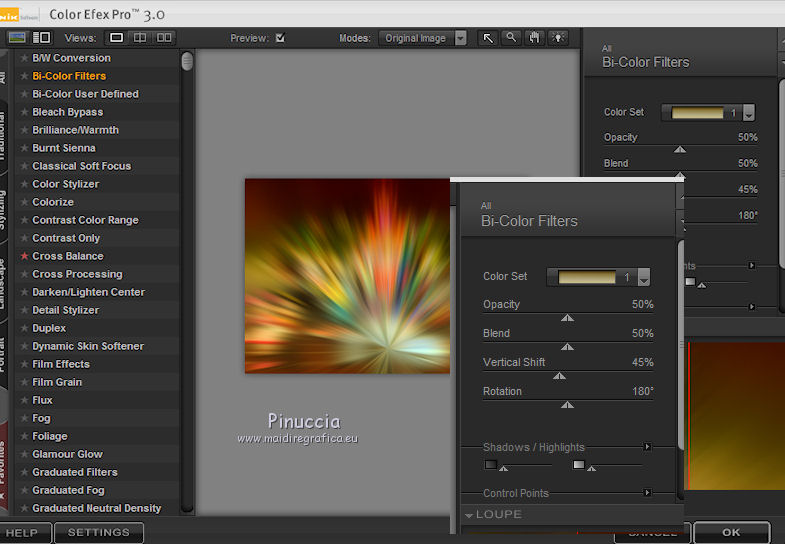
27. Layers>Merge>Merge All.
28. Image>Add borders, 2 pixels, symmetric, #4a0e07.
Image>Add borders, 40 pixels, symmetric, #e4c9a9.
29. Activate the Magic Wand Tool 
and clic on the 40 pixels bord to select it.
30. Effects>Texture Effects>Sculpture, select the motif logane_fond5_21novembre.

31. Effects>3D Effects>Buttonize, color white.

32. Selections>Invert.
Effects>3D Effects>Drop Shadow, color black.

Repeat Drop Shadow, vertical and horizontal -10.
Selections>Select None.
33. Open the tube DISNEY-CHINNI58 - Edit>Copy.
Go back to your work and go to Edit>Paste as new layer.
Move  the tube at the middle top. the tube at the middle top.
34. Layers>Merge>Merge All.
Image>Resize, to 95%, resize all layers checked.
35. Sign your work and save as jpg.
Your versions here

If you have problems or doubts, or you find a not worked link, or only for tell me that you enjoyed this tutorial, write to me.
10 January 2018
|
 ENGLISH VERSION
ENGLISH VERSION
