This tutorial was translated with PSPX3 but it can also be made using other versions of PSP.
Since version PSP X4, Image>Mirror was replaced with Image>Flip Horizontal,
and Image>Flip with Image>Flip Vertical, there are some variables.
In versions X5 and X6, the functions have been improved by making available the Objects menu.
In the latest version X7 command Image>Mirror and Image>Flip returned, but with new differences.
See my schedule here
French translation here
Your versions here
For this tutorial, you will need:
Material here
Tube 4639-luzcristina
Mist 106_paysagen_p3_animabelle
Tube CAL-1880-050817
Adorno_flechitas_nines
Plugins
consult, if necessary, my filter section here
Filters Unlimited 2.0 here
Alf's Border FX - Mirror Bevel here
Andromeda - Perspective here
AAA Frames - Foto Frame here
Filters Alf's Border can be used alone or imported into Filters Unlimited.
(How do, you see here)
If a plugin supplied appears with this icon  it must necessarily be imported into Unlimited
it must necessarily be imported into Unlimited

You can change Blend Modes according to your colors.
In the newest versions of PSP, you don't find the foreground/background gradient (Corel_06_029).
You can use the gradients of the older versions.
The Gradient of CorelX here
Open the mask in PSP and minimize it with the rest of the material.
1. Open a new transparent image 900 x 650 pixels.
2. Set your foreground color to #54854b,
and your background color to #450c04.

Set your foreground color to a Foreground/Background Gradient, style Linear.
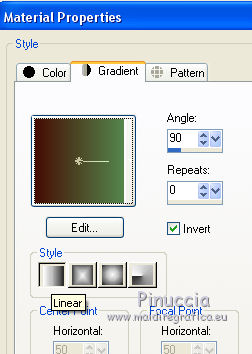
Flood Fill  the transparent image with your Gradient.
the transparent image with your Gradient.
3. Layers>New Raster Layer.
Selections>Select All.
4. Open the tube 4639-luzcristina - Edit>Copy.
Go back to your work and go to Edit>Paste into Selection.
Selections>Select None.
5. Effects>Image Effects>Seamless Tiling, default settings.

6. Adjust>Blur>Radial Blur.
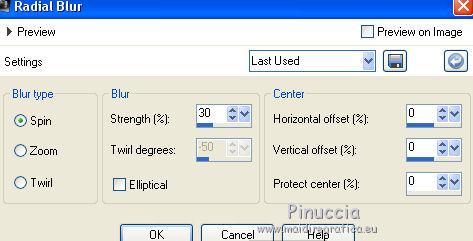
7. Effects>Reflection Effects>Feedback.
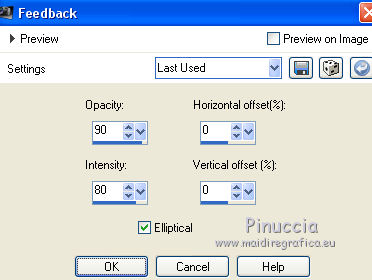
8. Layers>Duplicate.
9. Effects>Plugins>Alf's Border FX - Mirror Bevel.

Change the Blend Mode of this layer to Hard Light.
10. Selection Tool 
(no matter the type of selection, because with the custom selection your always get a rectangle)
clic on the Custom Selection 
and set the following settings.

11. Layers>New Raster Layer.
Set your foreground color to #b7a58f,
Flood Fill  the layer with this color.
the layer with this color.
12. Selections>Modify>Contract - 2 pixels.
Press CANC on the keyboard 
Selections>Select None.
13. Open the tube 106_paysagen_p3_animabelle - Edit>Copy.
Go back to your work and go to Edit>Paste as new layer.
Image>Resize, 2 times to 80%, resize all layers not checked.
13. Selections>Invert.
Press CANC on the keyboard.
Selections>Select None.
15. Open the tube Adorno_flechitas_nines - Edit>Copy.
Go back to your work and go to Edit>Paste as new layer.
16. Layers>Merge>Merge visible.
17. Layers>Duplicate.
18. Effects>Image Effects>Seamless Tiling, default settings.

19. Effects>Geometric Effects>Perspective vertical.
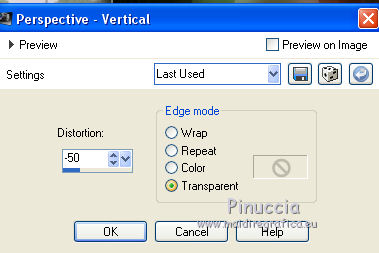
20. Effects>Plugins>Andromeda - Perspective
Click on Presets

Place the settings and click on the sign at the bottom right to apply

Again click on the sign at the bottom right to close.

21. Image>Canvas Size - 900 x 750 pixels.
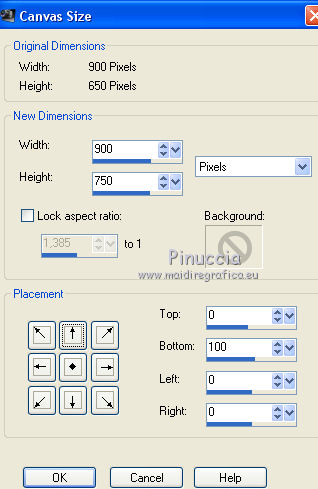
22. Effects>Image Effects>Offset.
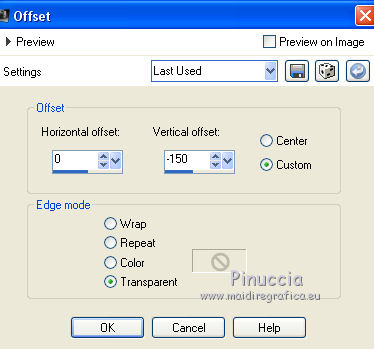
23. Activate the layer Merged.
Apply 2 times the mask gradienteworish:
Layers>New Mask layer>From image.
Open the menu under the source window and you'll see all the files open.
Select the mask gradienteworisch.
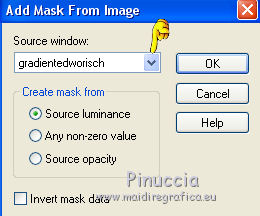
Layers>Duplicate.
Layers>Merge>Merge Group.
24. Layers>New Raster Layer.
Layers>Arrange>Send to bottom.
Flood Fill  the layer with your background color #450c04.
the layer with your background color #450c04.
25. Activate the top layer.
Open the tube Adorno_flechitas_nines - Edit>Copy.
Go back to your work and go to Edit>Paste as new layer.
26. Effects>Image Effects>Offset.
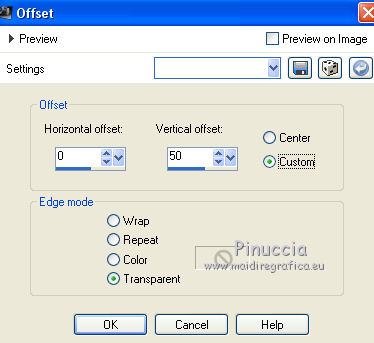
27. Open the tube 4639-luzcristina - Edit>Copy.
Go back to your work and go to Edit>Paste as new layer.
Image>Resize, to 90%, resize all layers not checked.
Layers>Duplicate - 2 times.
Layers>Merge>Merge down - 2 times.
28. Open the tube CAL-1880-050817 - Edit>Copy.
Go back to your work and go to Edit>Paste as new layer.
Image>Resize, 2 times to 80%, resize all layers not checked.
29. Effects>3D Effects>Drop Shadow, color black.

30. Layers>Merge>Merge visible.
31. Effects>Plugins>AAA Frames - Foto Frame.

32. Sign your work and save as jpg.
The tubes of this version are by Gabry, Thafs and Anna Br.


If you have problems or doubt, or you find a not worked link, or only for tell me that you enjoyed this tutorial, write to me.
5 July 2017

