|
TAG CAL
 ENGLISH VERSION ENGLISH VERSION

Here you find the original of this tutorial:

This tutorial was translated with PSPX2 but it can also be made using other versions of PSP.
Since version PSP X4, Image>Mirror was replaced with Image>Flip Horizontal,
and Image>Flip with Image>Flip Vertical, there are some variables.
In versions X5 and X6, the functions have been improved by making available the Objects menu.
In the latest version X7 command Image>Mirror and Image>Flip returned, but with new differences.
See my schedule here
French translation here
your versions ici
For this tutorial, you will need:
Material here
Tube CAL-2945-081118
Adorno_marco_nines
SUMMER By_Mago74 el (17)
Narah_Mask_1138
mask.ket-fadesuave
(you find here the links to the material authors' sites)
Plugins
consult, if necessary, my filter section here
Filters Unlimited 2.0 here
Mura's Meister - Copies here
Mura's Meister - Perspective Tiling here
Funhouse - Xaggerate here
Simple - Top Left Mirror here
Filters Simple and Tramages can be used alone or imported into Filters Unlimited.
(How do, you see here)
If a plugin supplied appears with this icon  it must necessarily be imported into Unlimited it must necessarily be imported into Unlimited

You can change Blend Modes according to your colors.
In the newest versions of PSP, you don't find the foreground/background gradient (Corel_06_029).
You can use the gradients of the older versions.
The Gradient of CorelX here
Copy the preset Emboss 3 in the Presets Folder.
Open the masks in PSP and minimize them with the reste of the material.
1. Open a new transparent image 900 x 600 pixels.
2. Set your foreground color to #5f9aaa,
and your background color to #ffffff.

Flood Fill  the transparent image with your foreground color. the transparent image with your foreground color.
3. Layers>New Raster Layer.
Flood Fill  the layer with color white. the layer with color white.
4. Layers>New Mask layer>From image
Open the menu under the source window and you'll see all the files open.
Select the mask Narah_Mask_1138.
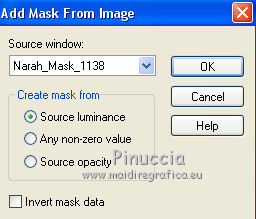
Layers>Merge>Merge Group.
5. Effects>Plugins>Simple - Top Left Mirror.
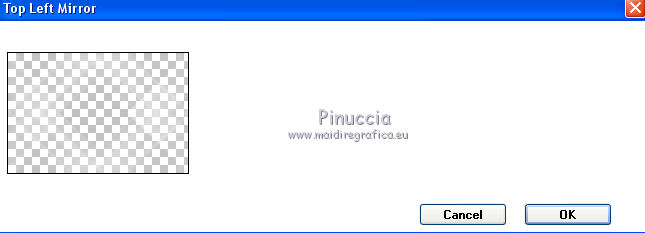
6. Selection Tool 
(no matter the type of selection, because with the custom selection your always get a rectangle)
clic on the Custom Selection 
and set the following settings.

7. Layers>New Raster Layer.
Flood Fill  with your foreground color #5f9aaa. with your foreground color #5f9aaa.
8. Selections>Modify>Contract - 2 pixels.
Press CANC on the keyboard 
Set your background color to #a3c3c5.

Flood Fill  with your background color #a3c3c5. with your background color #a3c3c5.
9. Effects>Artistic Effects>Halftone.

Selections>Select None.
10. Effects>Plugins>Mura's Meister - Copies.
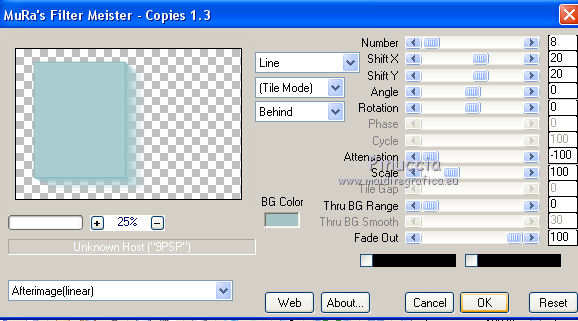
11. Layers>New Raster Layer.
Custom Selection  , same settings , same settings

12. Open the tube CAL-2945-081118, erase the watermark and Edit>Copy.
Go back to your work and go to Edit>Paste into Selection.
13. To degrader the bottom bord: Layers>New Mask layer>From image
Open the menu under the source window and you'll see all the files open.
Select the mask mask.ket-fadesuave.

Layers>Merge>Merge Group.
Selections>Select None.
14. Effects>3D Effects>Drop Shadow, foreground color #5f9aaa.

15. Edit>Paste as new layer (the tube CAL-2945-081118 is still in memory).
Image>Resize, to 80%, resize all layers not checked.
Move  the tube to the right side. the tube to the right side.
16. Effects>3D Effects>Drop Shadow, color black.

17. Open Adorno_marco_nines, erase the watermark and Edit>Copy.
Go back to your work and go to Edit>Paste as new layer.
18. Layers>Merge>Merge All.
19. Image>Add borders, 2 pixels, symmetric, color #d3565f.
20. Layers>Promote Background Layer.
Image>Resize, to 90%, resize all layers not checked.
21. Effects>3D Effects>Drop Shadow, color #c54849.

Edit>Repeat Drop Shadow.
22. Layers>New Raster Layer.
Layers>Arrange>Send to Bottom.
23. Keep your foreground color to #5f9aaa
and your background color to #a3c3c5.

Set your foreground color to a Foreground/Background Gradient, style Sunburst.

Flood Fill  the layer with your Gradient. the layer with your Gradient.
24. Effects>Plugins>FunHouse - Xaggerate.
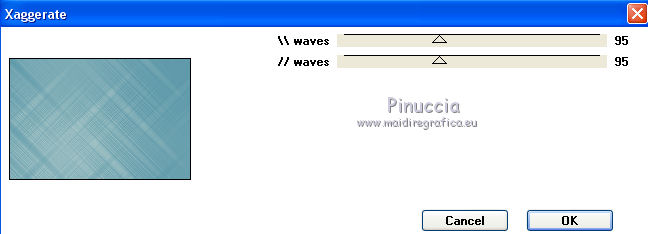
25. Effects>User Defined Effects - select the preset Emboss 3 and ok.

26. Layers>Duplicate.
27. Image>Canvas Size - 904 x 700 pixels.

28. Effects>Plugins>Mura's Meister - Perspective Tiling.
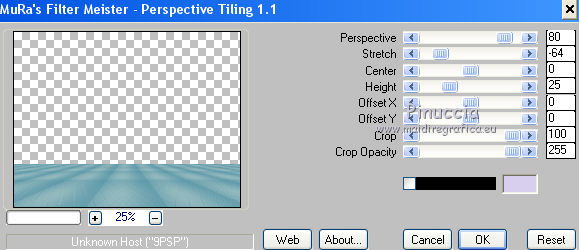
29. Activate the top layer.
Open the tube SUMMER By_Mago74 el (17) - Edit>Copy.
Go back to your work and go to Edit>Paste as new layer.
Move  the tube down the tube down

30. Layers>Merge>Merge visible.
31. Effects>Plugins>AAA Frames - Foto Frame.
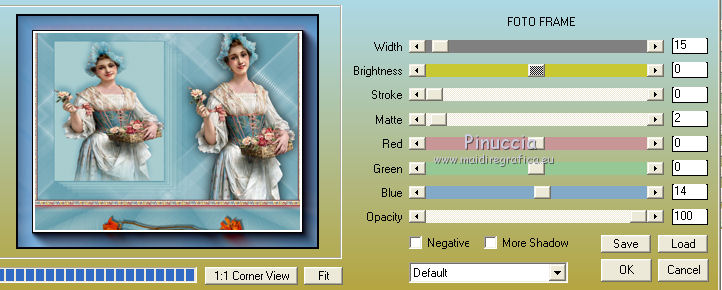
32. Layers>Merge>Merge All.
Sign your work and save as.
Your versions here

If you have problems or doubts, or you find a not worked link, or only for tell me that you enjoyed this tutorial, write to me.
1 September 2018
|
 ENGLISH VERSION
ENGLISH VERSION
