|
TAG BUILDING
 ENGLISH VERSION ENGLISH VERSION

Here you find the original of this tutorial:

This tutorial was translated with PSPX2 but it can also be made using other versions of PSP.
Since version PSP X4, Image>Mirror was replaced with Image>Flip Horizontal,
and Image>Flip with Image>Flip Vertical, there are some variables.
In versions X5 and X6, the functions have been improved by making available the Objects menu.
In the latest version X7 command Image>Mirror and Image>Flip returned, but with new differences.
See my schedule here
French translation here
your versions ici
For this tutorial, you will need:
Material here
GINA TUBE FEMME 1087
DBK Building_025Mist
Tube nicole-chapeau chat by_Binnie64
Tube mittens_Emilse
Botones colores_nines
Mask_VSP195
(you find here the links to the material authors' sites)
Plugins
consult, if necessary, my filter section here
Filters Unlimited 2.0 here
Ap Lines - Lines SilverLining here
Simple - Left Right Wrap here
Simple - 4Way Average here
Tramages - Pool Shadow here
AAA Frames - Frame Works here
Filters Simple and Tramages can be used alone or imported into Filters Unlimited.
(How do, you see here)
If a plugin supplied appears with this icon  it must necessarily be imported into Unlimited it must necessarily be imported into Unlimited

You can change Blend Modes according to your colors.
In the newest versions of PSP, you don't find the foreground/background gradient (Corel_06_029).
You can use the gradients of the older versions.
The Gradient of CorelX here
Copy the preset Emboss 3 in the Presets Folder.
Open the mask in PSP and minimize it with the reste of the material.
1. Open a new transparent image 950 x 650 pixels.
2. Set your foreground color to #000000.
Flood Fill  the transparent image with color black. the transparent image with color black.
3. Open the tube DBK Building_025Mist - Edit>Copy.
Go back to your work and go to Edit>Paste as new layer.
Image>Resize, to 80%, resize all layers not checked.
4. Effects>Image Effects>Offset.
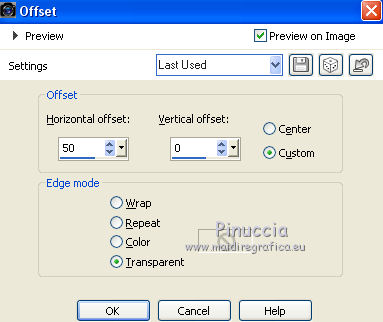
5. Keep your foreground color to #000000.
Set your background color to #3c2427.

Set your foreground color to a Foreground/Background Gradient, style Rectangular.

Layers>New Raster Layer.
Flood Fill  the layer with your Gradient. the layer with your Gradient.
6. Effects>Geometric Effects>Skew - 3 times with these settings.

7. Effects>Plugins>Filters Unlimited 2.0 - Simple - Left Right Wrap.

8. Effects>Plugins>Filters Unlimited 2.0 - Simple - 4 Way Average.

9. Effects>Plugins>AP Lines - Lines SilverLining.

10. Effets>User Defined Filter - Emboss 3.

11. Layers>Merge>Merge visible.
12. Effects>Plugins>AAA Frames - Frame Works.
select the preset and after change width with 10.

13. Edit>Copy.
14. Image>Resize, to 90%, resize all layers not checked.
15. Image>Canvas size - 1000 x 750 pixels.

16. Layers>New Raster Layer.
Layers>Arrange>Send to Bottom.
17. Selections>Select All.
Edit>Paste into Selection.
Selections>Select None.
18. Adjust>Blur>Gaussian Blur - radius 25.

19. Effects>Plugins>Tramages - Pool Shadow.

20. Layers>New Raster Layer.
Flood Fill  with your background color #3c2427. with your background color #3c2427.
21. Layers>New Mask layer>From image
Open the menu under the source window and you'll see all the files open.
Select the mask VSP195

Layers>Merge>Merge group.
22. Open the tube Botones colores_nines - Edit>Copy.
Go back to your work and go to Edit>Paste as new layer.
Move  the tube a bit higher. the tube a bit higher.
23. Activate the top layer.
Open the tube mittens_Emilse - Edit>Copy.
Go back to your work and go to Edit>Paste as new layer.
Image>Resize, to 70%, resize all layers not checked.
Move  the tube to the right side. the tube to the right side.

23. Open the tube GINA TUBE FEMME 1087 - Edit>Copy.
Go back to your work and go to Edit>Paste as new layer.
Image>Resize, to 80%, resize all layers not checked.
Move  the tube to the left side. the tube to the left side.

24. Effects>3D Effects>Drop Shadow, color black.

25. Open the tube nicole-chapeau chat by_Binnie64 - Edit>Copy.
Go back to your work and go to Edit>Paste as new layer.
Image>Resize, to 50%, resize all layers not checked.
Move  the tube at the bottom right. the tube at the bottom right.
26. Layers>Merge>All.
27. Image>Add borders, 2 pixels, symmetric, color #000000.
Image>Add borders, 5 pixels, symmetric, color #ffffff.
Image>Add borders, 20 pixels, symmetric, color #763529.
28. Image>Resize, to 95%, resize all layers checked.
29. Sign your work and save as jpg.
Your versions here

If you have problems or doubts, or you find a not worked link, or only for tell me that you enjoyed this tutorial, write to me.
24 August 2018
|
 ENGLISH VERSION
ENGLISH VERSION
