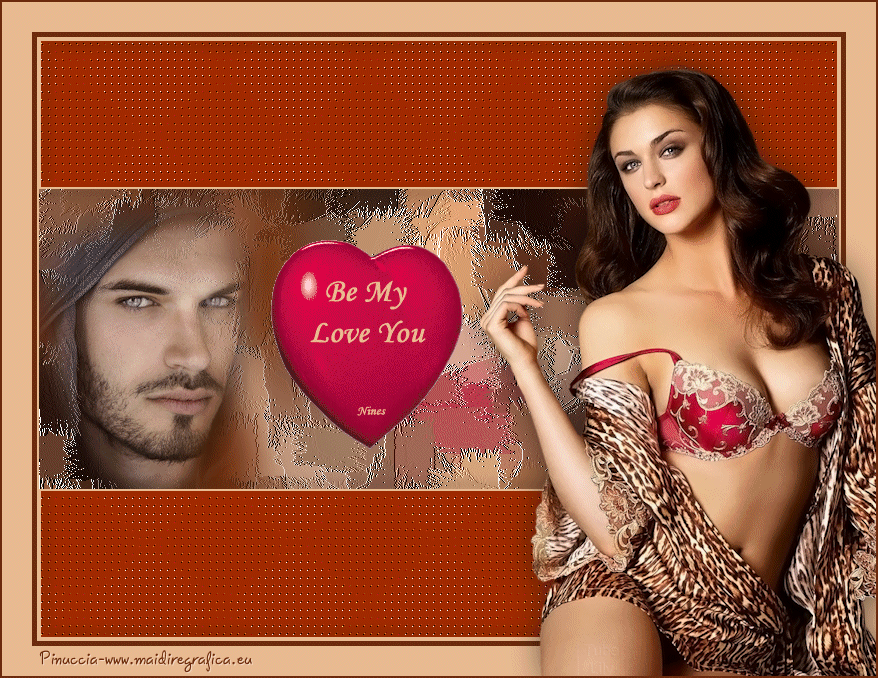This tutorial was translated with PSPX3 but it can also be made using other versions of PSP.
Since version PSP X4, Image>Mirror was replaced with Image>Flip Horizontal,
and Image>Flip with Image>Flip Vertical, there are some variables.
In versions X5 and X6, the functions have been improved by making available the Objects menu.
In the latest version X7 command Image>Mirror and Image>Flip returned, but with new differences.
See my schedule here
French translation here
Your versions here
For this tutorial, you will need:
Material here
Tube dJEUWPVdzeHUTaRPtXQlZwzY-FQ by Lily
Homme misted jewel 004
Tube Corazon by LB TUBES, transformed in Gif_Nines.
Plugins
L&K's - L&K's Zitah here
FM Tile Tools - Saturation Emboss here
Animation Shop ici

You can change Blend Modes according to your colors.
1. Open a new transparent image 800 x 600 pixels.
2. Set your foreground color to #6d2e0d,
and your background color to #e9ba91.
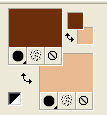
3. Flood Fill  the transparent image with your foreground color #6d2e0d.
the transparent image with your foreground color #6d2e0d.
4. Selection Tool 
(no matter the type of selection, because with the custom selection your always get a rectangle)
clic on the Custom Selection 
and set the following settings.
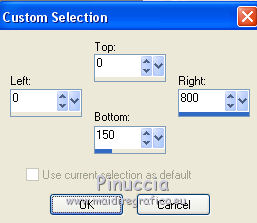
5. Selections>Promote Selection to Layer.
6. Effects>Plugins>L&K's - L&K's Zitah.
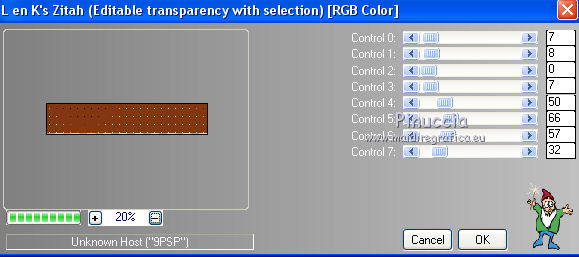
7. Effects>Plugins>FM Tile Tools - Saturation Emboss, default settings

8. Layers>New Raster Layer.
Flood Fill  with your background color #e9ba91.
with your background color #e9ba91.
Selections>Modify>Contract - 2 pixels.
Press CANC on the keyboard 
Selections>Select None.
9. Effects>3D Effects>Drop Shadow, color black.
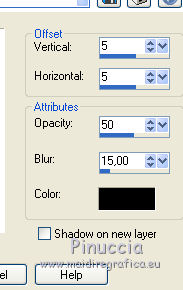
10. Layers>Merge>Merge down.
Layers>Duplicate.
Image>Flip.
11. Activate the bottom layer.
12. Open the tube dJEUWPVdzeHUTaRPtXQlZwzY-FQ by Lily, erase the watermark and Edit>Copy.
minimize the tube: you'll use it later
Go back to your work and go to Edit>Paste as new layer.
13. Effects>Image Effects>Seamless Tiling, default settings.

14. Adjust>Blur>Gaussian Blur - radius 10.

15. Effects>Art Media Effects>Brush Strokes, color white.
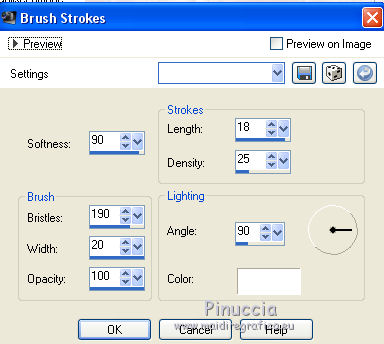
16. Open the tube Homme misted jewel 004, erase the watermark and Edit>Copy.
Go back to your work and go to Edit>Paste as new layer.
Image>Resize, 1 time to 50% and 1 time to 80%, resize all layers not checked.
Change the opacity of this layer to 80%.
Move  the tube to the left side, see my example.
the tube to the left side, see my example.
17. Layers>Merge>Merge All.
18. Image>Add borders, 2 pixels, symmetric, background color #e9ba91.
Image>Add borders, 5 pixels, symmetric, foreground color #6d2e0d.
Image>Add borders, 30 pixels, symmetric, background color #e9ba91.
19. Activate again the tube dJEUWPVdzeHUTaRPtXQlZwzY-FQ by Lily - Edit>Copy.
Go back to your work and go to Edit>Paste as new layer.
Image>Resize, to 80%, resize all layers not checked.
Move  the tube at the bottom right, see my example.
the tube at the bottom right, see my example.
20. Effects>3D Effects>Drop Shadow, color black.
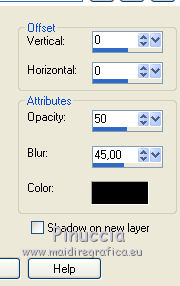
21. Image>Add borders, 2 pixels, symmetric, foreground color #6d2e0d.
22. Sign your work on a new layer.
Layers>Merge>Merge All.
23. Edit>Copy.
Open Animation Shop and Edit>Paste>Paste as new animation.
24. Edit>Duplicate, and repeat to get an animation composed by 9 frames.
or 4 clics on Duplicate bouton and you'll get 9 frames.
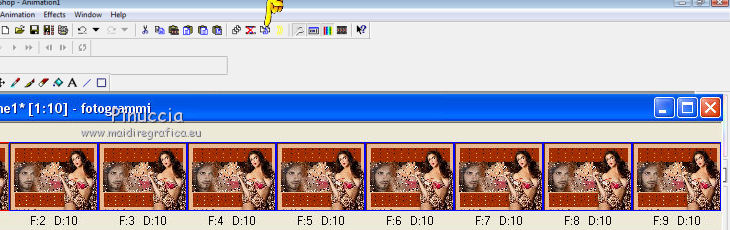
25. Clic on the first frame to select it.
Edit>Select All.
26. Open the gif corazon_be my_love you_nines, composed by 9 images.
Edit>Select All.
Edit>Copy.
27. Activate your work and Edit>Paste>Paste in the selected image.
Place the gif in the middle of the image.
28. Animation>Frame Properties and set to 25
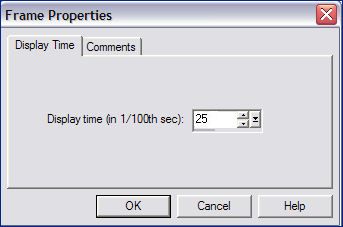
29. Select the first 2 images.
Animation>Frame Properties and set to 50
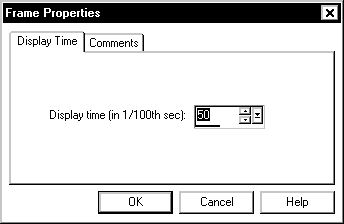

4. View Animation

to check the result and save as gif.

If you have problems or doubt, or you find a not worked link, or only for tell me that you enjoyed this tutorial, write to me.
7 January 2017