|
TAG BALLET CHRISTMAS
 ENGLISH VERSION ENGLISH VERSION

Here you find the original of this tutorial:

This tutorial was translated with PSPX7 but it can also be made using other versions of PSP.
Since version PSP X4, Image>Mirror was replaced with Image>Flip Horizontal,
and Image>Flip with Image>Flip Vertical, there are some variables.
In versions X5 and X6, the functions have been improved by making available the Objects menu.
In the latest version X7 command Image>Mirror and Image>Flip returned, but with new differences.
See my schedule here
French translation here
your versions ici

For this tutorial, you will need:
Material here
Tube woman435_ByHebe
Tube DN0030 by Isa
MagicalReality_Desings_TimeofWonder_KIT_E8
MagicalReality_Desings_TimeofWonder_KIT_E79
Tube bastoncitos_nines
(you find here the links to the material authors' sites)
Plugins
consult, if necessary, my filter section here
Tramages - Pool Shadow here
Filters Unlimited 2.0 here
Filters Tramages can be used alone or imported into Filters Unlimited.
(How do, you see here)
If a plugin supplied appears with this icon  it must necessarily be imported into Unlimited it must necessarily be imported into Unlimited

You can change Blend Modes according to your colors.
In the newest versions of PSP, you don't find the foreground/background gradient (Corel_06_029).
You can use the gradients of the older versions.
The Gradient of CorelX here
1. Open a new transparent image 950 x 650 pixels.
2. Set your foreground color to #4e1c65,
and your background color to #725cb0.

Set your foreground color to a Foreground/Background Gradient, style Sunburst.

Flood Fill  the transparent image with your Gradient. the transparent image with your Gradient.
3. Open the tube MagicalReality_Desings_TimeofWonder_KIT_E79 and go to Edit>Copy.
Go back to your work and go to Edit>Paste as new layer.
4. Layers>New Raster Layer.
Selections>Select All.
5. Open MagicalReality_Desings_TimeofWonder_KIT_E8 and go to Edit>Copy.
Go back to your work and go to Edit>Paste into Selection.
Selections>Select None.
6. Activate the Forme-Ellipse Tool 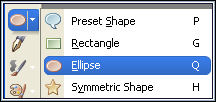 , with these settings. , with these settings.

Set your background color to Gradient and close the foreground color.
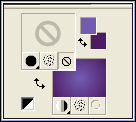
Design an ellipse from 560 pixels hight to 800 pixels width
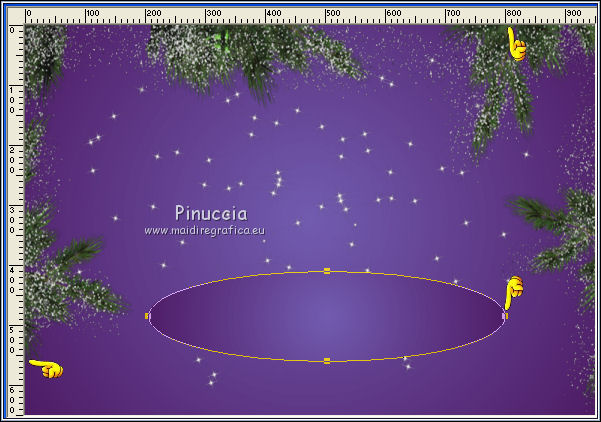
7. Layer>Convert to Raster Layer.
8. Effects>3D Effects>Drop Shadow, color black.

9. Open the tube bastoncitos_nines and go to Edit>Copy.
Go back to your work and go to Edit>Paste as new layer.
10. Effects>Image Effects>Offset.

11. Effects>3D Effects>Drop Shadow, color black.

12. Open the tube DN0030 by Isa, erase the watermark and go to Edit>Copy.
Go back to your work and go to Edit>Paste as new layer.
Image>Resize, 1 time to 50% and 1 time to 70%, resize all layers not checked.
Image>Mirror.
13. Effects>Image Effects>Offset.

If necessary, activate the layer of the ellipse and place  it better it better

14. Effects>3D Effects>Drop Shadow, same settings.

15. Open the tube woman435_ByHebe and go to Edit>Copy.
Go back to your work and go to Edit>Paste as new layer.
Image>Resize, 1 time to 70% and 1 time to 80%, resize all layers not checked.
Image>Mirror.
Place  rightly the tube. rightly the tube.
16. Effects>3D Effects>Drop Shadow, color black.

17. Open the tube Texto_Merry Christmas_nines and go to Edit>Copy.
Go back to your work and go to Edit>Paste as new layer.
Move  the tube at the bottom right. the tube at the bottom right.

18. Layers>Merge>Merge All.
19. Image>Add borders, 2 pixels, symmeric, color #4e1c65.
Image>Add borders, 40 pixels, symmetric, color #eeeceb.
20. Activate the Magic Wand Tool 
and click on the bord of 40 pixels to select it.
Flood Fill  the selection with your gradient. the selection with your gradient.
21. Effets>Modules Externes>Tramages - Pool Shadow, default settings.
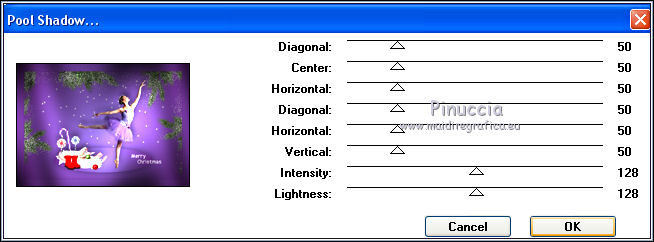
Keep selected.
22. Layers>New Raster Layer.
Open MagicalReality_Desings_TimeofWonder_KIT_E8 and go to Edit>Copy.
Go back to your work and go to Edit>Paste into Selection.
23. Selections>Invert.
Effects>3D Effects>Drop Shadow, color black.

Repeat Drop Shadow, but vertical and horizontal -10.
Selections>Select None.
24. Image>Add borders, 2 pixels, symmetric, color #4e1c65.
25. Image>Resize, 95%, resize all layers checked.
26. Sign your work and save as jpg.
The tube of this version is by LuzCristina

Your versions here

If you have problems or doubts, or you find a not worked link, or only for tell me that you enjoyed this tutorial, write to me.
25 November 2018
|
 ENGLISH VERSION
ENGLISH VERSION
