Here you find the original of this tutorial:

This tutorial was created with PSP X2 but it can also be made using other versions of PSP.
Since version PSP X4, Image>Mirror was replaced with Image>Flip Horizontal,
and Image>Flip with Image>Flip Vertical, there are some variables.
In versions X5 and X6, the functions have been improved by making available the Objects menu.
In the latest version X7 command Image>Mirror and Image>Flip returned, but with new differences.
See my schedule here
French translation here
Your versions here
For this tutorial, you will need:
Material here
For the tubes thanks Guismo, Animabelle, Yvonne and Nines

You can change Blend Modes according to your colors.
In the newest versions of PSP, you don't find the foreground/background gradient (Corel_06_029).
You can use the gradients of the older versions.
The Gradient of CorelX here
1. Set your foreground color to #dbdad6,
and your background color to #ac9991.

Set your foreground color to a Foreground/Background Gradient, style Linear.
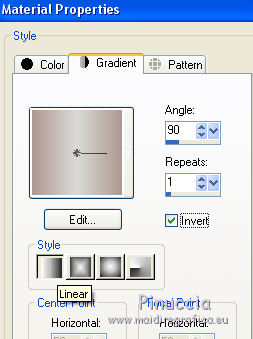
2. Open a new transparent image 900 x 700 pixels.
Flood Fill  with your Gradient.
with your Gradient.
3. Selection Tool 
(no matter the type of selection, because with the custom selection your always get a rectangle)
clic on the Custom Selection 
and set the following settings.

4. Selections>Invert.
Effects>Texture Effects>Blinds - color white.

5. Selections>Invert.
Effects>3D Effects>Drop Shadow, color black.

Repeat Drop Shadow, vertical and horizontal -5.
Keep selected.
6. Set your foreground color to Color (#dbdad6).
Layers>New Raster Layer.
Flood Fill  the layer with your foreground color.
the layer with your foreground color.
7. Selections>Modify>Contract - 5 pixels.
Press CANC on the keyboard 
Selections>Select None.
8. Open the tube 93_misted_paysage_animabelle and go to Edit>Copy.
Go back to your work and go to Edit>Paste as new layer.
9. Open the tube calguisSwan18112014 and go to Edit>Copy.
Go back to your work and go to Edit>Paste as new layer.
Image>Resize, 2 times to 80% and 1 time to 90%, resize all layers not checked.
Place  rightly the tube.
rightly the tube.

10. Layers>Merge>Merge visible.
11. Adjust>Brightness and Contrast>Brightness and Contrast.

12. Image>Canvas Size - 950 x 750 pixels.

13. Activate your Magic Wand Tool 
and click on the transparent part to select it.
14. Set again your foreground color to Gradient, and change the settings.

Layers>New Raster Layer.
Flood Fill  the layer with your Gradient.
the layer with your Gradient.
15. Selections>Invert.
16. Effects>3D Effects>Drop Shadow, color black.
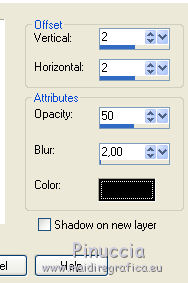
Repeat Drop Shadow, vertical and horizontal -2.
17. Open the tube estrellas nieve_nines and go to Edit>Copy.
Go back to your work and go to Edit>Paste as new layer.
Move  the tube to the right side.
the tube to the right side.
Effects>3D Effects>Drop Shadow, color black.

18. Layers>Merge>Merge All.
19. Image>Add borders, 30 pixels, symmetric, color white.
20. Open the tube calguisswanwoman18112014 and go to Edit>Copy.
Go back to your work and go to Edit>Paste as new layer.
Image>Resize, to 80%, resize all layers not checked.
Move  the tube at the bottom left.
the tube at the bottom left.
21. Effects>3D Effects>Drop Shadow, color black.

22. Open the tube yp_joy_hope_peace (you can choose with or without the date)
Edit>Copy.
Go back to your work and go to Edit>Paste as new layer.
Move  the tube at the top left corner.
the tube at the top left corner.
23. Layers>Merge>Merge All.
Image>Add borders, 5 pixels, symmetric, background color #ac9991.
24. Image>Resize, to 90%, resize all layers checked.
25. Sign your work and save as jpg.

If you have problems or doubt, or you find a not worked link, or only for tell me that you enjoyed this tutorial, write to me.
4 December 2019
 english version
english version
