|
TOP SEA BOAT



This tutorial was translated with PSPX7 but it can also be made using other versions of PSP.
Since version PSP X4, Image>Mirror was replaced with Image>Flip Horizontal,
and Image>Flip with Image>Flip Vertical, there are some variables.
In versions X5 and X6, the functions have been improved by making available the Objects menu.
In the latest version X7 command Image>Mirror and Image>Flip returned, but with new differences.
See my schedule here
 French translation here French translation here
 Your versions ici Your versions ici
For this tutorial, you will need:
Material
here
Tube710_mulher_mara_pontes
Misted seaboat-002 by Lana
Tube didier.ship anchor-01-julliet-2014
lbdm-masque-203
Texto_SeaBoat_nines
(you find here the links to the material authors' sites)
Plugins
consult, if necessary, my filter section here
Filters Unlimited 2.0 here
VM Toolbox - Grid here
Mura's Meister - Perspective Tiling here
Redielf - Craquelure 3D here
Alien Skin Eye Candy 5 Impact - Extrude here
AAA Frames - Foto Frame here
Filters VM Toolbox can be used alone or imported into Filters Unlimited.
(How do, you see here)
If a plugin supplied appears with this icon  it must necessarily be imported into Unlimited it must necessarily be imported into Unlimited

You can change Blend Modes according to your colors.
In the newest versions of PSP, you don't find the foreground/background gradient (Corel_06_029).
You can use the gradients of the older versions.
The Gradient of CorelX here
Copy the preset  in the folder of the plugin Alien Skin Eye Candy 5 Impact>Settings>Extrude. in the folder of the plugin Alien Skin Eye Candy 5 Impact>Settings>Extrude.
One or two clic on the file (it depends by your settings), automatically the preset will be copied in the right folder.
why one or two clic see here
Copy the Selections in the Selections Folder.
Open the mask and the pattern in PSP and minimize them with the rest of the material.
1. Open a new transparent image 1000 x 800 pixels.
2. Set your foreground color to #55377f,
and your background color to #af82e3.

3. Flood Fill  the transparent image with your foreground color #55377f. the transparent image with your foreground color #55377f.
4. Open the misted seaboat-002 by Lana and go to Edit>Copy.
Go back to your work and go to Edit>Paste as new layer.
5. Layers>New Raster Layer.
Flood Fill  the layer with your background color #af82e3. the layer with your background color #af82e3.
6. Layers>New Mask layer>From image
Open the menu under the source window and you'll see all the files open.
Select the mask lbdm-masque-203.

Layers>Merge>Merge Group.
Effects>Edge Effects>Enhance.
7. Effects>Image Effects>Seamless Tiling, Side by side

8. With your initial colors,
set your foreground color to a Foreground/Background Gradient, style Linear.
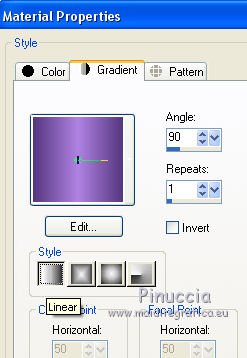
Layers>New Raster Layer.
Flood Fill  the layer with your Gradient. the layer with your Gradient.
9. Effects>Plugins>VM Toolbox - Grid.
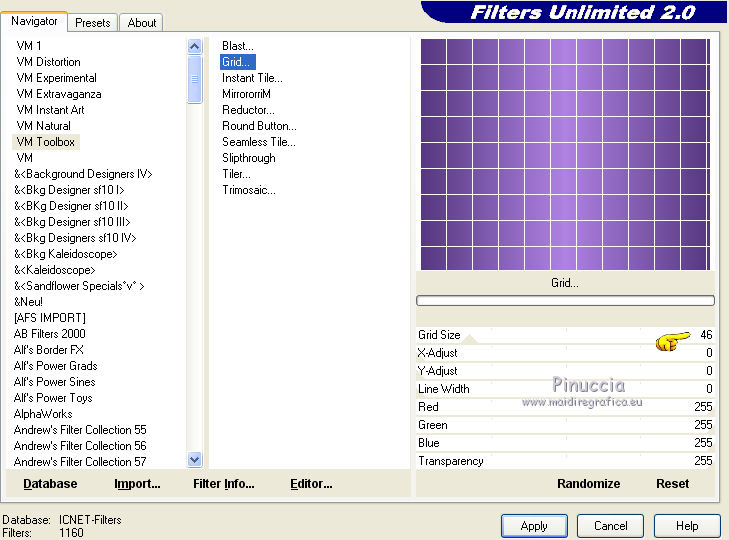
10. Effects>Plugins>Mura's Meister - Perspective Tiling.

11. Activate your Magic Wand Tool  , feather 20, , feather 20,

Click on the transparent part to select it.
Press 10 times CANC on the keyboard 
Selections>Select None.
12. Layers>Merge>Merge visible.
13. Selections>Load/Save Selection>Load Selection from Disk.
Look for and load the selection sel-493.nines
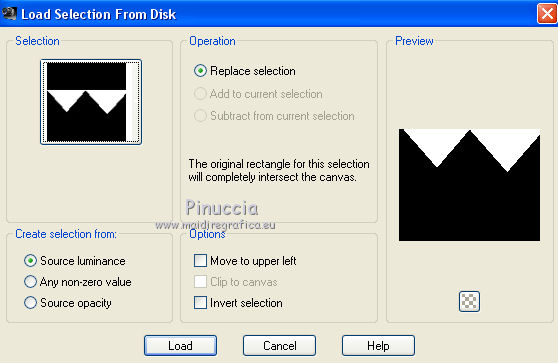
Selections>Promote Selection to Layer.
14. Effects>Plugins>Redfield - Craquelure 3D - preset Crannied and ok.

Selections>Select None.
15. Effects>3D Effects>Drop Shadow, color #000000.

16. Layers>Duplicate.
Effects>Geometric Effects>Pentagon.

17. Image>Free Rotate - 90 degrees to right.

18. Effects>Image Effects>Offset.
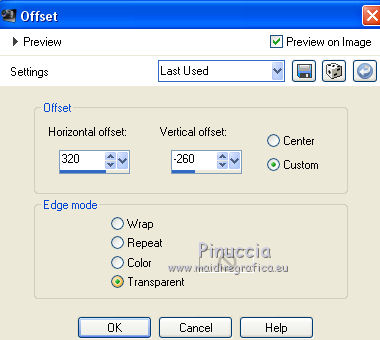
19. Layers>Duplicate.
Image>Mirror.
20. Activate the background layer.
Selections>Load/Save Selection>Load Selection from Disk.
Look for and load the selection sel-493.1.nines
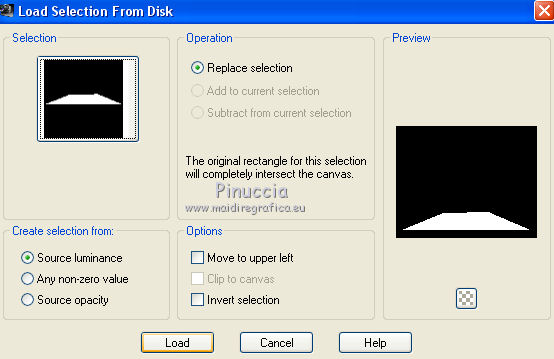
Selections>Promote Selection to Layer.
21. Effects>Plugins>Alien Skin Eye Candy 5 Impact - Extrude
Select the preset preset-493_nines and ok.

22. Effects>3D Effects>Drop Shadow, same settings.

23. Layers>Duplicate.
Image>Resize, to 90%, resize all layers not checked (don't move the image).
24. Again Layers>Duplicate.
Image>Resize, to 90%, resize all layers not checked (don't move the image).
25. Activate your top layer.
Open the tube Tube710_mulher_mara_pontes and go to Edit>Copy.
Go back to your work and go to Edit>Paste as new layer.
Image>Resize, to 80%, resize all layers not checked.
Move  the tube to the right side. the tube to the right side.

25. Effects>3D Effects>Drop Shadow, color #ffffff.
shadow on a new layer checher.
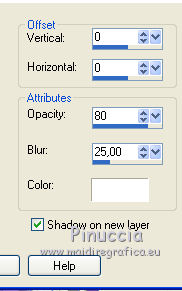
26. Stay on the shadow's layer.
Adjust>Blur>Gaussian Blur - radius 25.

27. Activate the top layer.
Open the tube didie.ship anchor-01-julliet-2014 and go to Edit>Copy.
Go back to your work and go to Edit>Paste as new layer.
Image>Resize, to 50%, resize all layers not checked.
Move  the tube at the bottom left. the tube at the bottom left.
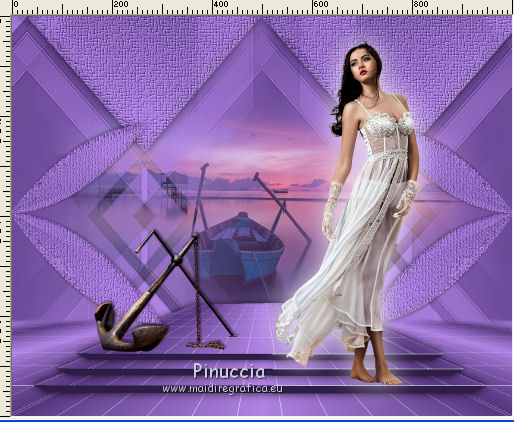
28. Effects>3D Effects>Drop Shadow, color black.
(don't forget to deselect Shadow on a new layer)
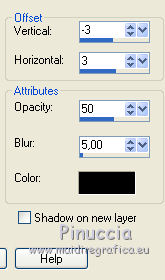
29. Open Texto_SeaBoat_nines and go to Edit>Copy.
Go back to your work and go to Edit>Paste as new layer.
Move  the texte at the bottom left. the texte at the bottom left.
30. Layers>Merge>Merge All.
31. Image>Resize, to 95%, resize all layers checked.
32. Image>Add borders, 2 pixels, symmetric, foreground color #55377f.
Image>Add borders, 30 pixels, symmetric, background color #af82e3.
33. Activate your Magic Wand Tool  , feather 0, , feather 0,
and click on the last border to select it.
34. Effects>Plugins>AAA Frames - Foto Frame.
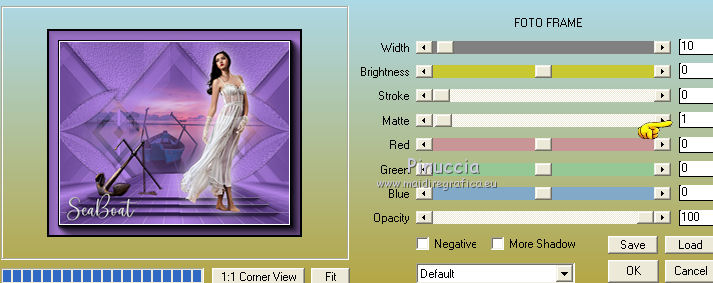
35. Selections>Invert.
36. Effects>3D Effects>Drop Shadow, foreground color.
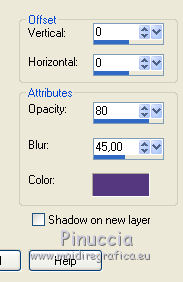
Edit>Repeat Drop Shadow.
Selections>Select None.
37. Image>Resize, to 95%, resize all layers checked.
38. Sign your work and save as jpg.
 Your versions here Your versions here

If you have problems or doubts, or you find a not worked link, or only for tell me that you enjoyed this tutorial, write to me.
31 May 2021
|


