|
TOP LIVING SINE



This tutorial was translated with PSPX7 but it can also be made using other versions of PSP.
Since version PSP X4, Image>Mirror was replaced with Image>Flip Horizontal,
and Image>Flip with Image>Flip Vertical, there are some variables.
In versions X5 and X6, the functions have been improved by making available the Objects menu.
In the latest version X7 command Image>Mirror and Image>Flip returned, but with new differences.
See my schedule here
 French translation here French translation here
 Your versions ici Your versions ici
For this tutorial, you will need:
Material
here
Tube Tocha 24415 by Tony Chavarria
Tube Mary 0812-95 Misted
Tube bolitas rojas_nines
Mask at your choice to blend the background;
in the material, I added the mask that I choose.
(you find here the links to the material authors' sites)
Plugins
consult, if necessary, my filter section here
Filters Unlimited 2.0 here
Toadies - Living Sine (circular), Bitches Crystal here
Mura's Meister - Perspective Tiling here
Eye Candy 3.1 - Perspective Shadow here
Filters Toadies can be used alone or imported into Filters Unlimited.
(How do, you see here)
If a plugin supplied appears with this icon  it must necessarily be imported into Unlimited it must necessarily be imported into Unlimited

You can change Blend Modes according to your colors.
In the newest versions of PSP, you don't find the foreground/background gradient (Corel_06_029).
You can use the gradients of the older versions.
The Gradient of CorelX here
Open the masks and minimize it with the rest of the material.
1. Open a new transparent image 850 x 600 pixels.
2. Set your foreground color to #b7c5d1,
and your background color to #064e3a.

Set your foreground color to a Foreground/Background Gradient, style Radial.
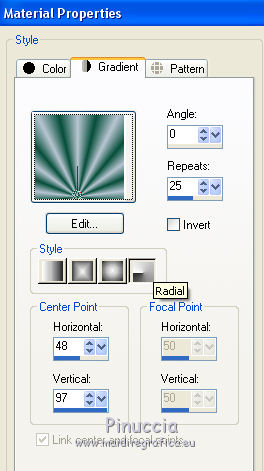
Flood Fill  the transparent image with your Gradient. the transparent image with your Gradient.
3. Effects>Plugins>Toadies - Living Sine (circular).

4. Open the tube Mary 0812-95 Misted and go to Edit>Copy.
Go back to your work and go to Edit>Paste as new layer.
Image>Resize, to 80%, resize all layers not checked.
5. Layers>New Raster Layer.
Flood Fill  with your background color #064e3a. with your background color #064e3a.
6. Selections>Select All.
Selections>Modify>Contract - 2 pixels.
Press CANC on the keyboard 
7. Set your foreground color to Color.
Reduce the opacity of your Flood Fill Tool to 50.
Flood Fill  the selection with your foreground color #b7c5d1. the selection with your foreground color #b7c5d1.
8. Selections>Modify>Contract - 20 pixels.
Press CANC on the keyboard.
Selections>Modify>Contract - 2 pixels.
Selections>Invert.
9. Effects>Texture Effects>Weave - weave color: black.

Selections>Select None.
10. Layers>Merge>Merge visible.
11. Image>Resize, 2 times to 80%, resize all layers not checked.
12. Image>Canvas Size - 1000 x 600 pixels.
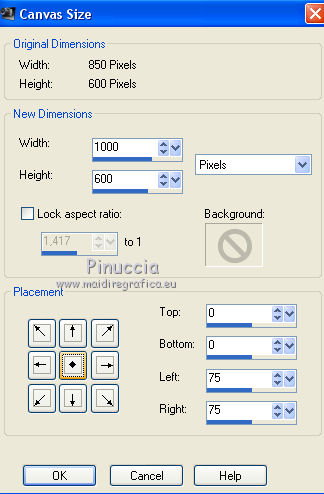
13. Effects>3D Effects>Drop Shadow, color black.
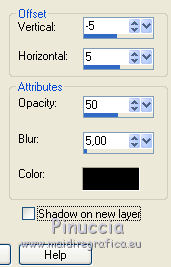
Repeat Drop Shadow vertical and horizontal 5/-5
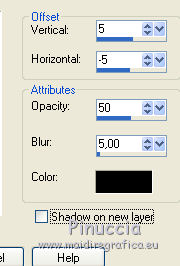
14. Layers>New Raster Layer.
Layers>Arrange>Send to Bottom.
Set your foreground color to the initial Gradient.
Set the opacity of your Flood Fill Tool to 100.
Flood Fill  the layer with your Gradient. the layer with your Gradient.
15. Effects>Plugins>Toadies - Living Sine (circular), same settings.
Attention please, if you are used the effect in Unlimited, you should set again the settings

16. Layers>Duplicate.
Close the layer below and stay on the layer of the copy.
17. Layers>New Raster Layer.
Set your foreground color to Color.
Reduce the opacity of your Flood Fill to 30.
Flood Fill  with your foreground color #b7c5d1. with your foreground color #b7c5d1.
18. Keep closed the layer of step 16.
Layers>Merge>Merge visible.
19. Image>Canvas Size - 1000 x 800 pixels.
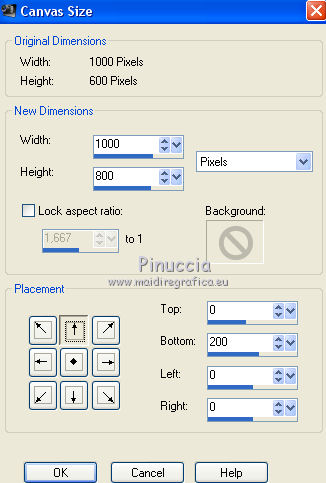
20. Open the layer closed at step 16.
Adjust>Blur>Gaussian Blur - radius 25.

21. Effects>Plugins>Toadies - Bitches Crystal

22. Effects>Plugins>Mura's Meister - Perspective Tiling.

23. Apply 2 time a mask to blend the background;
I chose - and added in the material - the mask mask-fade-suave.
Layers>New Mask layer>From image
Open the menu under the source window and you'll see all the files open.
Select the chose mask.
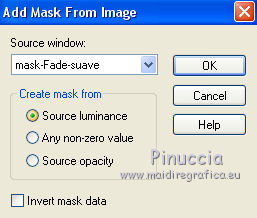
Layers>Duplicate to apply the mask 2 times.
Layers>Merge>Merge Group.
24. Layers>New Raster Layer.
Layers>Arrange>Send to Bottom.
Set your foreground color to #00008d.
Set again the opacity of your Flood Fill Tool to 100.
Flood Fill  with your foreground color #00008d. with your foreground color #00008d.
25. Activate the top layer.
Open the tube Tocha 24415 and go to Edit>Copy.
Go back to your work and go to Edit>Paste as new layer.
Image>Resize, 2 times to 80%, resize all layers not checked.
Move  the tube to the right side. the tube to the right side.
26. Effects>Plugins>Eye Candy 3.1 - Perspective Shadow.

27. Open the tube bolitas_rojas_nines and go to Edit>Copy.
Go back to your work and go to Edit>Paste as new layer.
Move  the tube at the bottom left. the tube at the bottom left.
28. Sign your work on a new layer.
Layers>Merge>Merge All and save as jpg.
 Your versions here Your versions here

If you have problems or doubts, or you find a not worked link, or only for tell me that you enjoyed this tutorial, write to me.
31 May 2021
|


