|
TOP JUST MEN
 ENGLISH VERSION ENGLISH VERSION

Here you find the original of this tutorial:

This tutorial was translated with PSPX7 but it can also be made using other versions of PSP.
Since version PSP X4, Image>Mirror was replaced with Image>Flip Horizontal,
and Image>Flip with Image>Flip Vertical, there are some variables.
In versions X5 and X6, the functions have been improved by making available the Objects menu.
In the latest version X7 command Image>Mirror and Image>Flip returned, but with new differences.
See my schedule here
French translation here
Your versions ici
For this tutorial, you will need:
Material
here
Tube DBK JUST MEN-38
malackatube fashion054
2014exclusif-Maelledreams-Fleur1
Texto 003_homesweethomevol2
(you find here the links to the material authors' sites)
Plugins
consult, if necessary, my filter section here
Mehdi - Wavy Lab here
Flaming Pear - Flexify 2 here
Penta.com - Dot and Cross here
Tramages - Panel Stripes here
Filters Unlimited 2.0 here
AAA Frames - Foto Frame here
Mura's Meister - Perspective Tiling here
Filters Penta.com and Tramages can be used alone or imported into Filters Unlimited.
(How do, you see here)
If a plugin supplied appears with this icon  it must necessarily be imported into Unlimited it must necessarily be imported into Unlimited

You can change Blend Modes according to your colors.
In the newest versions of PSP, you don't find the foreground/background gradient (Corel_06_029).
You can use the gradients of the older versions.
The Gradient of CorelX here
Copy the preset Emboss 3 in the Presets Folder.
1. Open a new transparent image 900 x 600 pixels.
2. Set your foreground color to #554609,
and your background color to #d1b541.

Set your foreground color to a Foreground/Background Gradient, style Linear.
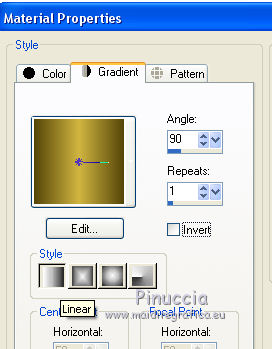
Flood Fill  the transparent image with your Gradient. the transparent image with your Gradient.
3. Layers>Duplicate.
Effects>Plugins>Mehdi - Wavy Lab
This filter creates gradients with the colors of your Materials palette:
the first is your background color, the second is your foreground color.
Keep the third color created by the filter

4. Effects>Plugins>Flaming Pear - Flexify 2

5. Layers>Duplicate.
Effects>Image Effects>Seamless Tiling, default settings.

6. Adjust>Blur>Radial Blur.
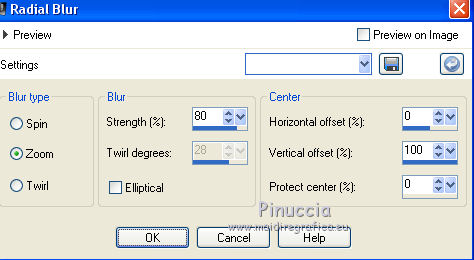
7. Effects>User Defined Filters, select the preset Emboss 3 and ok.

Layers>Arrange>Move Down.
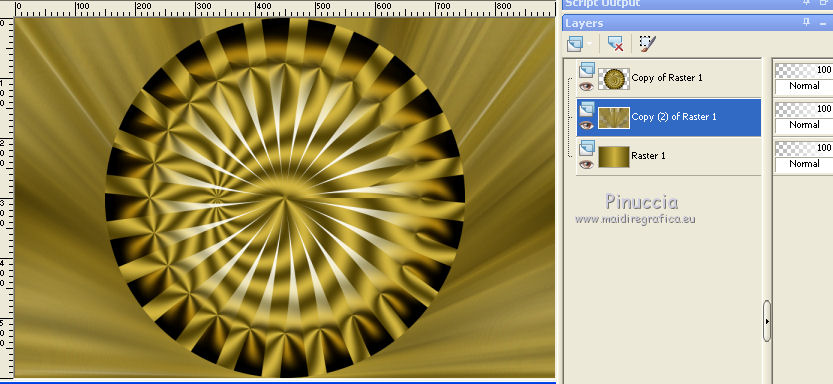
8. Layers>Duplicate.
Effects>Geometric Effects>Skew.
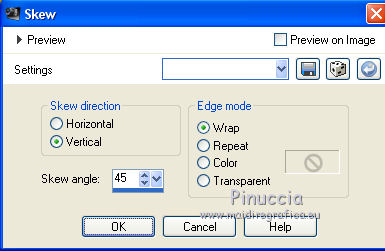
9. Effects>Plugins>Penta.com - Dot and Cross

10. Effects>User Defined Filter, Emboss 3 and ok.
11. Open the tube DBK Just men-38 and go to Edit>Copy.
Go back to your work and go to Edit>Paste as new layer.
Image>Resize, 2 times to 80% and 1 time to 90%, resize all layers not checked.
12. Effects>3D Effects>Drop Shadow, color #ffffff.
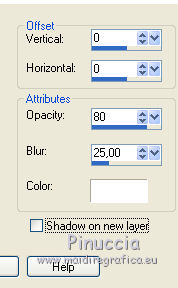
Edit>Repeat Drop Shadow.
13. Activate the top layer.
Layers>Merge>Merge Down.
14. Effects>Plugins>Tramages - Panel Stripes

15. Layers>Merge>Merge visible.
16. Effects>Plugins>AAA Frames - Foto Frame.
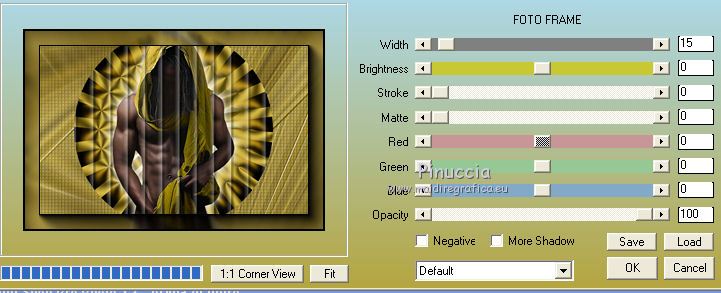
17. Edit>Copy.
18. Image>Canvas Size - 900 x 750 pixels.
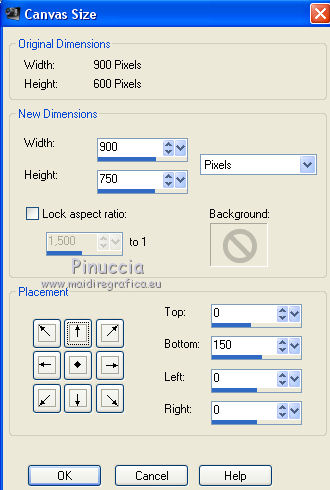
19. Layers>New Raster Layer.
Selections>Select All.
Edit>Paste into Selection.
Selections>Select None.
20. Adjust>Blur>Gaussian Blur 25

21. Effects>Plugins>Tramages - Panel Stripes.
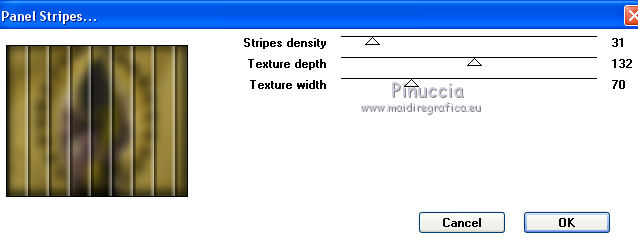
22. Effects>Plugins>Mura's Meister - Perspective Tiling.
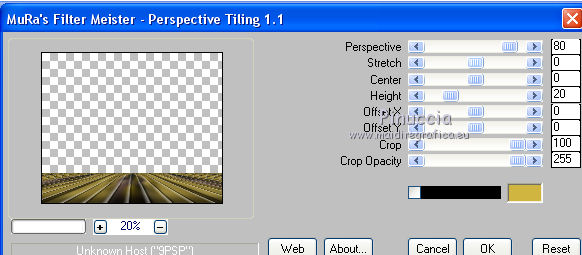
23. Open the tube 2014exclusif-Maelledreams-Fleur1, erase the watermark and go to Edit>Copy.
Go back to your work and go to Edit>Paste as new layer.
Image>Resize, to 80%, resize all layers not checked.
Move  the tube to the left side. the tube to the left side.
Layers>Arrange>Move Down (under the Mura's layer).
24. Effects>3D Effects>Drop Shadow, color black #000000.
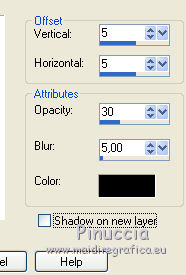
25. Layers>Duplicate.
Image>Mirror.
26. Activate the top layer.
Open the tube malackatube fashion054, erase the watermark and go to Edit>Copy.
Go back to your work and go to Edit>Paste as new layer.
Image>Resize, to 80%, resize all layers not checked.
27. Effects>3D Effects>Drop Shadow, color #000000.
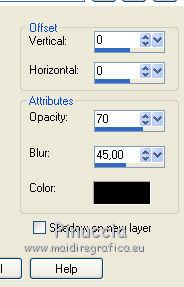
Move  the tube to the right side. the tube to the right side.
28. Open Texto 003_homesweethomevol2 and go to Edit>Copy.
Go back to your work and go to Edit>Paste as new layer.
Move  the text at the bottom left. the text at the bottom left.
29. Layers>Merge>Merge All.
30. Image>Add borders, 2 pixels, symmetric, color black #000000.
31. Sign your work and save as jpg.
Your versions here

If you have problems or doubts, or you find a not worked link, or only for tell me that you enjoyed this tutorial, write to me.
9 November 2019
|
 ENGLISH VERSION
ENGLISH VERSION
