|
TOP HAPPY EASTER



This tutorial was translated with PSPX7 but it can also be made using other versions of PSP.
Since version PSP X4, Image>Mirror was replaced with Image>Flip Horizontal,
and Image>Flip with Image>Flip Vertical, there are some variables.
In versions X5 and X6, the functions have been improved by making available the Objects menu.
In the latest version X7 command Image>Mirror and Image>Flip returned, but with new differences.
See my schedule here
 French translation here French translation here
 Your versions ici Your versions ici
For this tutorial, you will need:
Material
here
Tube BS29-Happy Easter by Belscrap
Renee_TUBES_Chanpignon
Tube 0_aa83f_aff9070f_L
Tube Belscrap_Happy Easter_El 51s
Imagen frogs
Mascara 20/20
Texto Happy Easter
(you find here the links to the material authors' sites)
Plugins
consult, if necessary, my filter section here
Filters Unlimited 2.0 here
Flaming Pear - Flood here
AAA Frames - Foto Frame here
Mura's Meister - Perspective Tiling here
Tramages - Pool Shadow here
Filters Tramages can be used alone or imported into Filters Unlimited.
(How do, you see here)
If a plugin supplied appears with this icon  it must necessarily be imported into Unlimited it must necessarily be imported into Unlimited

You can change Blend Modes according to your colors.
Open the mask in PSP and minimize it with the rest of the material.
1. Open a new transparent image 900 x 600 pixels.
2- Selections>Select All.
Open the image frogs and go to Edit>Copy.
Go back to your work and go to Edit>Paste into Selection.
Selections>Select None.
3. Adjust>Blur>Gaussian Blur - radius 20.

4. Effects>Distortion Effects>Pixelate
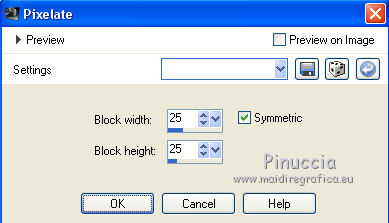
5. Layers>Duplicate.
Close this layer for a moment.
6. Edit>Paste as new layer (the image frogs is still in memory).
Layers>New Mask layer>From image
Open the menu under the source window and you'll see all the files open.
Select the mask 20-20.
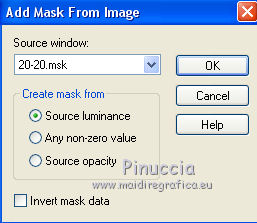
Layers>Merge>Merge Group.
7. Layers>Duplicate.
Layers>Merge>Merge down.
8. Effects>Plugins>Flaming Pear - Flood - color #6e7611.
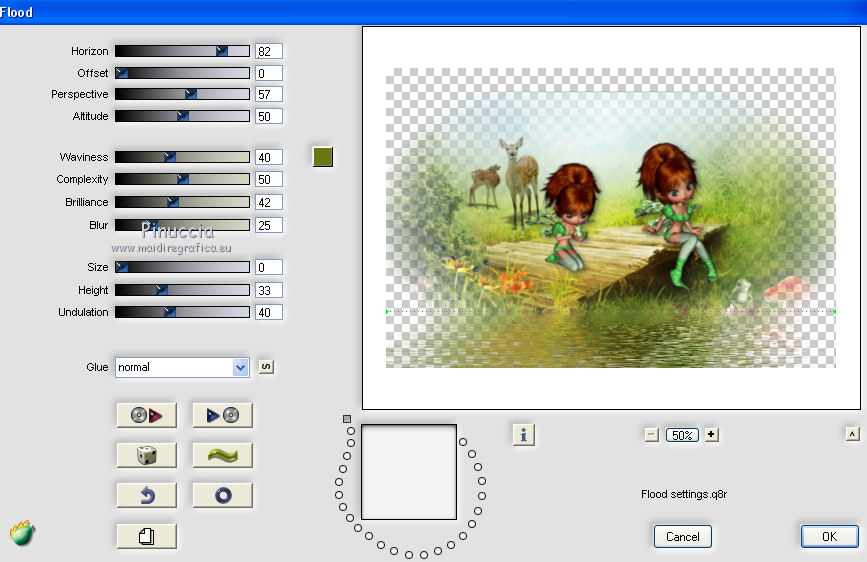
9. Open the tube Rene_TUBES_Champignon and go to Edit>Copy.
Go back to your work and go to Edit>Paste as new layer.
Image>Resize, to 70%, resize all layers not checked.
Move  the tube to the left side. the tube to the left side.
10. Effects>Plugins>Flaming Pear - Flood - color #6e7611
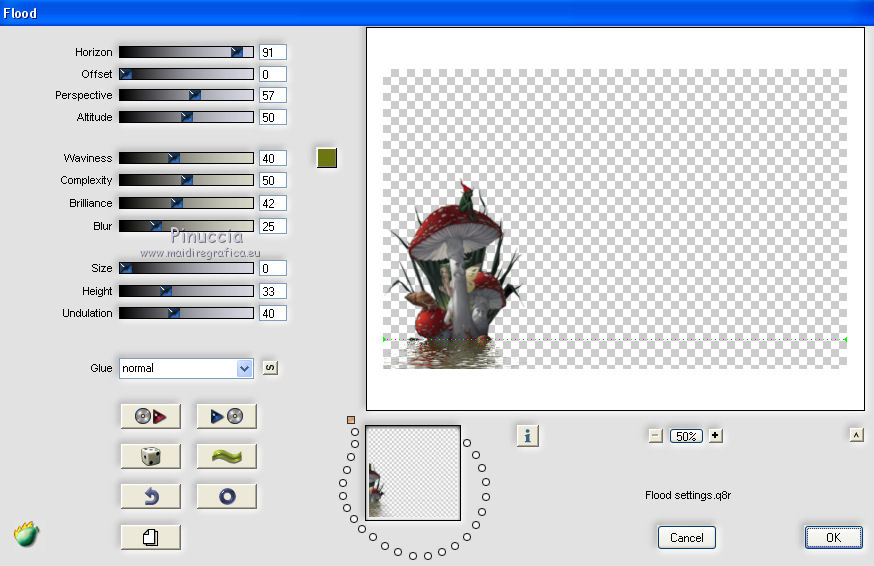
11. Open and activate the closed layer.
Layers>Arrange>Bring to Top.
12. Image>Canvas Size - 900 x 700 pixels.
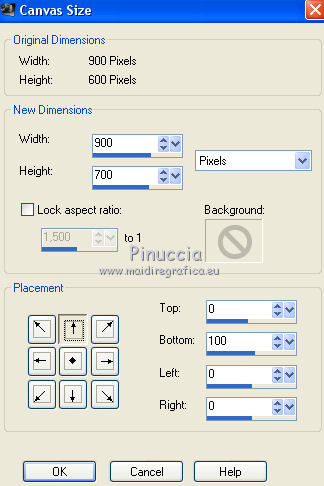
13. Effects>Plugins>Mura's Meister - Perspective Tiling.

14. Activate your Magic Wand Tool  , feather 20, , feather 20,

and click on the transparent part to select it.
Press 5 times CANC on the keyboard 
Selections>Select None.
15. Open the tube 0_aa83f_aff9070f_L and go to Edit>Copy.
Go back to your work and go to Edit>Paste as new layer.
Image>Resize, to 80%, resize all layers not checked.
Image>Mirror.
Move  the tube at the bottom left. the tube at the bottom left.

16. Effects>3D Effects>Drop Shadow, color #000000.
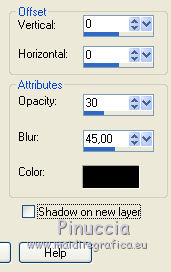
17. Open the tube BS29-Happy Easter and go to Edit>Copy.
Go back to your work and go to Edit>Paste as new layer.
Image>Resize, 1 time to 80% and 1 time to 90%, resize all layers not checked.
Image>Mirror.
Move  the tube at the bottom right. the tube at the bottom right.
18. Effects>3D Effects>Drop Shadow, color #000000.

19. Open the tube Belscrap_Happy Easter_El 51s and go to Edit>Copy.
Go back to your work and go to Edit>Paste as new layer.
Image>Resize, to 80%, resize all layers not checked.
Move  the tube down, in the center. the tube down, in the center.

20. Adjust>Brightness and Contrast>Brightness and Contrast
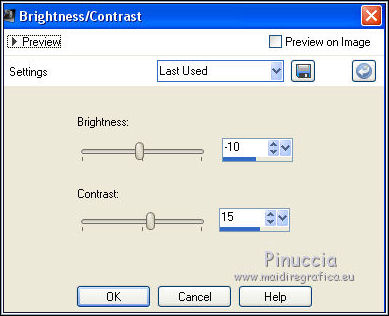
21. Open Texto-Happy Easter-nines and go to Edit>Copy.
Go back to your work and go to Edit>Paste as new layer.
Move  the tube at the top, see my example. the tube at the top, see my example.
22. Layers>Merge>Merge All.
23. Image>Add borders, 2 pixels, symmetric, color #6e7611.
Image>Add borders, 10 pixels, symmetric, color #c7b04a.
24. Edit>Copy.
25. Image>Resize, to 90%, resize all layers checked.
26. Image>Add borders, 50 pixels, symmetric, color #fffffff.
Activate your Magic Wand Tool  , feather 0, , feather 0,
and click on the border to select it.
Edit>Paste into Selection.
27. Adjust>Blur>Gaussian Blur - radius 20.

28. Effects>Plugins>AAA Frames - Foto Frame.
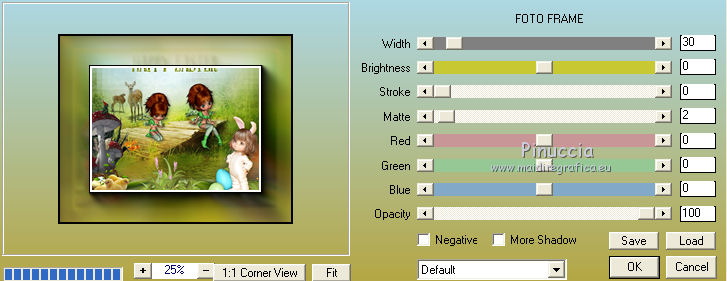
Selections>Select None.
29. Selections>Select All.
Selections>Modify>Contract - 15 pixels.
30. Effects>3D Effects>Drop Shadow, color #000000.
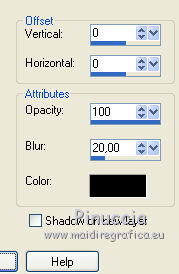
31. Selections>Invert.
Effects>Plugins>Tramages - Pool Shadow, default settings.

Selections>Select None.
32. Sign your work and save as jpg.
 Your versions here Your versions here

If you have problems or doubts, or you find a not worked link, or only for tell me that you enjoyed this tutorial, write to me.
20 March 2021
|


