|
TOP FELIZ 2020
 ENGLISH VERSION ENGLISH VERSION

Here you find the original of this tutorial:

This tutorial was translated with PSPX7 but it can also be made using other versions of PSP.
Since version PSP X4, Image>Mirror was replaced with Image>Flip Horizontal,
and Image>Flip with Image>Flip Vertical, there are some variables.
In versions X5 and X6, the functions have been improved by making available the Objects menu.
In the latest version X7 command Image>Mirror and Image>Flip returned, but with new differences.
See my schedule here
 French translation here French translation here
Your versions ici
Una pallina-souvenir per il vostro Albero di Natale
Une boule-souvenir pour votre Arbre de Noël


For this tutorial, you will need:
Material
here
Tube 5243-luzcristina
visage homme2 by Lily
NoelVSP83 by Valy
Narah_Mask_1487
ele37 by ADP
ele46 by ADP
(you find here the links to the material authors' sites)
Plugins
consult, if necessary, my filter section here
Filters Unlimited 2.0 here
Alien Skin Eye Candy 5 Impact - Glass here
VM Toolbox - Grid here
Mura's Meister - Perspective Tiling here
Xero - Fritillary here
Filters VM Toolbox can be used alone or imported into Filters Unlimited.
(How do, you see here)
If a plugin supplied appears with this icon  it must necessarily be imported into Unlimited it must necessarily be imported into Unlimited
Animation Shop here

You can change Blend Modes according to your colors.
In the newest versions of PSP, you don't find the foreground/background gradient (Corel_06_029).
You can use the gradients of the older versions.
The Gradient of CorelX here
Copy the preset  in the folder of the plugins Alien Skin Eye Candy 5. in the folder of the plugins Alien Skin Eye Candy 5.
One or two clic on the file (it depends by your settings), automatically the preset will be copied in the right folder.
why one or two clic see here
Copy the Selection in the Selections Folder.
Open the mask in PSP and minimize it with the rest of the material.
1. Open a new transparent image 900 x 600 pixels.
2. Set your foreground color to #00363d,
and your background color to #ffffff.
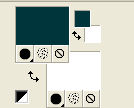
Flood Fill  the transparent image with your foreground color #00363d. the transparent image with your foreground color #00363d.
3. Layers>New Raster Layer.
Flood Fill  the layer with color white #ffffff. the layer with color white #ffffff.
4. Layers>New Mask layer>From image
Open the menu under the source window and you'll see all the files open.
Select the mask Narah_Mask_1487.

Layers>Merge>Merge Group.
5. Layers>Duplicate.
Effects>Distortion Effects>Polar Coordinates

6. Layers>Duplicate.
Effects>Reflection Effects>Kaleidoscope.
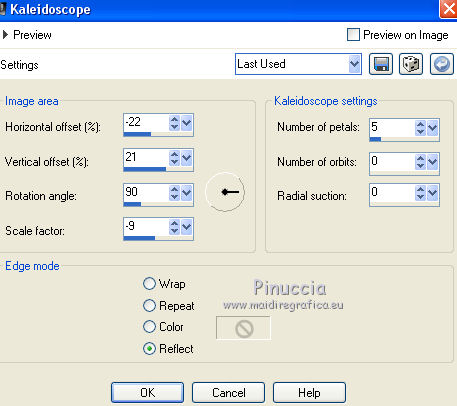
7. Activate the bottom layer, Raster 1.
Selections>Load/Save Selection>Load Selection from Disk.
Look for and load the selection sel84.nines.
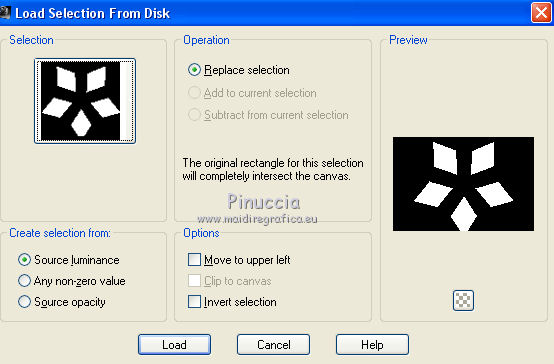
Selections>Promote Selection to Layer.
8. Effects>Plugins>Alien Skin Eye Candy 5 Impact - Glass.
Select the preset Preset_84_nines and ok.
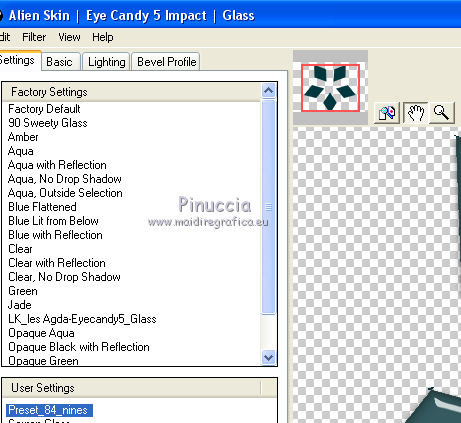
Selections>Select None
You should have this
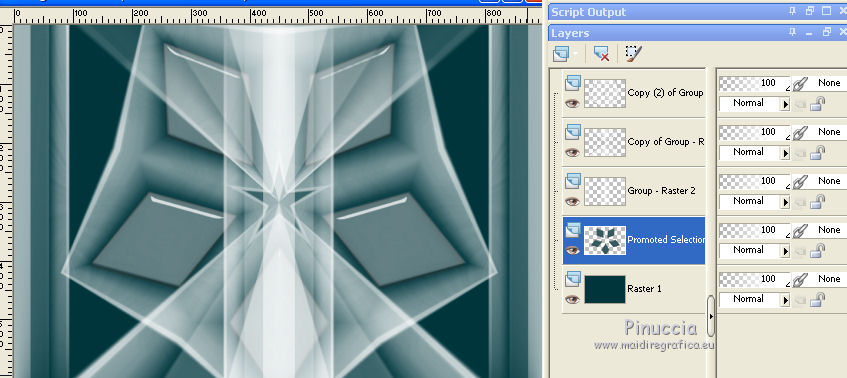
9. Layers>Merge>Merge All.
10. Image>Add borders, 2 pixels, symmetric, foreground color #00363d.
11. Layers>Promote Background layer.
Layers>Duplicate.
12. Adjust>Blur>Gaussian Blur - radius 30

13. Effects>Plugins>Filters Unlimited 2.0 - VM Toolbox - Grid.
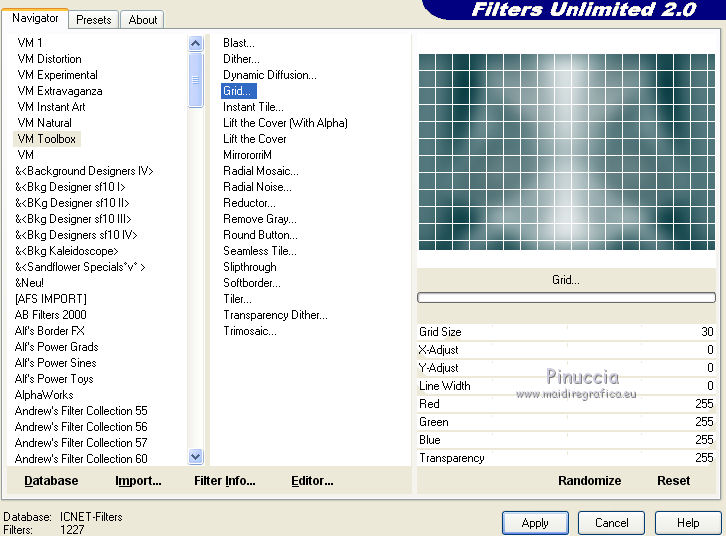
14. Image>Canvas Size - 904 x 704 pixels.
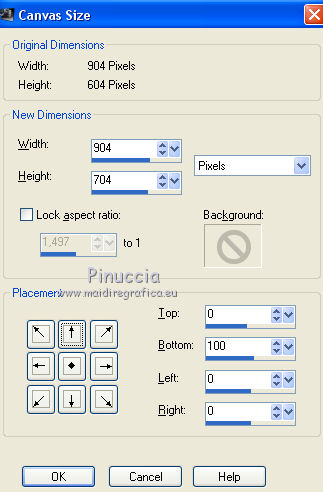
15. Effects>Plugins>Mura's Meister - Perspective Tiling.
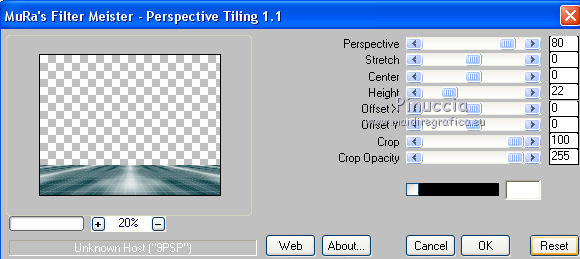
16. Layers>Arrange>Move Down.
17. Layers>Merge>Merge All.
18. Image>Add borders, 30 pixels, symmetric, color #ffffff.
19. Activate your Magic Wand Tool 
and click on the border to select it.
20. Set your background color to #a0b4b7
(keep your foreground color to #00363d)
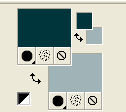
Set your foreground color to a Foreground/Background Gradient, style Linear.
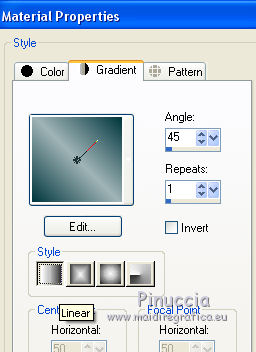
Flood Fill  the selection with your Gradient. the selection with your Gradient.
21. Layers>Duplicate - 2 times (to get 3 layers).
Rename the layer from the bottom back 1, back 2 and back 3
and activate the layer back 1.
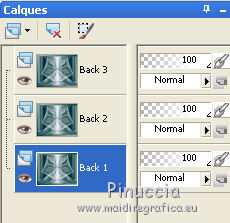
22. Effects>Plugins>Xero - Fritillary.
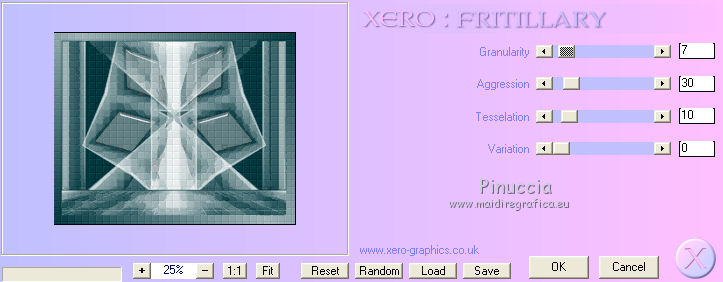
23. Activate the layer Back 2.
Repeat Effects>Plugins>Xero - Fritillary
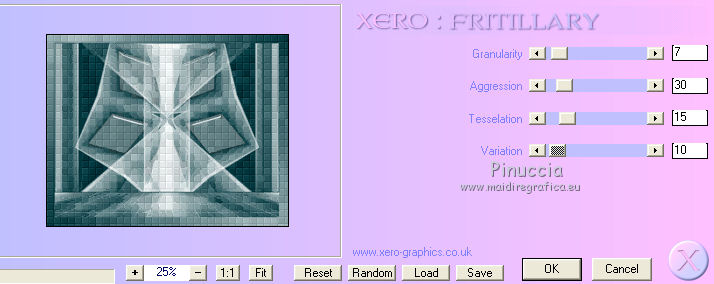
Close this layer and activate the layer back 3.
Effets>Modules Externes>Xero - Fritillary
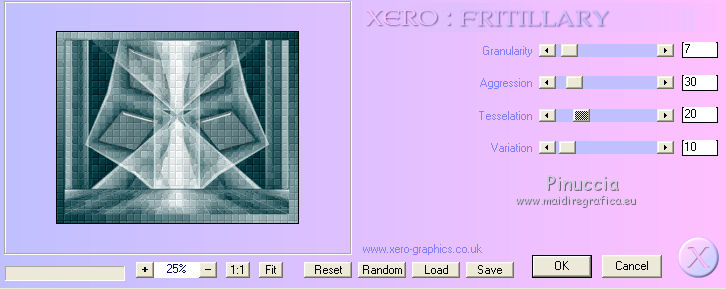
Close this layer and keep this layer selected.
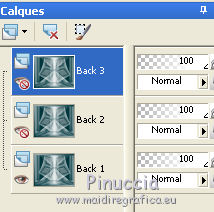
Selections>Select None.
24. Open the tube of the face, visage homme2 by Lily and go to Edit>Copy.
Go back to your work and go to Edit>Paste as new layer.
Image>Resize, 2 times to 80%, resize all layers not checked.
Erase the watermark and reduce the opacity of this layer to 70%.
Place  rightly the tube rightly the tube
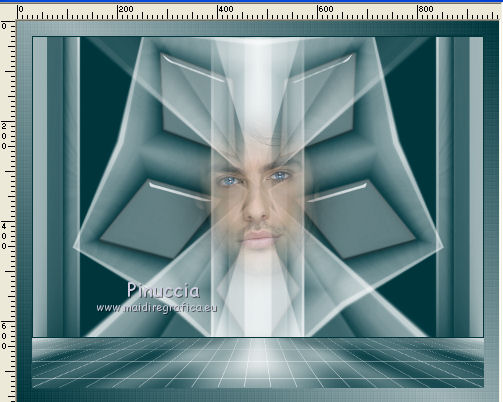
25. Open the tube NoelVSP83 and go to Edit>Copy.
Go back to your work and go to Edit>Paste as new layer.
Image>Resize, 1 time to 50% and 1 time to 80%, resize all layers not checked.
Erase the watermark and reduce the opacity of this layer to 70%.
26. Effects>Image Effects>Offset.
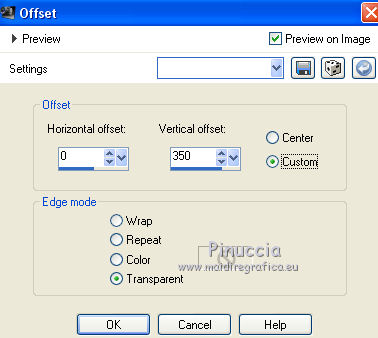
27. Effects>3D Effects>Drop Shadow, color #000000.
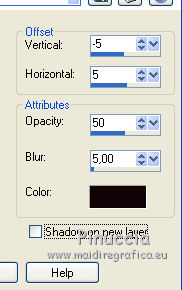
28. Open the tube Adorno ele37 by ADP and go to Edit>Copy.
Go back to your work and go to Edit>Paste as new layer.
Move  the tube to the left side the tube to the left side
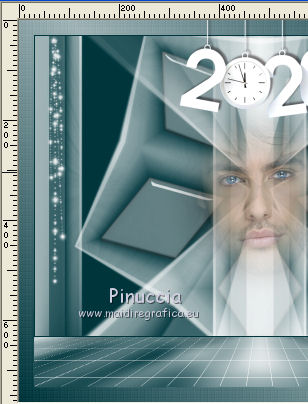
29. Layers>Duplicate.
Image>Mirror.
Layers>Merge>Merge Down.
30. Open the tube 5243-luzcristina and go to Edit>Copy.
Go back to your work and go to Edit>Paste as new layer.
Erase the watermark.
Move  the tube to the right side. the tube to the right side.
31. Effects>3D Effects>Drop Shadow, color #000000.

32. Open ele46 by ADP and go to Edit>Copy.
Go back to your work and go to Edit>Paste as new layer.
Move  the tube at the bottom left. the tube at the bottom left.
33. Layers>New Raster Layer.
Set your foreground color to Colo.
Flood Fill  with your foreground color #00363d. with your foreground color #00363d.
34. Selections>Select All.
Selections>Modify>Contract - 2 pixels.
Press CANC on the keyboard 
Selections>Select None.
35. Sign your work on a new layer.
36. Animation
1. Edit>Copy Special>Copy Merged.
Open Animation Shop and go to Edit>Paste>Paste as new animation.
2. Go back to PSP.
Close the layer Back 1 and open the layer Back 2.

Edit>Copy Special>Copy Merged.
Go back to Animation Shop and go to Edit>Paste>Paste after the current frame.
3. Again go back to PSP.
Close the layer Back 2 and open the layer Back 3.
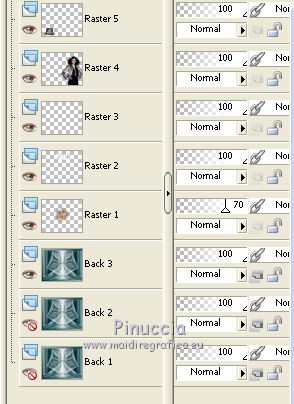
Edit>Copy Special>Copy Merged.
Go back to Animation Shop and go to Edit>Paste>Paste after the current frame.
4. Selections>Select All.
Image>Resize, 95%.
5. Check the result clicking on View  and save as gif. and save as gif.
Your versions here

If you have problems or doubts, or you find a not worked link, or only for tell me that you enjoyed this tutorial, write to me.
18 November 2019
|
 ENGLISH VERSION
ENGLISH VERSION
